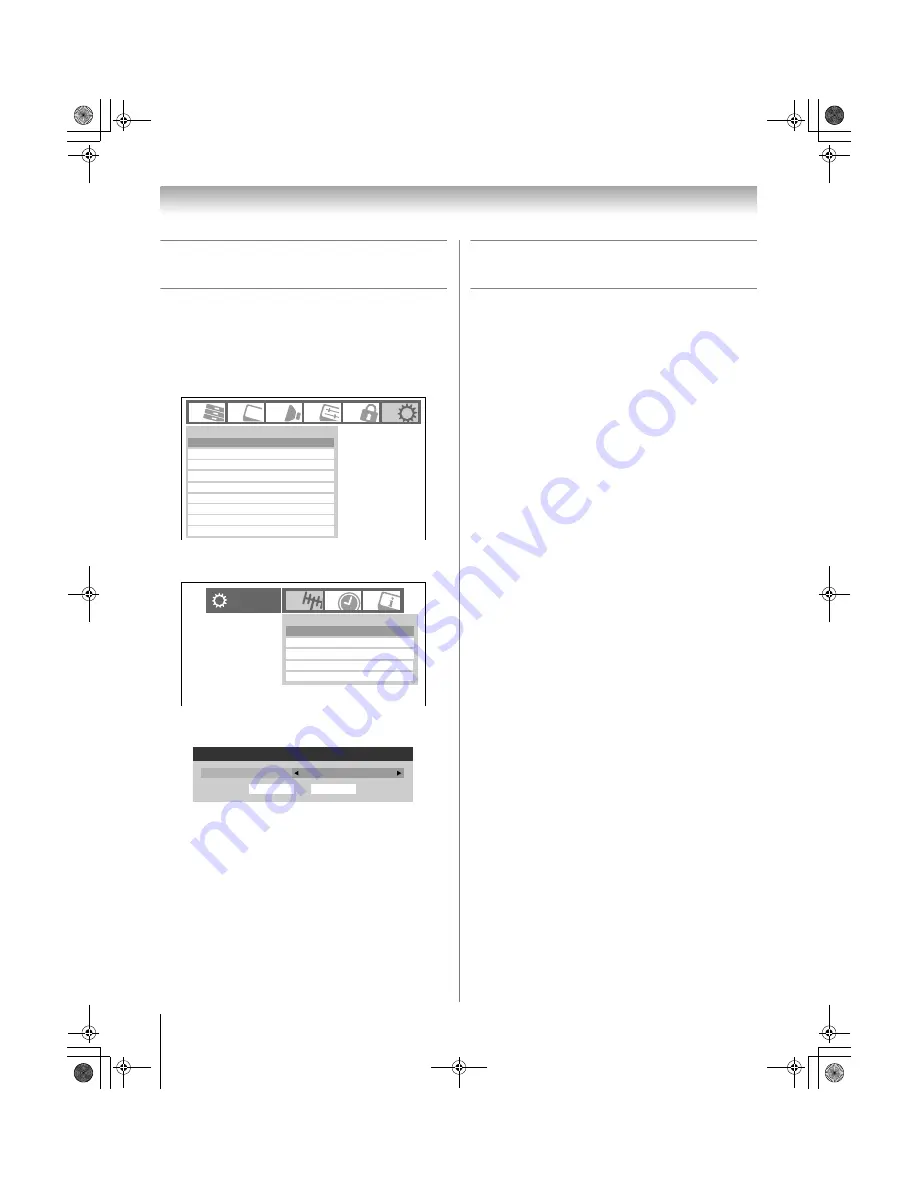
36
XV545U (E/F) Web 177.8:228.6
Chapter 5: Setting up your TV
Configuring the antenna input
source for the ANT/CABLE terminal
To configure the ANT/CABLE input:
1
Press
Y
and open the
Setup
menu.
2
Highlight
Installation
and press
T
. (A new set of
Installation menu icons will appear, as shown
below.)
3
Open the
Terrestrial
menu, highlight
Input
Configuration
, and press
T
.
4
Press
C
or
c
to select the input source (
Cable
or
Antenna
) for the
ANT/CABLE
input on the TV.
5
To save your new settings, highlight
Done
and press
T
. To revert to your original settings, highlight
Cancel
and press
T
.
Programming channels into the
TV’s channel memory
When you press
<
or
,
on the remote control or TV
control panel, your TV will stop only on the channels
you programmed into the TV’s channel memory.
Follow the steps below to program channels into the
TV’s channel memory.
Programming channels automatically
Your TV can automatically detect all active channels in
your area and store them in its memory. After the
channels are programmed automatically, you can
manually add or erase individual channels in the
channel memory.
Note:
•
You must configure the ANT/CABLE input source before
programming channels (
-
left-hand column).
•
If the ANT/CABLE input signal type is set to
Cable
, the
automatic channel programming process erases channels
that were previously programmed into the TV’s memory.
•
If the ANT/CABLE input signal type is set to
Antenna
, the
automatic channel programming process adds newly found
channels to the existing set of programmed channels (and
does NOT erase channels that were previously
programmed into the TV’s memory.) To remove an Antenna
source channel from the memory, you must manually delete
it.
•
To tune the TV to a channel not programmed in the channel
memory, you must use the Channel Number buttons on the
remote control.
•
Programming channels when the ANT/CABLE input is
configured for
Cable
will take substantially longer than when
the antenna input is configured for
Antenna
. This is normal;
however, once channel programming is finished, you should
not have to repeat the programming process again unless
your Cable TV service lineup changes significantly.
To program channels automatically:
1
Configure the ANT/CABLE input, if you have not
already done so (
-
left-hand column).
2
From the
Setup
menu, highlight
Installation
and
press
T
. A new set of
Installation
menu icons will
appear.
Installation
REGZA LINK Setup
PC Settings
TOSHIBA Illumination
On
Power-On Mode
Power-Saving
Demo Mode
Off
Energy Saving Mode
Home
Setup
Sleep Timer
HDMI Settings
Installation
Terrestrial
Input Configuration
Channel Program
Channel Add/Delete
Channel Tuning Mode
Auto
Signal Meter
Input Configuration
ANT/CABLE In
Cable
Cancel
Done
52XV545U_EN.book Page 36 Monday, August 4, 2008 10:54 AM
Summary of Contents for Regza 42XV545U
Page 79: ...XV545U E F Web 177 8 228 6 79 Notes 52XV545U_EN book Page 79 Monday August 4 2008 10 54 AM ...
Page 80: ...XV545U E F Web 177 8 228 6 80 Notes 52XV545U_EN book Page 80 Monday August 4 2008 10 54 AM ...
Page 81: ...XV545U E F Web 177 8 228 6 81 Notes 52XV545U_EN book Page 81 Monday August 4 2008 10 54 AM ...
















































