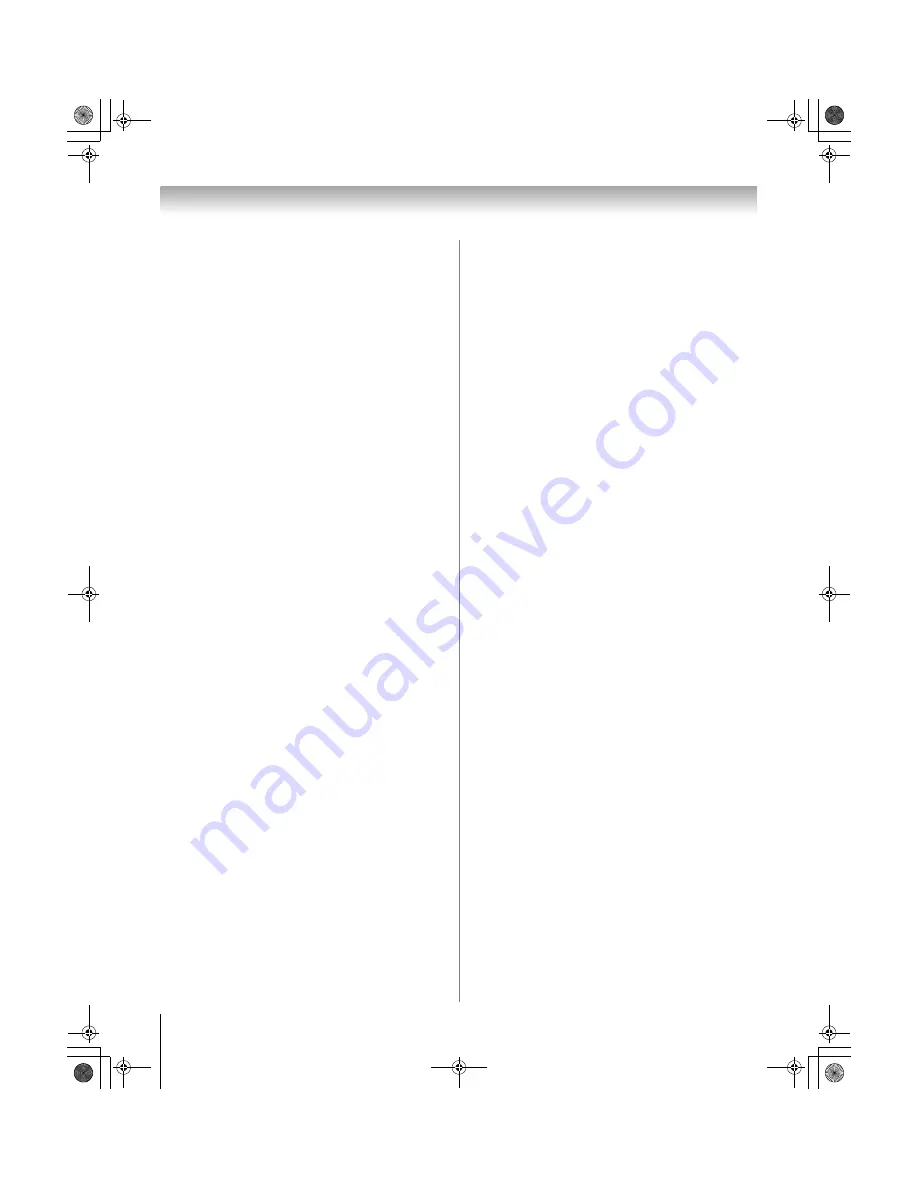
66
XV545U (E/F) Web 177.8:228.6
Chapter 7: Using the TV’s advanced features
Using CableClear
®
digital noise reduction
The CableClear
®
digital noise reduction feature allows
you to reduce visible interference in your TV picture.
This may be useful when receiving a broadcast with a
weak signal (especially a Cable channel) or playing a
noisy video cassette or disc.
To change the CableClear settings:
1
From the
Video
menu, highlight
Noise Reduction
and press
T
.
2
In the
CableClear
field, select your desired setting.
Note:
•
If the current input is
ANT/CABLE
,
Video 1
, or
Video 2
,
the menu will display the text “CableClear.” The
available selections are
Off
,
Auto
,
Low
,
Middle
, and
High
.
•
If the current input is
ColorStream HD1
,
ColorStream
HD2
,
HDMI 1
,
HDMI 2
,
HDMI 3
, or
HDMI 4
, the menu
will display the text “DNR.” The available selections are
Off
,
Auto
,
Low
,
Middle
, and
High
.
Auto
will react
proportionally to the strength of the noise.
Low
,
Middle
,
and
High
will reduce the noise in varying degrees, from
lowest to highest, respectively.
3
To save the new settings, highlight
Done
and press
T
.
To revert to the factory defaults, highlight
Reset
and
press
T
.
Using MPEG noise reduction
The MPEG noise reduction feature allows you to reduce
visible interference caused by MPEG compression.
Choices for MPEG noise reduction are
Off
,
Low
,
Middle
,
and
High
.
Off
is automatically selected when this feature
is disabled (“grayed out”).
To select the MPEG noise reduction level:
1
From the
Video
menu, highlight
Noise Reduction
and press
T
.
2
Press
B
or
b
to highlight the
MPEG Noise
Reduction
field, and then press
C
or
c
to select
either
Off
,
Low
,
Middle
, or
High
.
3
To save the new settings, highlight
Done
and press
T
.
To revert to the factory defaults, highlight
Reset
and
press
T
.
Using the Auto Brightness Sensor
When the Auto Brightness Sensor feature is set to On, the
TV will automatically optimize the backlighting levels to
suit ambient light conditions.
To turn on the Auto Brightness Sensor
1
From the
Video
menu, highlight
Auto Brightness
Sensor
and press
T
.
2
Press
B
or
b
to select
On
or
Off
and press
T
.
Note:
•
When Energy Saving Mode is set to
Retail
, this feature
automatically changes to
Off
.
•
When
AutoView
is selected as the picture mode, the Auto
Brightness Sensor item is grayed out. To set the Auto
Brightness Sensor
Off
, select an option other than
AutoView
as the picture mode (
-
page 49).
Using the ColorMaster
™
feature
The ColorMaster feature allows you to adjust standard
colors.
The menu will consist of 3 items:
ColorMaster, Color Palette Adjustment, and Reset.
To turn on ColorMaster:
1
From the
Video
menu, highlight
ColorMaster
and
press
T
.
2
In the
ColorMaster
field, select
On
.
Note:
If you select one of the factory-set picture modes
(
Sports
,
Standard
,
Movie
, or
PC
) and then change the
ColorMaster setting, the picture mode automatically changes
to
Preference
.
To turn off ColorMaster:
Select
Off
in Step 2 above.
52XV545U_EN.book Page 66 Monday, August 4, 2008 10:54 AM
Summary of Contents for Regza 42XV545U
Page 79: ...XV545U E F Web 177 8 228 6 79 Notes 52XV545U_EN book Page 79 Monday August 4 2008 10 54 AM ...
Page 80: ...XV545U E F Web 177 8 228 6 80 Notes 52XV545U_EN book Page 80 Monday August 4 2008 10 54 AM ...
Page 81: ...XV545U E F Web 177 8 228 6 81 Notes 52XV545U_EN book Page 81 Monday August 4 2008 10 54 AM ...






























