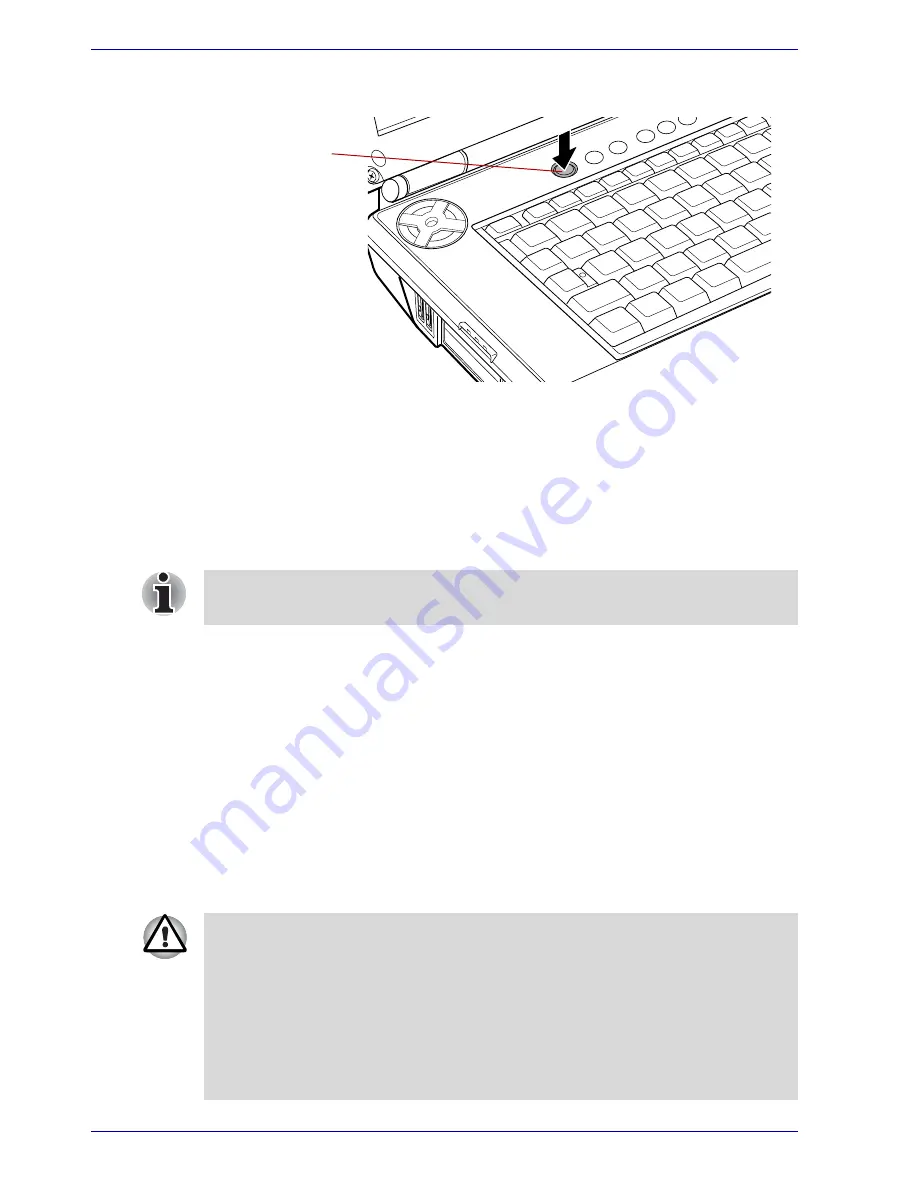
3-10
User’s Manual
Getting Started
2. Press and hold the computer’s power button for two or three seconds.
Figure 3-6 Turning on the power
Starting up for the first time
When you first turn on the power, the computer’s initial screen is the
Microsoft Windows XP Startup Screen Logo. Follow the on-screen
directions for each screen. During setup, you can click the
Back
button to
return to the previous screen.
Turning off the power
The power can be turned off in one of the following modes: Shut down
(Boot), Hibernation or Standby mode.
Shut Down mode (Boot mode)
When you turn off the power in Shut Down mode no data is saved and the
computer will boot to the operating system’s main screen.
1. If you have entered data, save it to the hard disk or to a floppy disk.
2. Make sure all disk (disc) activity has stopped, then remove the CD/
DVDs or floppy disk.
Power button
Be sure to read the
Windows End User License Agreement
display
carefully.
■
Make sure the
HDD
indicator is off. If you turn off the power while a
disk (disc) is being accessed, you can lose data or damage the disk
(disc).
■
Never turn off the power while an application is running. Doing so could
cause loss of data.
■
Never turn off the power, disconnect an external storage device or
remove storage media during data read/write. Doing so can cause data
loss.
Summary of Contents for PQG30
Page 1: ...Qosmio G30 TOSHIBA Qosmio G30 Portable Personal Computer User s Manual ...
Page 26: ...xxvi User s Manual Table of Contents ...
Page 30: ...xxx User s Manual Preface ...
Page 34: ...xxxiv User s Manual General Precautions ...
Page 82: ...3 16 User s Manual Getting Started ...
Page 118: ...4 36 User s Manual Operating Basics ...
Page 188: ...8 36 User s Manual Using the Remote Controller Front operation button and QosmioPlayer ...
Page 244: ...A 4 User s Manual Specifications ...
Page 264: ...C 10 User s Manual AT Commands ...
Page 272: ...D 8 User s Manual S registers ...
Page 276: ...E 4 User s Manual V 90 ...
Page 286: ...G 6 User s Manual TOSHIBA RAID ...
Page 294: ...H 8 User s Manual Bluetooth wireless technology Interoperability ...
Page 298: ...J 2 User s Manual Usage Restrictions ...
Page 317: ...User s Manual Index 5 Index X xD picture card 9 9 inserting 9 9 removing 9 9 ...
Page 318: ...Index 6 User s Manual Index ...






























