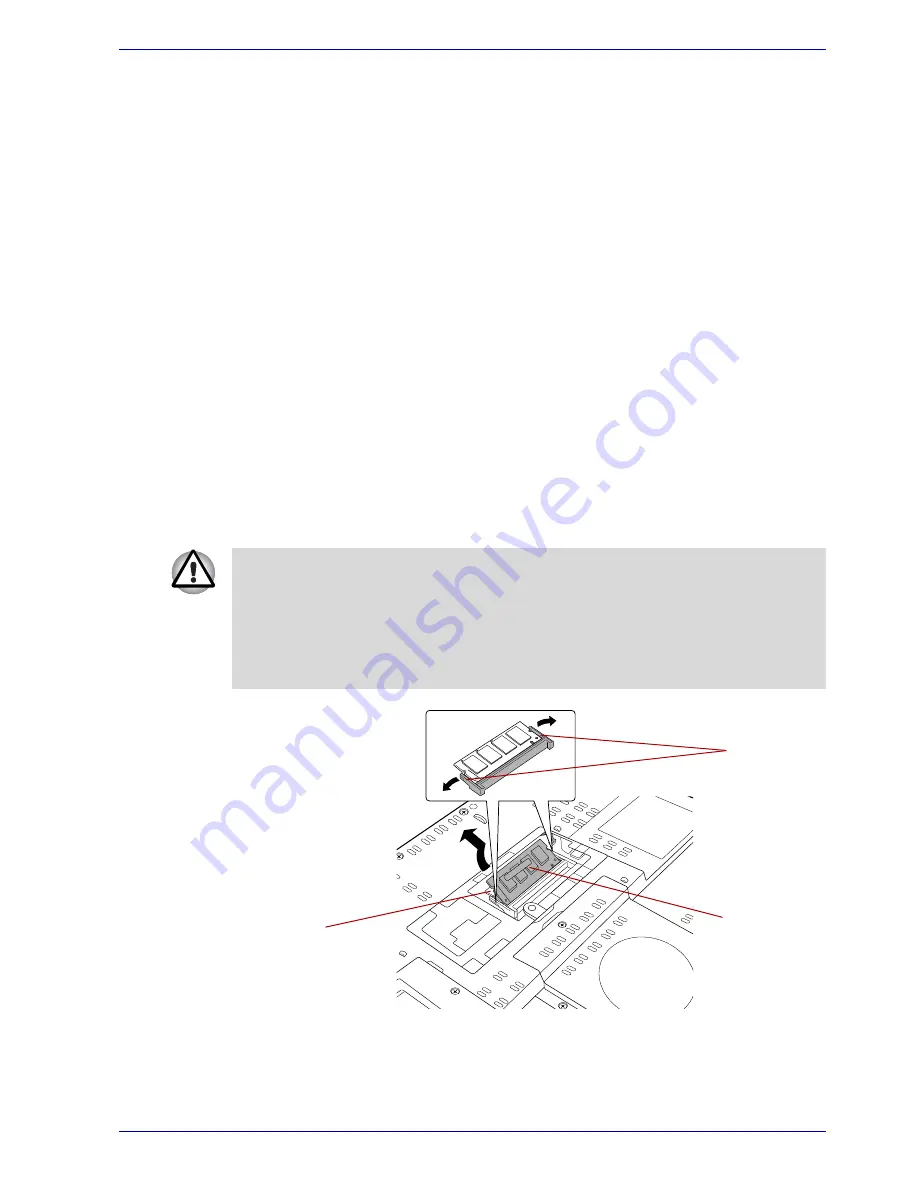
User’s Manual
9-15
Optional Devices
9. Turn your computer over.
10. Turn the power on and make sure the added memory is recognized.
Click
start
, click
Control Panel
, click
Performance and Maintenance
and select the
System
icon. Open
System Properties
window and
click
General
tab.
Removing memory module
To remove the memory module, make sure the computer is in boot mode
then:
1. Set the computer to boot mode and turn the computer’s power off.
Make sure the
Power
indicator is off.
2. Remove AC adaptor and all cables connected to the computer.
3. Turn the computer upside down and remove the battery pack. Refer to
Replacing the battery pack
section in Chapter 6, Power, for details.
4. Loosen the screw securing the memory module cover. The screw is
attached to the cover to prevent it from being lost.
5. Slide your fingernail or a thin object under the cover and lift it off.
6. Push the latches to the outside to release the module. A spring will
force one end of the module up.
7. Grasp the module by the sides and pull it out.
Figure 9-14 Removing the memory module
■
If you use the computer for a long time, the memory modules and the
circuits located close to the memory modules will become hot. In this
case, let them cool to room temperature before you replace them.
■
Do not touch the connectors on the memory module or on the
computer. Debris on the connectors may cause memory access
problems.
Latches
Slot B
Slot A
Summary of Contents for PQG30
Page 1: ...Qosmio G30 TOSHIBA Qosmio G30 Portable Personal Computer User s Manual ...
Page 26: ...xxvi User s Manual Table of Contents ...
Page 30: ...xxx User s Manual Preface ...
Page 34: ...xxxiv User s Manual General Precautions ...
Page 82: ...3 16 User s Manual Getting Started ...
Page 118: ...4 36 User s Manual Operating Basics ...
Page 188: ...8 36 User s Manual Using the Remote Controller Front operation button and QosmioPlayer ...
Page 244: ...A 4 User s Manual Specifications ...
Page 264: ...C 10 User s Manual AT Commands ...
Page 272: ...D 8 User s Manual S registers ...
Page 276: ...E 4 User s Manual V 90 ...
Page 286: ...G 6 User s Manual TOSHIBA RAID ...
Page 294: ...H 8 User s Manual Bluetooth wireless technology Interoperability ...
Page 298: ...J 2 User s Manual Usage Restrictions ...
Page 317: ...User s Manual Index 5 Index X xD picture card 9 9 inserting 9 9 removing 9 9 ...
Page 318: ...Index 6 User s Manual Index ...






























