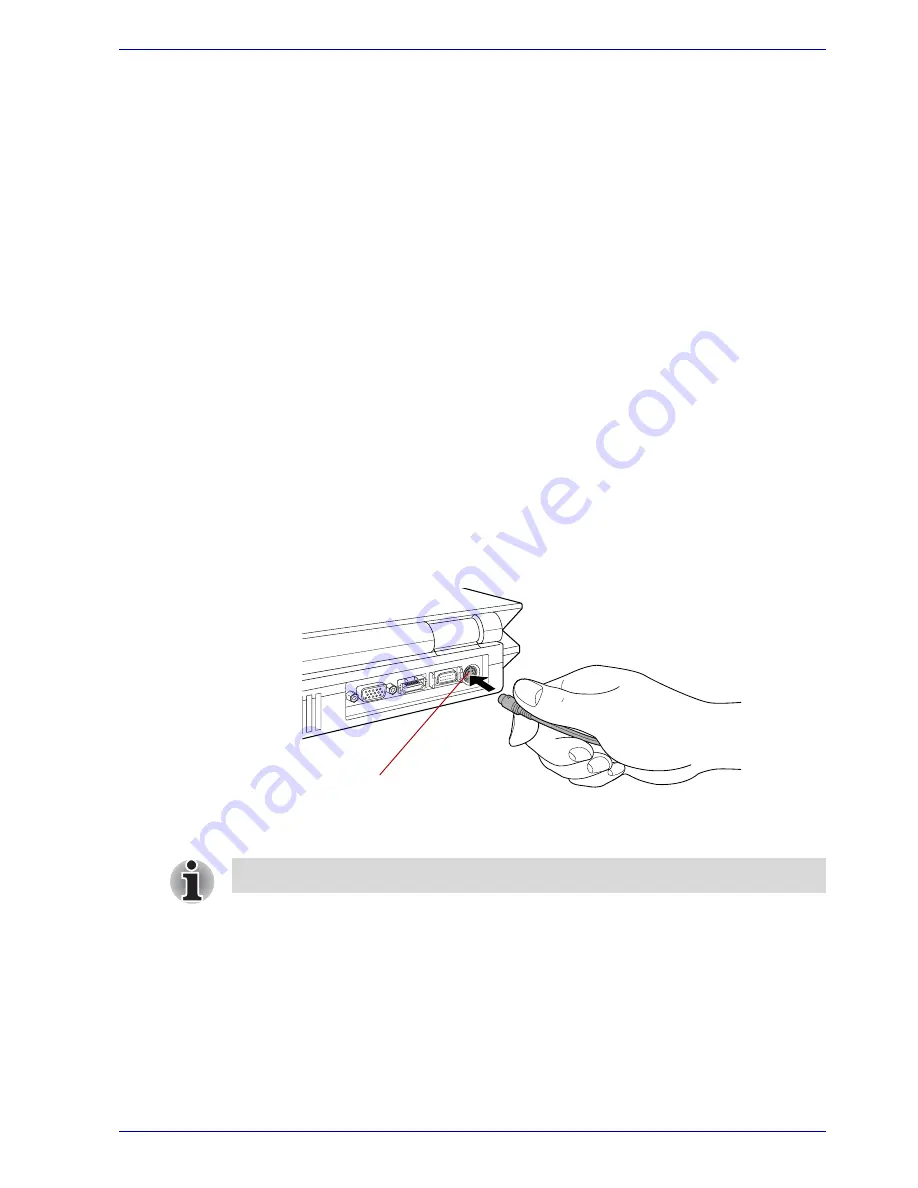
User’s Manual
9-21
Optional Devices
3. Turn the monitor’s power on.
4. Turn the computer on.
When you turn on the power, the computer automatically recognizes the
monitor and determines whether it is color or monochrome.
To change the display settings, press
Fn
+
F5
. If you disconnect the
monitor before you turn the computer off, be sure to press
Fn
+
F5
to
switch to the internal display. Refer to Chapter 5,
The Keyboard
, for details
on using hot keys to change the display setting.
TV
The S-Video data on your computer can be viewed on a TV set. To do so,
connect your computer’s S-Video out port to the TV using the S-Video out
cable.
You can use the hotkeys
Fn
+
F5
to change the display device. Refer to
Chapter 5,
The Keyboard
.
Installation
Connection via the S-Video out port
1. Plug one end of the S-Video out cable into the S-Video out port of your
computer.
Figure 9-21 Connecting the S-Video out port
2. Insert the other end of the S-Video out cable into the S1-/S2 video input
of the TV set. You can then either use the computer's speakers or a set
of headphones connected to the headphone jack to get sound.
S-Video out port
The computer is equipped with either an HDMI or D-Video out port.
Summary of Contents for PQG30
Page 1: ...Qosmio G30 TOSHIBA Qosmio G30 Portable Personal Computer User s Manual ...
Page 26: ...xxvi User s Manual Table of Contents ...
Page 30: ...xxx User s Manual Preface ...
Page 34: ...xxxiv User s Manual General Precautions ...
Page 82: ...3 16 User s Manual Getting Started ...
Page 118: ...4 36 User s Manual Operating Basics ...
Page 188: ...8 36 User s Manual Using the Remote Controller Front operation button and QosmioPlayer ...
Page 244: ...A 4 User s Manual Specifications ...
Page 264: ...C 10 User s Manual AT Commands ...
Page 272: ...D 8 User s Manual S registers ...
Page 276: ...E 4 User s Manual V 90 ...
Page 286: ...G 6 User s Manual TOSHIBA RAID ...
Page 294: ...H 8 User s Manual Bluetooth wireless technology Interoperability ...
Page 298: ...J 2 User s Manual Usage Restrictions ...
Page 317: ...User s Manual Index 5 Index X xD picture card 9 9 inserting 9 9 removing 9 9 ...
Page 318: ...Index 6 User s Manual Index ...






























