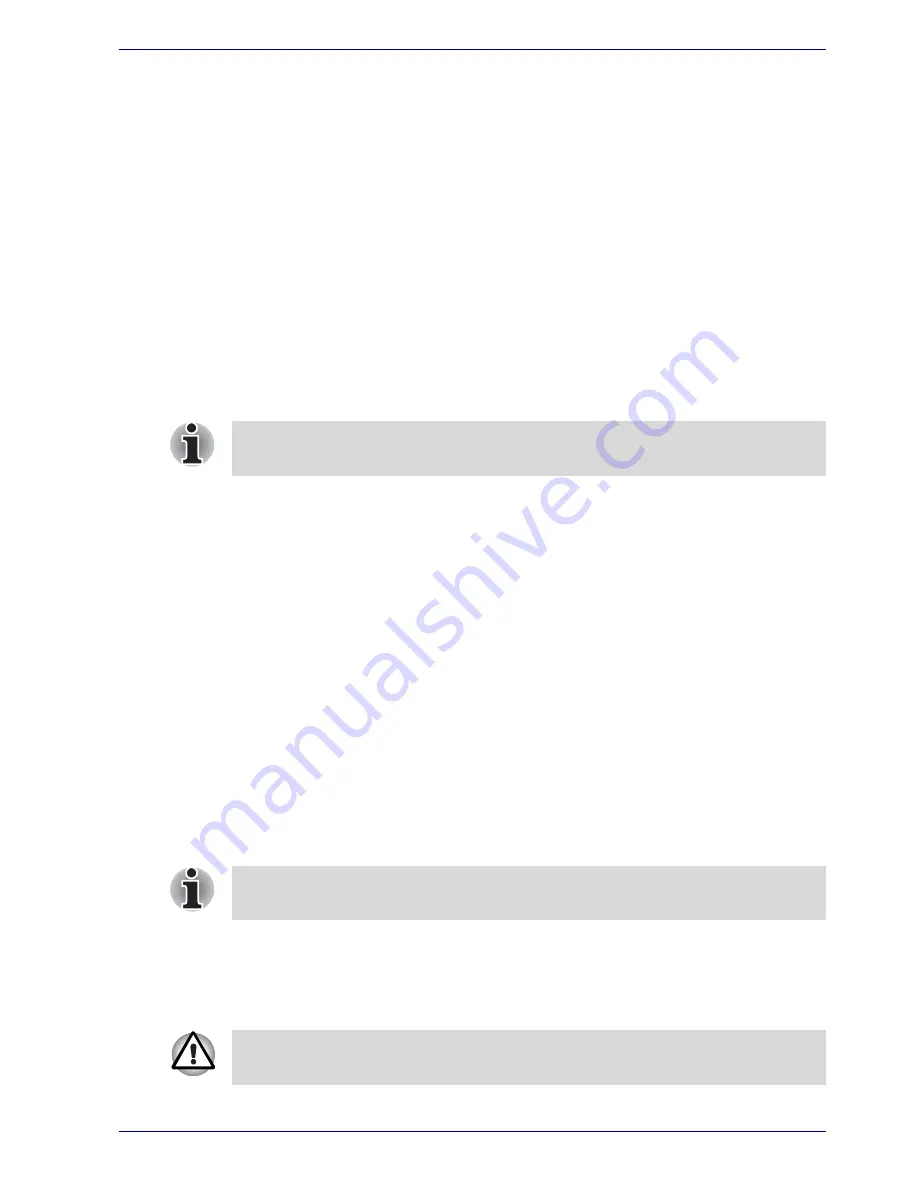
User’s Manual
6-15
Power
■
Change
(button)
Click this button to change a registered password. Before you can
change a password, you must first enter the current password correctly.
■
Owner String
(text box)
You can use this box to associate text with the password. After you
enter the text, click
Apply
or
OK
. When you switch the computer on,
this text will be displayed, for example, to prompt the user to enter the
password.
Supervisor password
To set a supervisor password, follow the steps below.
1. Click
start
.
2. Click
Run
.
3. Enter the following:
C:\Program Files\Toshiba\Windows
Utilities\SVPWTool\TOSPU.EXE
This utility lets you do the following:
■
Register, delete or change the supervisor password.
■
Specify restrictions for general users.
Starting the computer by password
If you have already registered a password, there are two ways to start the
computer:
■
Swipe your fingerprint on the sensor if you have already registered the
fingerprint with the Fingerprint utility and enabled Fingerprint Power-on
Security. If you would not like to swipe your finger or cannot
authenticate the fingerprint for some reasons, push the BkSp key to
skip the fingerprint authentication screen. You can try to swipe the
fingerprint up to five times. If you failed fingerprint authentication more
than five times, you must enter the password manually to start the
computer.
■
Enter the password manually.
1. Turn on the power as described in Chapter 3,
Getting Started
. The
following message will appear in the LCD:
S
Password
=
If you set a supervisor password, some functions might be restricted when
a user logs on with the user password.
The password is necessary only if the computer was shut down in boot
mode. It is not needed in Standby Mode.
At this point, the hotkeys
Fn
+
F1
to
F9
do not work. They will function after
you enter the password.
Summary of Contents for PQG30
Page 1: ...Qosmio G30 TOSHIBA Qosmio G30 Portable Personal Computer User s Manual ...
Page 26: ...xxvi User s Manual Table of Contents ...
Page 30: ...xxx User s Manual Preface ...
Page 34: ...xxxiv User s Manual General Precautions ...
Page 82: ...3 16 User s Manual Getting Started ...
Page 118: ...4 36 User s Manual Operating Basics ...
Page 188: ...8 36 User s Manual Using the Remote Controller Front operation button and QosmioPlayer ...
Page 244: ...A 4 User s Manual Specifications ...
Page 264: ...C 10 User s Manual AT Commands ...
Page 272: ...D 8 User s Manual S registers ...
Page 276: ...E 4 User s Manual V 90 ...
Page 286: ...G 6 User s Manual TOSHIBA RAID ...
Page 294: ...H 8 User s Manual Bluetooth wireless technology Interoperability ...
Page 298: ...J 2 User s Manual Usage Restrictions ...
Page 317: ...User s Manual Index 5 Index X xD picture card 9 9 inserting 9 9 removing 9 9 ...
Page 318: ...Index 6 User s Manual Index ...






























