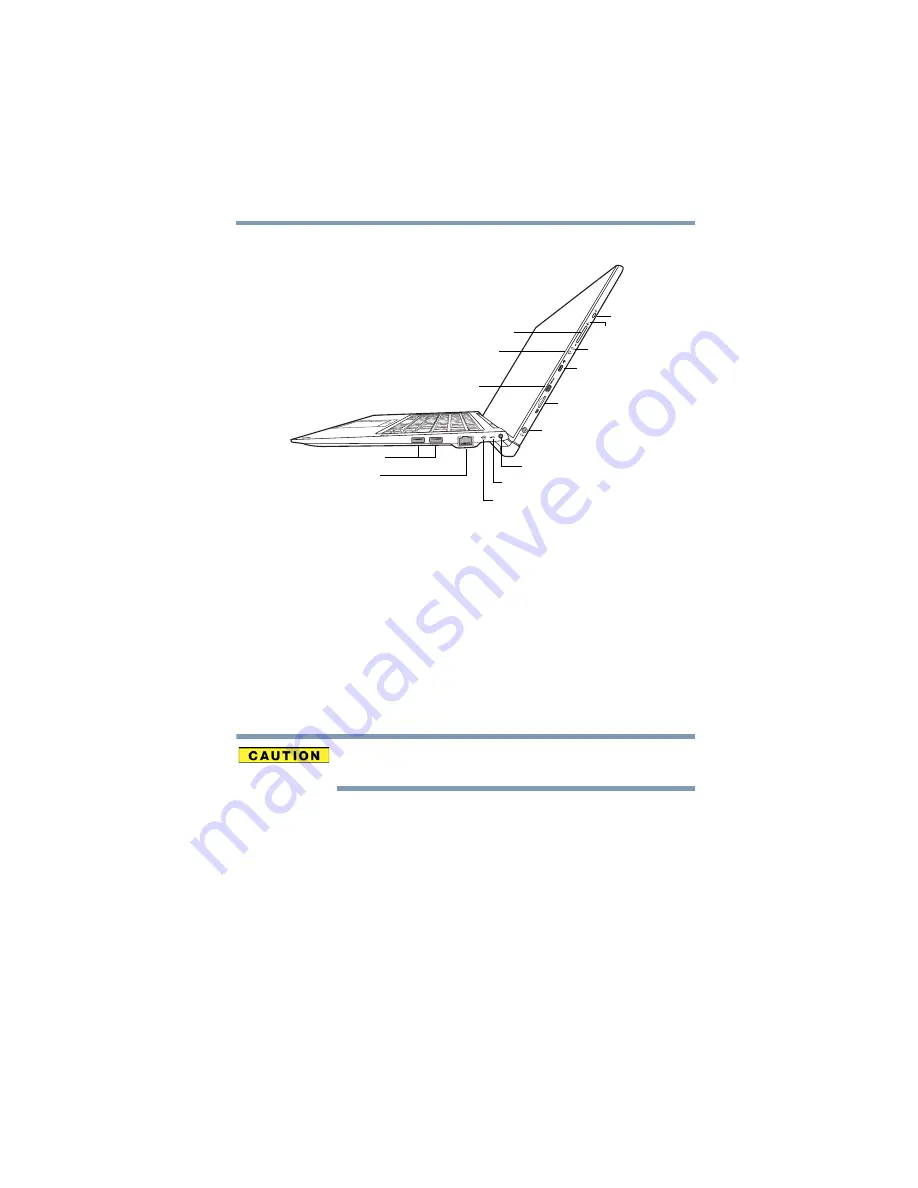
37
Getting Started
Features and components
Right side
(Sample Illustration) Right side view
Tablet features
❖
Power button
—Turns the device ON/OFF. Press and
hold the button for several seconds to turn the device
ON/OFF. Press the button quickly to wake the device
from Sleep mode or to place it into Sleep mode. For
more information, see
❖
Reset button
—Allows you to shut down your device in
the event that an application has frozen the screen.
Never use a pencil to press the Reset button. Pencil lead
can break off inside the device and damage it.
❖
Volume control button
—Allows you to
increase/decrease the volume.
❖
Power indicator light
—Indicates the ON/OFF status of
the device.
❖
Battery indicator light
—Indicates the ON/OFF status
of the device.
❖
Micro USB port
—Allows the transfer of data via the
Micro to USB cable (not included).
❖
Micro HDMI Out port
*—Allows connection to an
HDMI-compatible television or external display device.
Micro HDMI Out port*
microSD™ slot
Micro USB port
Power button
Reset button
Volume control button
Power indicator light
Battery indicator light
Headphone/Microphone jack
USB 3.0 ports
Network port
Attach/Detach indicator light
Power indicator light
DC-IN
*Available on certain models
















































