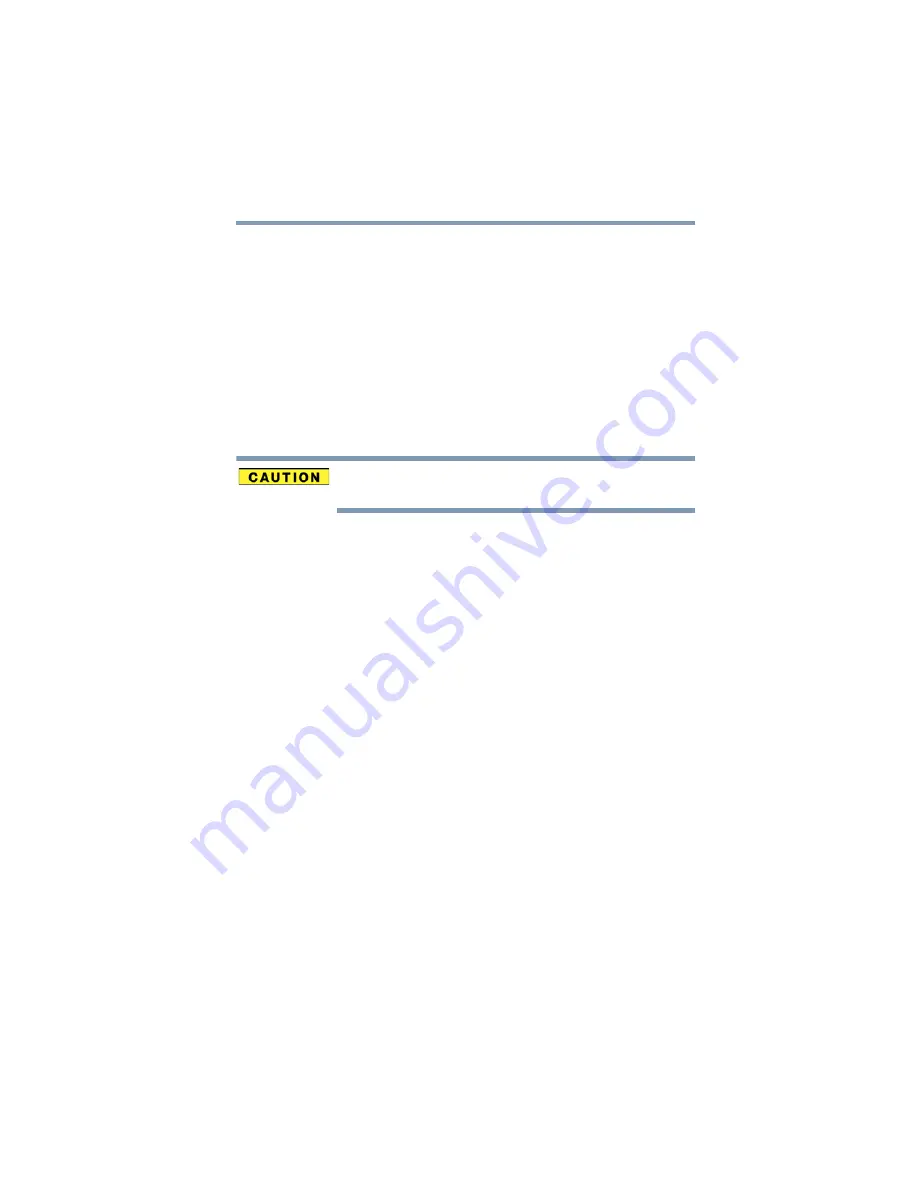
123
If Something Goes Wrong
Problems when you turn on the device
2
Select the program or application you want to close, and
then click or touch
End Task
in the lower right corner.
Closing the failed program should allow you to continue
working. If it does not, continue with the next step.
3
Close the remaining programs one by one by selecting
the program name, then select
End Task
.
Closing all programs should allow you to continue
working. If it does not, power off your device, and then
restart it.
You may need to restart the system using the
Reset
button,
see
Never use a pencil to press the Reset button. Pencil lead
can break off inside the device and damage it.
Problems when you turn on the device
These problems may occur when you turn on the power.
The device will not start.
Make sure you attached the AC adaptor and power
cord/cable properly.
Press and hold the power button for at least 10 seconds.
If you are using the AC adaptor, check that the wall outlet is
working by plugging in another device, such as a lamp.
Verify that the device is on by looking at the ON/OFF
indicator light. If the light is glowing, the device is on. If it is
not lit, try turning the device off and then on again.
If you are using an AC adaptor, verify that the device is
receiving power from the external power source by checking
the Battery indicator light located on the right side of the
device. If the indicator is glowing, the device is connected to
a live external power source.
The device displays the
WARNING RESUME
FAILURE/Windows Error Recovery – Windows did not shut down
successfully
message.
To continue, select the appropriate option, if prompted. This
can happen if the device was put into Sleep mode and the
battery has discharged. If you performed a shutdown before
this message was displayed, a program or driver may have
prevented Windows from shutting down.






























