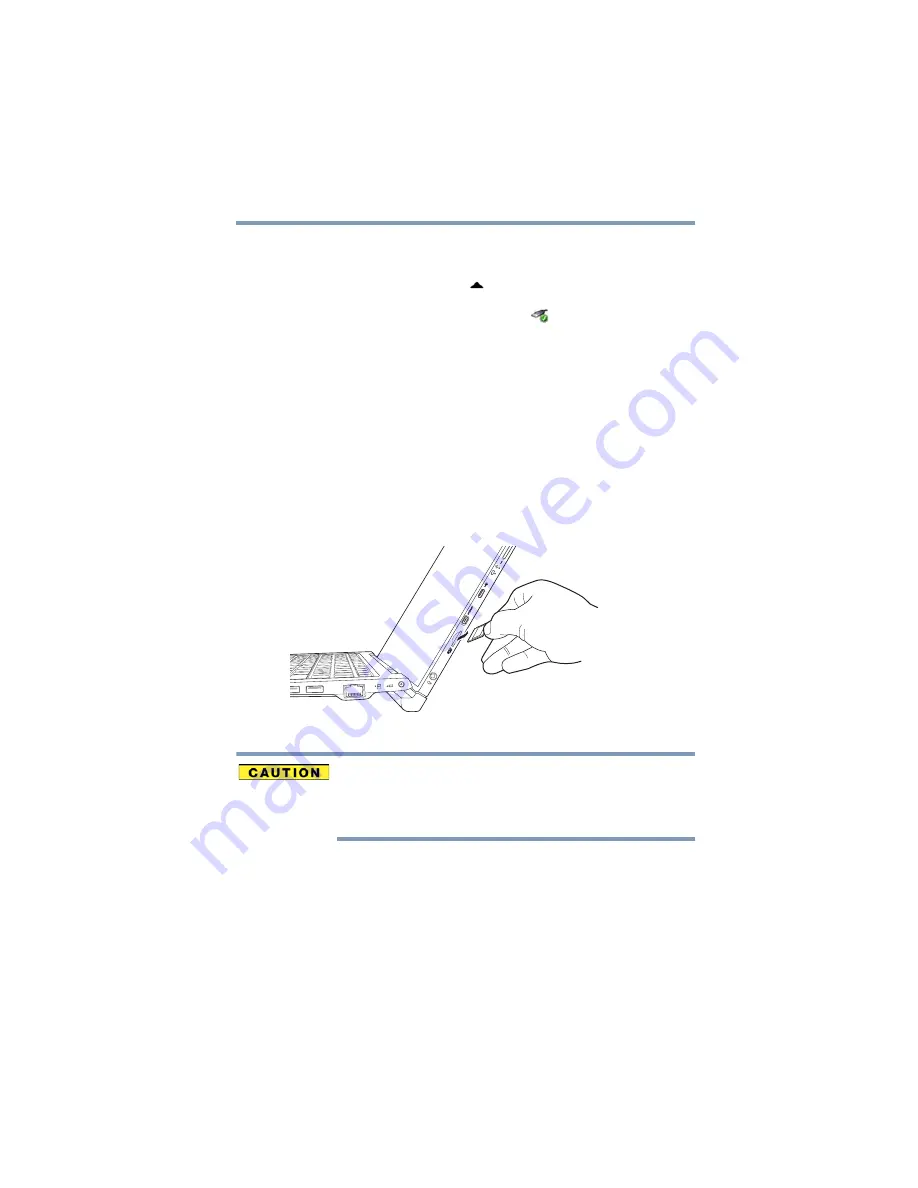
109
Exploring Your Device’s Features
Using the microSD Card slot
Removing memory media
1
Prepare the card for removal by clicking or touching the
Show hidden icons
(
) icon, if necessary, in the
notification area and then selecting the
Safely Remove
Hardware and Eject Media
(
) icon.
2
Highlight, and then click or touch the item you would like
to eject.
If the system is unable to prepare the media for safe
removal, a message will tell you to try again later. If the
media can be removed now, the system displays
Safe
to Remove Hardware
.
If the device has a spring-loaded adapter slot, see step
; otherwise, skip to step
.
3
Gently press the card inward to release it.
The card pops out slightly.
4
Grasp the card and pull it straight out.
(Sample Illustration) Removing memory media
Do not remove memory media while data is being written
or read. Even when the Windows message “copying...”
disappears, writing to the media might still be in progress
and your data could be destroyed.






























