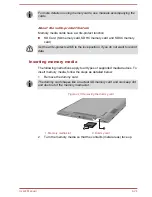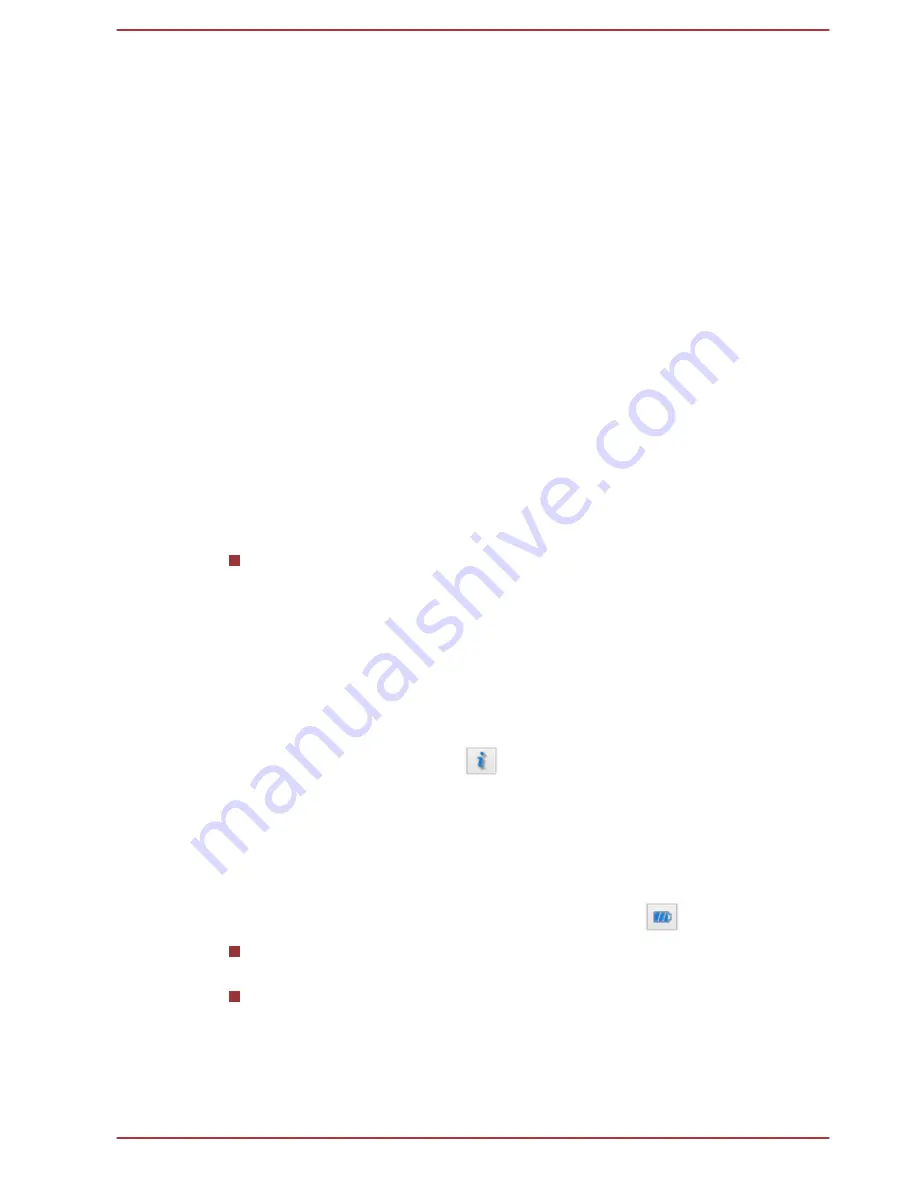
1.
Right click on the speaker icon on the Taskbar, and select
Recording
devices
from the sub menu.
2.
Select
Microphone
, and click
Properties
.
3.
On the
Levels
tab move the
Microphone
slider to increase or
decrease the microphone volume level.
If you feel the microphone volume level is inadequate, move the
Microphone Boost
slider to a higher level.
Audio Enhancements
In order to apply the sound effects for your current speaker, follow the
steps below.
1.
Click
Desktop
and right click on the
Speakers
icon on the Taskbar,
and then select
Playback devices
from the sub menu.
2.
Select
Speakers
, and click
Properties
.
3.
On the
Enhancements
tab select the sound effects you would like,
and click
Apply
.
Realtek HD Audio Manager
You can confirm and change the audio configuration using the
Realtek HD
Audio Manager
. To launch the
Realtek HD Audio Manager
:
Click
Desktop -> Desktop Assist -> Control Panel -> Hardware
and Sound -> Realtek HD Audio Manager
.
When you first launch the Realtek HD Audio Manager, you will see two
device tabs.
Speakers
is the default output device.
Microphone
is the
default input device. To change the default device, click the
Set Default
Device
button under the chosen device tab.
Information
Click the
Information
button
to view hardware information, software
information, and language setting.
Power Management
The audio controller in your computer can be turned off when the audio
function is not used. To adjust the configuration of audio power
management, click the
Power Management
button
.
When audio power management is enabled, the circle button at the
upper left of the Power Management is blue and convex.
When audio power management is disabled, the button is black and
concave.
User's Manual
4-31