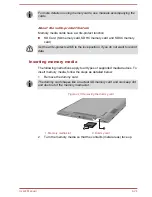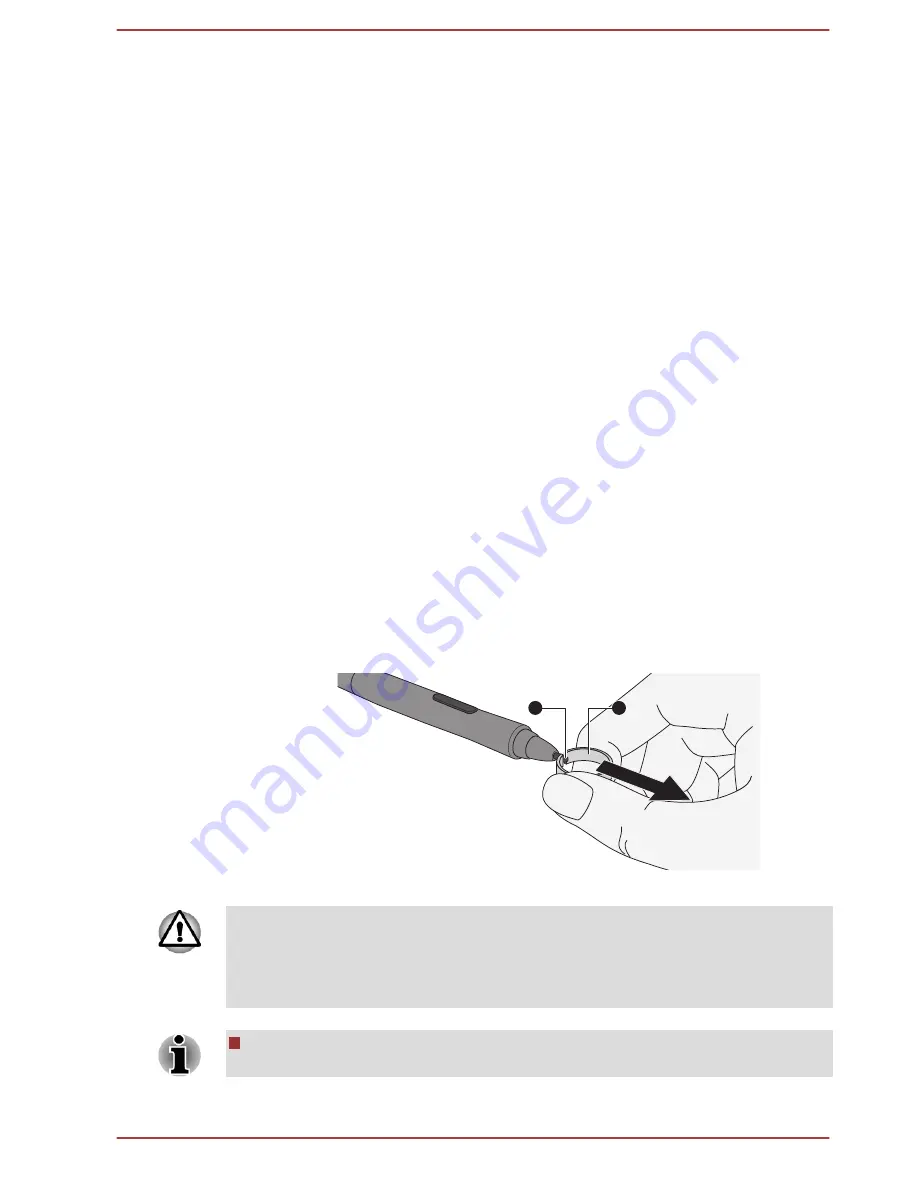
Double tap
Lightly tap the tip of the pen twice on an object and lift it immediately to
execute an action. A double-tap is similar to left clicking the mouse twice.
Press and hold
Tap the tip of the pen on the screen and hold until a white circle appears.
Lift the pen to open a pop-up menu or execute a specific action. Press and
hold is similar to right clicking the mouse.
Drag
Touch the pen on the screen. Without lifting the pen, drag it across the
screen to select text or objects.
Drag and drop
Touch the pen on the screen to select an object. Without lifting the pen,
drag it across the screen. Lift the pen to drop the object to a new location.
Replacing the pen tip
The pen tip of the Stylus Pen can be replaced with a new one which is
provided when it is worn. To replace the pen tip, follow the steps as
described below:
1.
Pinch the tip with a draw-out tool and pull it out.
2.
Insert a new pen tip into the Stylus Pen carefully, and press it
securely.
Figure 4-11 Replacing the pen tip
1
2
1. Pen tip
2. Draw-out tool
Do not continue to use a broken pen tip as this may result in scratching of
the display panel. When the pen tip breaks replace it with one of the refills
delivered with the Stylus Pen. When these refills have run out, you can
purchase a new pen set from a TOSHIBA authorized dealer.
A short and worn pen point is difficult to pull out. Replace the pen point
with a refill before it becomes too short to remove.
User's Manual
4-10