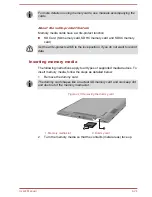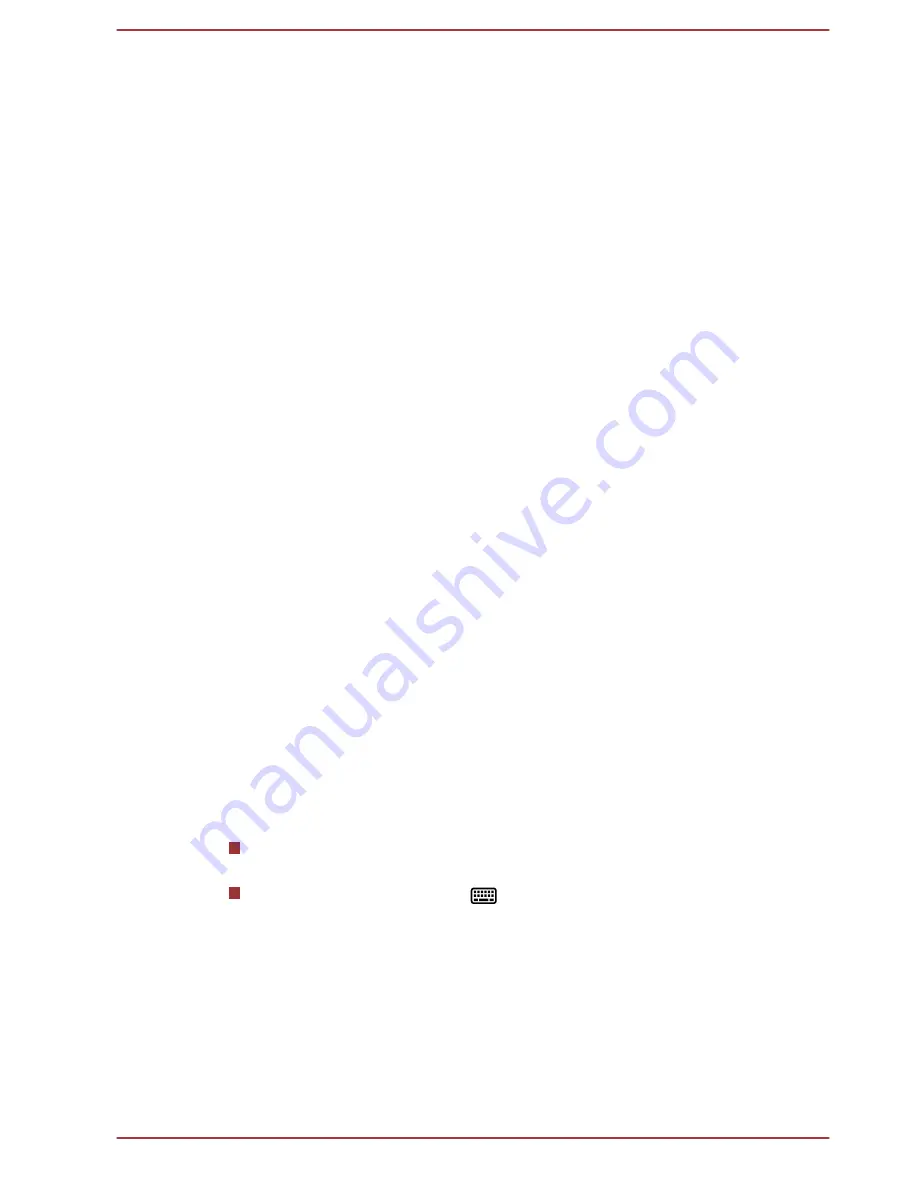
3.
Release
FN
key to continue using the selected overlay function.
Temporarily using overlay (overlay off)
While using the normal keyboard function, you can temporarily use the
keypad overlay without having to turn it on:
1.
Hold down
FN
key and the keyboard will turn on the most recently
used overlay function.
2.
Release
FN
key to return to normal keyboard operation.
Temporarily changing modes
If the computer is in
Numeric Mode
, you can switch temporarily to
Arrow
Mode
by pressing a
SHIFT
key, while if it is in
Arrow Mode
, you can
switch temporarily to
Numeric Mode
by also pressing a
SHIFT
key.
Generating ASCII characters
Not all ASCII characters can be generated using normal keyboard
operation, but you are able to generate these characters using their
specific ASCII codes.
1.
Hold down
ALT
with the overlay on or
ALT
+
FN
with overlay off.
2.
Using the overlay keys, type the ASCII code of the character you
require.
3.
Release
ALT
or
ALT
+
FN
- the ASCII character will appear on the
display screen.
Touch keyboard
Touch keyboard is an on-screen virtual keyboard allowing you to type on
the touch screen. Touch keyboard provides a full-size keyboard, a thumb
keyboard with keys split on either side of the screen and it can also switch
to a handwriting panel.
To use the touch keyboard, tap in an area where you can type. The
keyboard will open automatically.
To manually open the touch keyboard, please follow either of the below:
In the
Settings
charm, click
Keyboard -> Touch keyboard and
handwriting panel
.
Click the keyboard icon (
) in the taskbar of your Windows
desktop.
Battery
This section explains battery types, use, recharging methods and handling.
Battery types
The computer has different types of batteries.
User's Manual
4-14