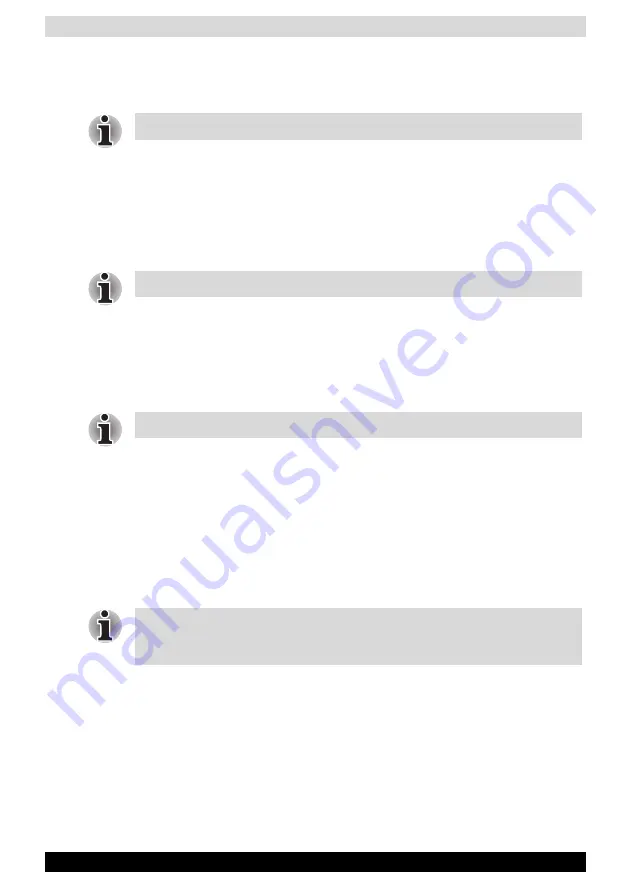
User’s Manual
11-9
Optional Functions
3. Tap
Yes
on the Delete tab dialog to delete the tab. When finished, the
screen returns to Tab Settings screen.
4. Tap
OK
on the Tab Settings screen to return to the Home screen.
To change the name of a tab:
1. Tap
Tools
and then
Tab Settings
.
2. Select the tab name you want to change, and then tap
Modify
.
3. Enter a new tab name (up to a maximum of 10 characters). When
finished, tap
OK
to return to the Tab Settings screen.
4. Tap
OK
on the Tab Settings screen to return to the Home screen.
To sort icons:
Icons in tabs can be sorted in the order that they were last launched.
1. Tap
Tools
and then
Tab Settings
.
2. Select the “Icons are sorted as launched order (for all tabs)” check box.
3. Tap
OK
on the Tab Settings screen to return to the Home screen.
To change a background:
1. Tap
Tools
and then
Tab Settings
.
2. Select the tab name you want to change, and then tap
Modify
.
3. Tap
Browse
. The Browse screen is displayed. Even if a storage card is
inserted, the files in the storage card will not be displayed.
4. To return to the previous screen, tap the desired bitmap file from the list.
5. To return to the Tab Settings screen, tap
OK
.
6. Tap
OK
on the Tab Settings screen to return to the Home screen.
Background Color and Text Color Setting
You can use Background Color to select a color for the background for
each tab. Additionally, Text Color is available to apply a color for the appli-
cation name for each tab.
To apply Background Color and Text Color:
1. Tap
Tools
and then
Tab Settings
.
2. Select the tab name you want to change, and then tap
Modify
.
You cannot delete the
Running
tab.
You cannot rename the
Running
tab.
To move icons in a tab, clear the check box.
If the selected file is not a designated file type, you cannot set it on your
screen background. The Home screen image display range is 240 pixels
(W) x 268 pixels (H).






































