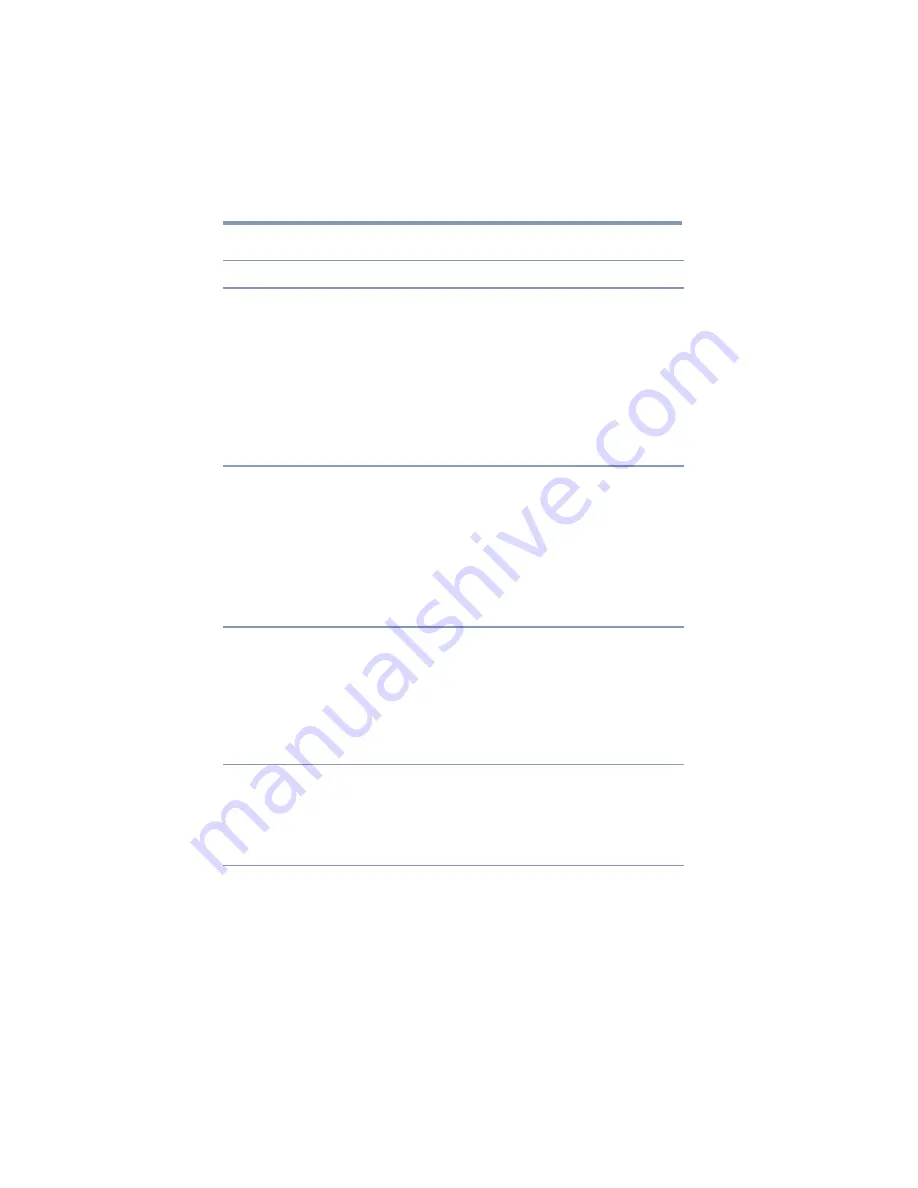
68
Troubleshooting and Support
Troubleshooting
USB
Problem(s)
Solution(s)
USB device does not work.
Make sure the dynadock™ is connected to your computer
(wirelessly or with a USB cable) and the computer is docked
(indicator light on dynadock™ is green).
Check that the cable connection between the USB port on the
dynadock™ and the USB device is secure.
Make sure that the USB device drivers are properly installed.
Refer to the operating system documentation for more
information.
Make sure that the AC adaptor (if applicable) is connected
securely to the USB device and a live electrical outlet.
Refer to the documentation that came with the USB device.
A USB device(s) connected
to the dynadock™ does not
work after resumption from
standby/sleep/hibernation
or restart. Yellow
exclamation points appear in
the Windows Device
Manager next to one or more
of the connected USB
devices.
This problem may occur when there are six USB devices
connected to the dynadock™ and the computer enters standby/
sleep/hibernation mode or is restarted. To resolve the issue,
disconnect and then re-connect one of the USB devices.
The dynadock™ is not
charging the USB device.
Make sure that the USB device is connected to one of the front
powered USB ports.
Make sure the AC adaptor/cord is firmly connected to the
dynadock™ and a live electrical outlet.
Make sure that “Charge mode” is enabled. See
Make sure that the dynadock's blue power light is on.
Some USB devices may not support this feature.
My real-time device (for
example, a Web camera,
microphone, or speakers)
does not operate properly
when connected to the
dynadock™.
Due to USB bandwidth limitations, real-time devices (for
example, Web cameras, microphones, and speakers) may not
operate properly if more than two such devices are connected
to the dynadock
™
at the same time.









































