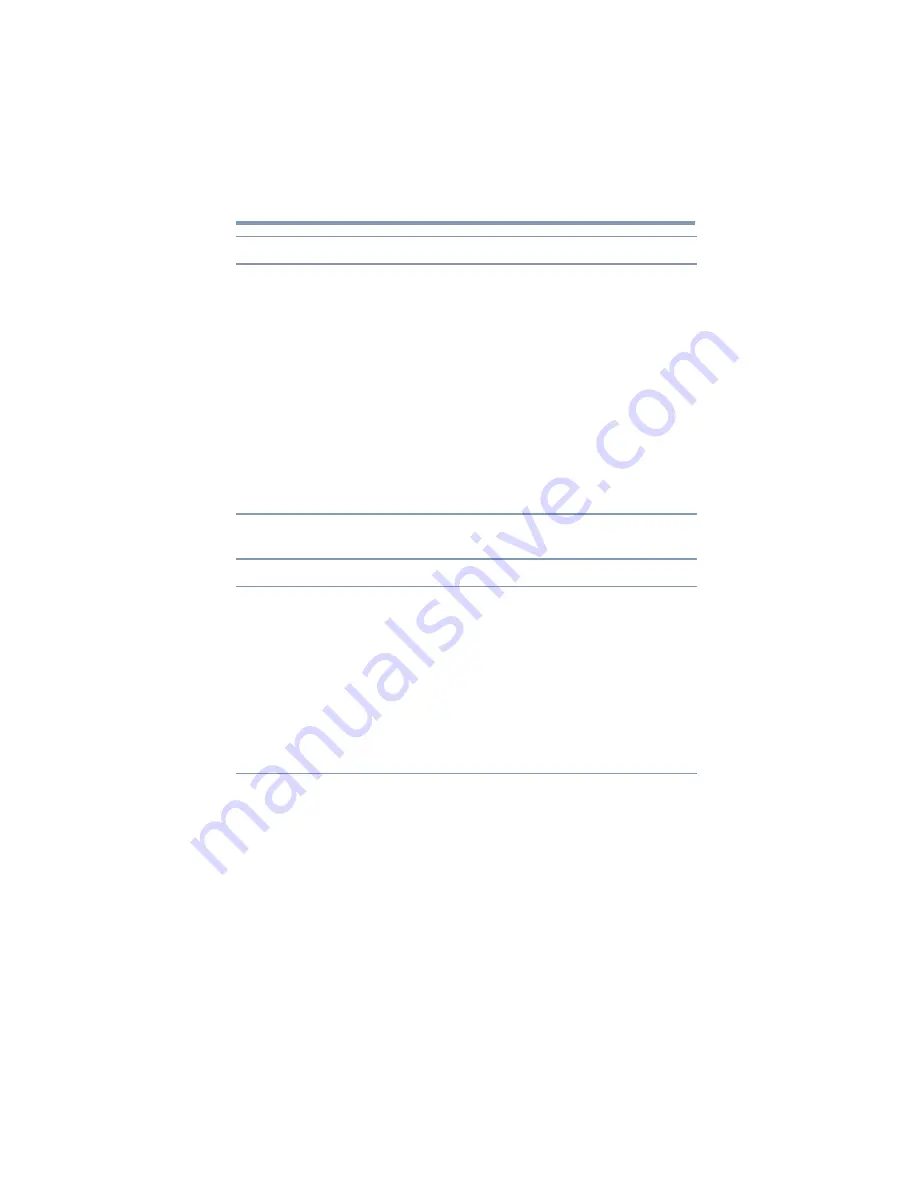
67
Troubleshooting and Support
Troubleshooting
Network
The connection to the
dynadock™ has been lost.
The computer may be out of wireless communication range.
Bring the computer within close range of the dynadock™ to
automatically reconnect.
The computer may be in standby/sleep/hibernation mode. The
computer will re-connect when it resumes from standby/sleep/
hibernation.
In wireless mode, the USB adaptor may have been
disconnected. Re-connect the USB adaptor to the computer.
In wired mode, the USB cable may have been disconnected.
Re-connect the USB cable.
There may be an obstruction between the dynadock™ and your
computer that is preventing wireless communication. Remove
the obstruction.
Make sure the antenna switch on the back of the dynadock™ is
in the correct position (up for communication via a USB cable;
down for wireless communication).
Problem(s)
Solution(s)
Cannot access the local area
network (LAN).
Check that the computer is properly configured to
communicate with the network before connecting the LAN
cable to the dynadock™. If necessary, contact your system
administrator for assistance.
Check that the network cable is properly connected to the
dynadock™. For more information see
Make sure the dynadock™ is connected to your computer
(wirelessly or with a USB cable) and the computer is docked
(indicator light on dynadock™ is green).
If the problem is related to the dynadock™ hardware, see the
.
Problem(s)
Solution(s)










































