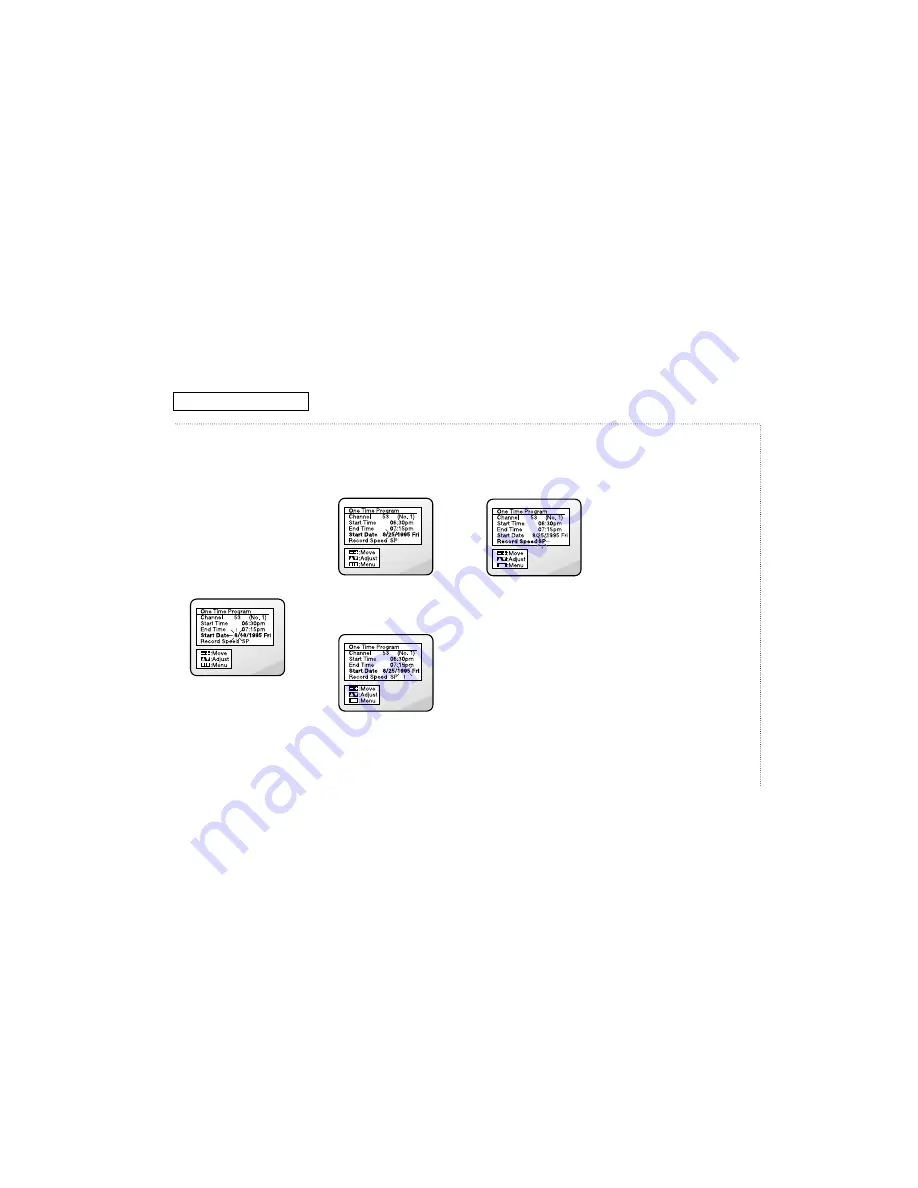
Using Advanced Recording
Features,
continued
The ending minute will blink.
Use CH
▲
or CH
▼
to select
the minute to end recording.
Press VOL+ to lock in the
minute. Press CH
▼
to
highlight “Start Date.”
✔
The TV/VCR automatically
selects AM or PM for the
ending time.
’
Press VOL+.
The month will blink. Use
CH
▲
or CH
▼
to select the
month to begin recording.
˝
Press VOL+.
The date will blink. Use CH
▲
or CH
▼
to select the date to
begin recording.
Ô
Press VOL+.
The year will blink. Use CH
▲
or CH
▼
to select the year to
begin recording. Press VOL+
to lock in the minute. Press
CH
▼
to highlight “Record
Speed.”
Press VOL+.
The recording speed will
blink. Press VOL+ to select
the speed at which you want
to record.
Ò
Press MENU repeatedly to
exit the menu system and
return to normal viewing.
✔
If you enter two program times
that overlap, a program overlap
warning appears on the TV
screen, along with instructions
for fixing the overlap.
✔
The timer indicator on the front
panel of the TV/VCR is lit when
program times are stored.
Ú
Press POWER to turn off the
TV/VCR.
Important
• The TV/VCR should be off to
record the programs you’ve
chosen. But, if you are
recording a channel that
comes through a cable box,
be sure to leave the cable
box on and tuned to the
channel you want to record.
• During timer recording, there
is no picture on the screen
because the power is off. If
you want to watch the
channel while it’s being
recorded, press POWER on
the remote control.
• One-time timer programs
clear from memory after
recording. Daily and weekly
programs remain in the timer
until you remove them. If
power to the TV/VCR is
interrupted all programs will
be disabled, until you reset
the clock. Then, the programs
will be restored.
3-19
C
HAPTER
F
OUR
: VCR O
PERATION
VCR O
PERATION
Summary of Contents for M-V19H01
Page 9: ...Color TV VCR Combination OWNER S MANUAL M V19H01 ...
Page 46: ...TOSHIBA AMERICA CONSUMER PRODUCTS INC ...
Page 131: ...Troubleshooting 7 7 7 8 No Playback ...
Page 134: ...Troubleshooting 7 10 7 13 Reverse Direction Search Screen Doesn t Operate ...
Page 135: ...Troubleshooting 7 11 7 14 Tape Doesn t Load ...
Page 136: ...Troubleshooting 7 12 7 15 Capstan Doesn t Rotate ...
Page 137: ...Troubleshooting 7 13 7 16 Cylinder Doesn t Rotate ...
Page 138: ...Troubleshooting 7 14 7 17 No Picture During Playback ...
Page 139: ...Troubleshooting 7 15 7 18 No Picture During Record ...
Page 140: ...Troubleshooting 7 16 7 19 No Color During Playback ...
Page 141: ...Troubleshooting 7 17 7 20 No Color During Record ...
Page 142: ...MEMO 7 18 ...
Page 163: ...Schematic Diagrams 13 1 13 Schematic Diagrams 13 1 VCR SECAM BLOCK ...
Page 164: ...Schematic Diagrams 13 2 13 2 A V BLOCK ...
Page 165: ...Schematic Diagrams 13 3 13 3 POWER BLOCK ...
Page 166: ...13 4 13 4 MAIN BLOCK ...






























