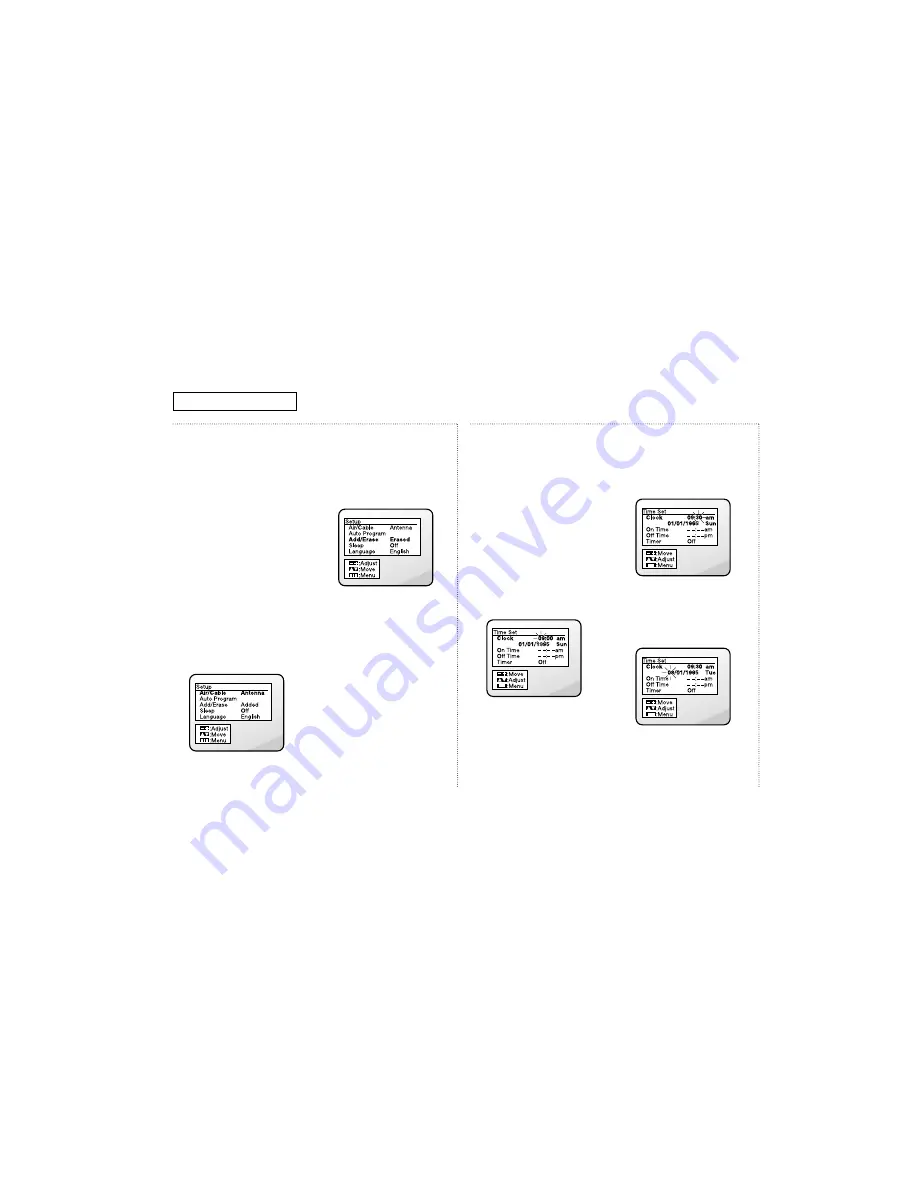
Programming the
Channels,
continued
• When entering single-digit
channels, press 0 first. For
example, to select channel 8,
press 0 then 8.
• When entering three-digit
channels, press the +100
button on the remote control
first. For example, to select
channel 104, press +100, then
press 0, then 4.
´
Press MENU to display the
menu.
ˇ
Press CH
▼
until “Setup” is
highlighted.
¨
Press VOL+ to display the
Setup menu.
ˆ
Press CH
▼
until “Add/Erase”
is highlighted.
Ø
If you want to:
• Add a channel:
Press VOL+ or VOL– to
display “Added.”
• Erase a channel:
Press VOL+ or VOL– to
display “Erased.”
You can still view a channel that
is not stored in memory by using
the number buttons to select the
channel directly.
Setting the Clock
and Calendar
To record programs while you
are away, or to use the sleep
timer, you must first set the
clock and calendar.
Œ
With the main menu
displayed, press CH
▼
until
“Time Set” is highlighted.
´
Press VOL+.
The Time Set menu appears.
Setting the time
Œ
Press VOL+.
The hours will blink.
´
Press CH
▲
or CH
▼
to set the
current hour.
✔
Be sure to set the correct time
of day (am or pm), which
appears to the right of the
minutes.
ˇ
Press VOL+.
The minutes will blink.
¨
Press CH
▲
or CH
▼
to set the
current minute.
Setting the date
Œ
Press VOL+.
The month will blink.
´
Press CH
▲
or CH
▼
to set the
current month.
3-11
C
HAPTER
T
HREE
: TV O
PERATION
TV O
PERATION
Summary of Contents for M-V19H01
Page 9: ...Color TV VCR Combination OWNER S MANUAL M V19H01 ...
Page 46: ...TOSHIBA AMERICA CONSUMER PRODUCTS INC ...
Page 131: ...Troubleshooting 7 7 7 8 No Playback ...
Page 134: ...Troubleshooting 7 10 7 13 Reverse Direction Search Screen Doesn t Operate ...
Page 135: ...Troubleshooting 7 11 7 14 Tape Doesn t Load ...
Page 136: ...Troubleshooting 7 12 7 15 Capstan Doesn t Rotate ...
Page 137: ...Troubleshooting 7 13 7 16 Cylinder Doesn t Rotate ...
Page 138: ...Troubleshooting 7 14 7 17 No Picture During Playback ...
Page 139: ...Troubleshooting 7 15 7 18 No Picture During Record ...
Page 140: ...Troubleshooting 7 16 7 19 No Color During Playback ...
Page 141: ...Troubleshooting 7 17 7 20 No Color During Record ...
Page 142: ...MEMO 7 18 ...
Page 163: ...Schematic Diagrams 13 1 13 Schematic Diagrams 13 1 VCR SECAM BLOCK ...
Page 164: ...Schematic Diagrams 13 2 13 2 A V BLOCK ...
Page 165: ...Schematic Diagrams 13 3 13 3 POWER BLOCK ...
Page 166: ...13 4 13 4 MAIN BLOCK ...






























