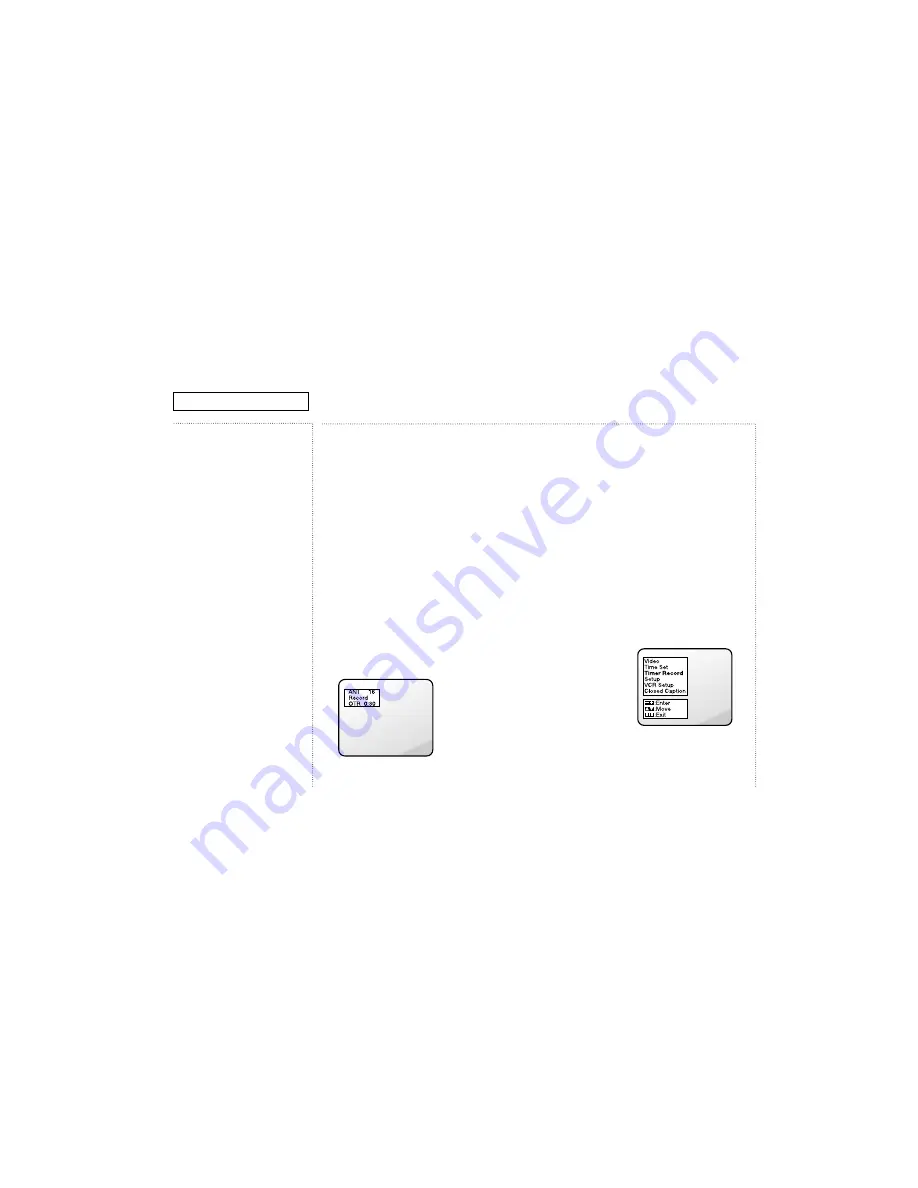
Recording TV Programs
as You Watch,
continued
Editing While Recording
You can edit while recording,
selecting only those scenes you
want to record from the current
television program. This is
especially helpful if you want to
record a program without
commercials.
Œ
Be sure you have begun
recording and that the record
indicator light on the front
panel is lit.
´
Press P./STILL to temporarily
stop recording.
After five minutes in pause
mode, the TV/VCR stops the
tape automatically and
switches to TV mode to
protect the video heads. If
this happens, press REC to
resume recording.
ˇ
To resume recording, press
P./STILL again.
Using Advanced
Recording Features
One-touch Recording
One-touch Recording (OTR) lets
you record television programs
with the touch of a button. You
can program the length of time
(up to four hours) that you want
to record.
Œ
Insert a video cassette tape,
set the tape speed, and
select the channel you want
to record.
✔
The TV/VCR won’t record if the
record safety tab on the tape
has been removed. For more
information, see page 29.
´
Press the REC button on the
remote control three times.
The OTR time appears in the
upper left corner.
Your recording time options
are: 30 minutes, 1 hour, 1
hour and 30 minutes, 2 hours,
3 hours, or 4 hours.
ˇ
Press the REC button on the
remote control repeatedly
until the time you want
appears.
The TV/VCR begins recording.
You can increase the length
of time you want to record at
any time during the recording
process by pressing the REC
button again and choosing
additional time.
If you want to stop recording
before the time is up, press
the REC button until the OTR
display shows “0:00.” The
recording stops after a few
seconds. You can also press
POWER on the front panel,
then press STOP/EJECT.
Timer Recording
You can set the timer to record
up to six different programs. The
timer can turn the TV/VCR on at
the time you select, record for a
selected length of time, and then
turn off.
You can record a program one
time, daily (every day, Monday
through Friday), or weekly (the
same day every week).
Œ
With the menu on the screen,
press CH
▼
until “Timer
Record” is highlighted.
´
Press VOL+.
✔
The clock must be set to the
correct time and date before you
program the timer.
3-17
C
HAPTER
F
OUR
: VCR O
PERATION
VCR O
PERATION
Summary of Contents for M-V19H01
Page 9: ...Color TV VCR Combination OWNER S MANUAL M V19H01 ...
Page 46: ...TOSHIBA AMERICA CONSUMER PRODUCTS INC ...
Page 131: ...Troubleshooting 7 7 7 8 No Playback ...
Page 134: ...Troubleshooting 7 10 7 13 Reverse Direction Search Screen Doesn t Operate ...
Page 135: ...Troubleshooting 7 11 7 14 Tape Doesn t Load ...
Page 136: ...Troubleshooting 7 12 7 15 Capstan Doesn t Rotate ...
Page 137: ...Troubleshooting 7 13 7 16 Cylinder Doesn t Rotate ...
Page 138: ...Troubleshooting 7 14 7 17 No Picture During Playback ...
Page 139: ...Troubleshooting 7 15 7 18 No Picture During Record ...
Page 140: ...Troubleshooting 7 16 7 19 No Color During Playback ...
Page 141: ...Troubleshooting 7 17 7 20 No Color During Record ...
Page 142: ...MEMO 7 18 ...
Page 163: ...Schematic Diagrams 13 1 13 Schematic Diagrams 13 1 VCR SECAM BLOCK ...
Page 164: ...Schematic Diagrams 13 2 13 2 A V BLOCK ...
Page 165: ...Schematic Diagrams 13 3 13 3 POWER BLOCK ...
Page 166: ...13 4 13 4 MAIN BLOCK ...
















































