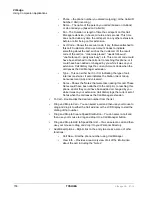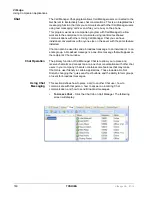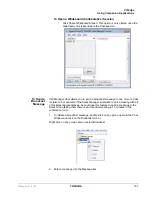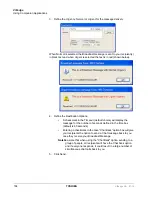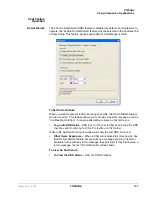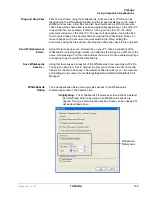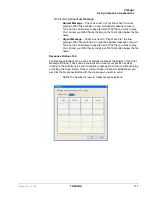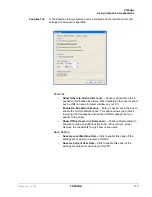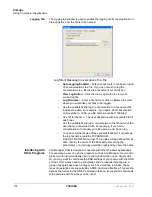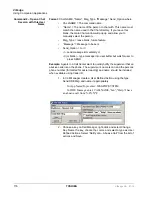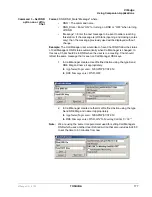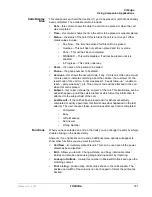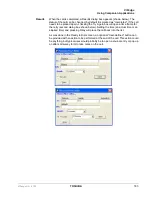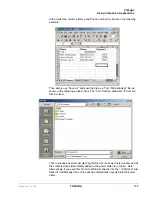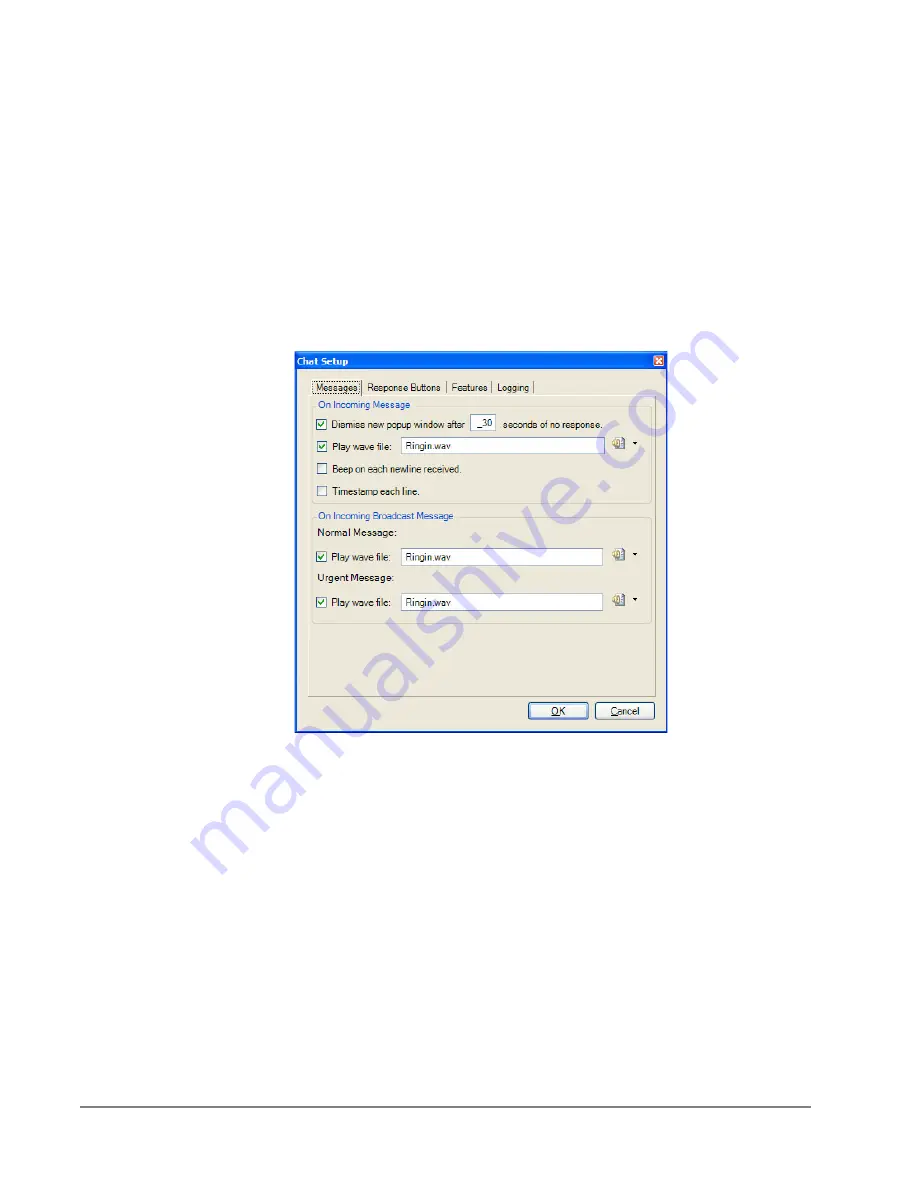
VIP
edge
Using Companion Applications
170
TOSHIBA
VIPedge UG 07/12
Configuring Chat
You configure Chat by making parameter choices in the Setup dialog box. You
can make Chat integrate with other applications including your soft phone by
using the DDE Interface commands. These are defined in the
section later. Examples are provided for using
these commands with Call Manager are also included.
Setup
To set up your preferences, click the Setup button.
Messages Tab
These settings define the arrival responses provided for incoming and
broadcast messages.
On Incoming Message
•
Dismiss new popup window
– Check the box and specify the
time (in seconds) when no response is seen when a new
message arrives. This will tell Chat to notify the caller of no
response after a certain length of time. The response message
returned is “User didn’t respond.”
•
Play Wave file
– Check the box to play a WAV file each time a
new message comes in. Click on Browse to specify a different
WAV file. You can test your WAV file by clicking on the Test
button.
•
Beep on Each New Line Received
– Check the box to have
Chat beep each time a new line arrives into the conversation.
Click Test to verify operation.
•
Timestamp Each Line
– Check the box to show a time stamp
Message Box each time a new message is received.