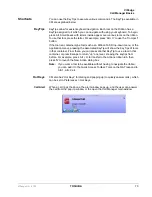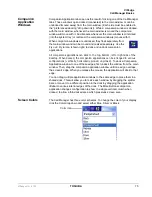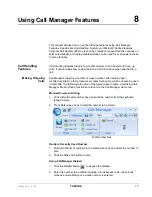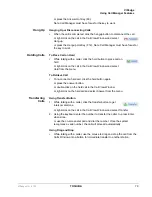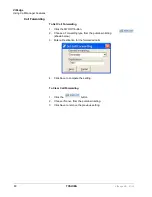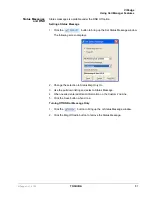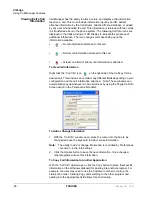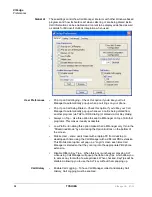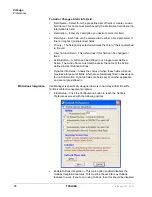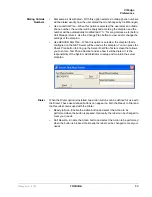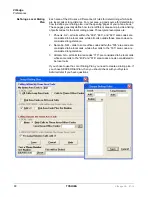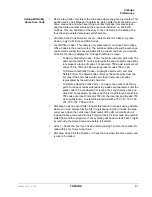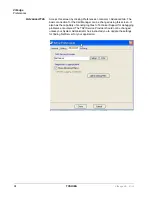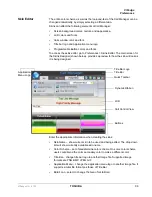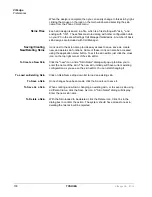VIP
edge
Preferences
VIPedge UG 07/12
TOSHIBA
87
•
Home Area Code – Enter your home area code. This is used for dialing local
calls when the area code needs to be stripped from the dialing.
•
On Manual Dialing – Lookup In Outlook – When enabled, whenever you dial a
phone number manually, the phone number will be looked up in Outlook to
see if there is a match. If there is an exact match (only one Contact entry
matches) the name and account number from the Contact will be
automatically attached to the call. Typically this should always be enabled.
•
Automatically Open a CONTACT for each Call – When enabled, whenever
you dial a phone number that matches an Outlook Contact, that contact will be
popped only – sometimes referred to as “Reverse Screen-Pop”.
•
Add New Contact if No Match Found – When enabled, if no contact matches
this phone number, a “New” contact in Outlook will automatically pop up.
•
Automatically Open a JOURNAL for each Call – Using Outlook Journal entry
makes it convenient to keep track of phone calls made (or received) and to
takes notes while on a call. By enabling this option a New Journal entry will
be popped open whenever you make a call. Also, if the phone number exactly
matches an Outlook Contact, then this new Journal entry will be automatically
“associated” with that Contact.
•
Automatically View the Contact’s Web Page – When enabled, if the contact
record contains a Web address for the caller, this web page will pop up within
the browser.
•
Incoming Screen-Pop – Use the Personal Call Handler feature to perform
Outlook Screen Pops!
•
Calendar – Enable appointment and reminder events from Outlook Calendar.
•
Outlook Phone Link – With the Outlook Link application installed, click the
Setup button to access the Setup Configuration for Outlook Link. For details
on setting up Outlook Link see the Application Note “Screen Pop Outlook”.