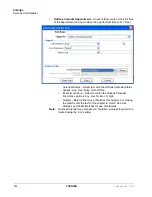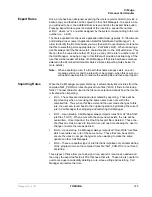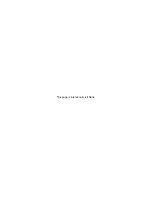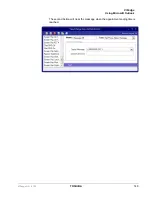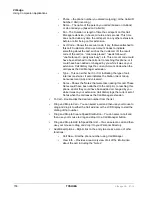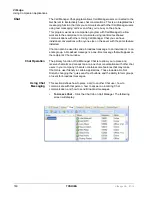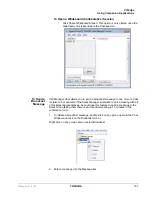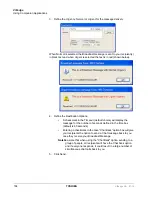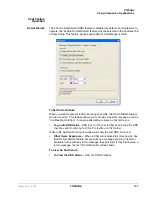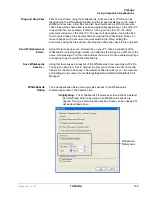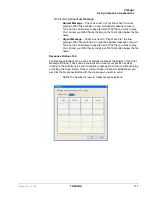VIP
edge
Using Companion Applications
156
TOSHIBA
VIPedge UG 07/12
•
Phone – the phone number you dialed (outgoing,) or the CallerID
Number / ANI (incoming.)
•
Name – The name of the person you called (based on Outlook),
or who called you (based on CallerID.)
•
Dur –The Duration or length of time the call spent on this Call
Manager extension, in hours, minutes, and seconds. This time
does not include any time the call spent on any other extensions
before or after being on this extension.
•
Acct Code – Shows the account code, if any, that was attached to
this call. Customers often use Account Codes to indicate
something about the call, such as the Customer ID, the result
code of the call (i.e. “order was placed”, “needs follow-up”,
“unable to reach – party was busy”), etc. This account code could
have been attached to the call prior to reaching this phone, or it
could have been added or changed by you while it was on your
extension. Call History logs the current Account Code when the
call leaves the Call Manager extension.
•
Type – This can either be IC or CO indicating the type of call,
internal or external. It also indicates the Station (Hunt Group,
Announcement (AA), and voicemail.
•
Notes – Shows the ‘Notes’ that were taken during this call. These
Notes could have been attached to the call prior to reaching this
phone, and/or they could have been added or changed by you
while it was on your extension. Call History logs the current set of
Notes when the call leaves the Call Manager extension.
•
To Call – Double-click the desired number from the list.
•
Drag and Drop to Call – You can select a call and then use your mouse to
drag and drop it to either the Call window or the LCD Display to start the
dialing of that number.
•
Drag and Drop to Create Speed Dial Button – You can select a call and
then use your mouse to drag and drop it to a Call Manager button.
•
Drag and Drop to Add to Speed Dial List – You can select a call and then
use your mouse to drag and drop it to your Personal Directory.
•
Additional Options – Right-click on the entry to access a menu of other
functions:
•
Call Now – Dial the phone number using Call Manager.
•
View Info – Provides a read-only view of all of the information
about the call, including the “Notes.”