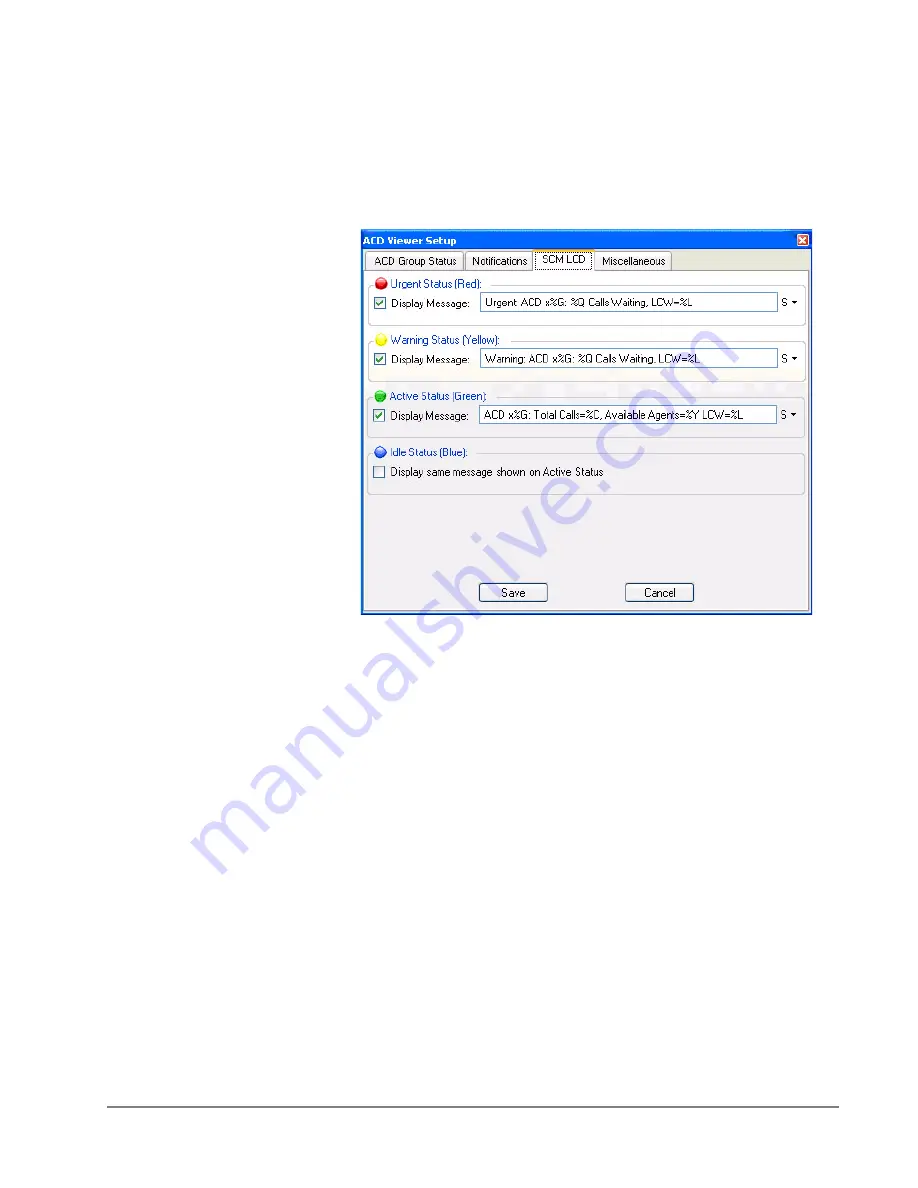
IP
edge
Using Companion Applications
IPedge UG 11/11
TOSHIBA
185
CM LCD
In some cases you may want to keep the ACD viewer hidden but have it send
messages to the LCD display of the Call Manager to show the ACD queues
status. This is often very useful when the Call Manager is docked to the screen
and you want to conserve screen space for use by other applications. Thus, ACD
Viewer can be configured to send Low/Medium/High priority messages to scroll
along the 2nd line of the Call Manager LCD display.
Select the appropriate check box to indicate whether or not you’d like to display a
message when each ACD Group Status condition has been met.
Enter the text you’d like to display for the Urgent, Warning, or Background
Messages.
Enter the text exactly as you’d like it displayed in the Call Manager. Use the
following tokens to represent ACD Group information.
ACD Viewer Tokens
%G – ACD Pilot Extension
%L – Longest Waiting Call
%W – ACD Group Name
% % – Percent Sign
%Q – # of Waiting Calls
%Z – Calls per agent
%Y – # of Agents Available
%C – Total Calls
%X – Total Agents
%G Urgent Message %Q Waiting Calls: Longest Waiting Call: %L















































