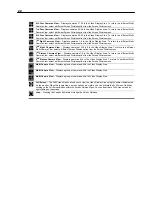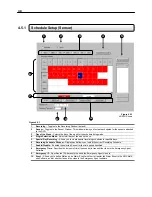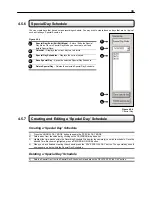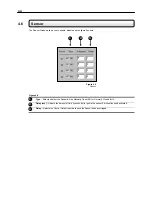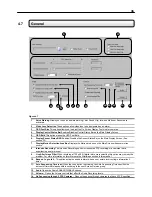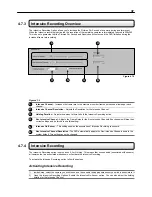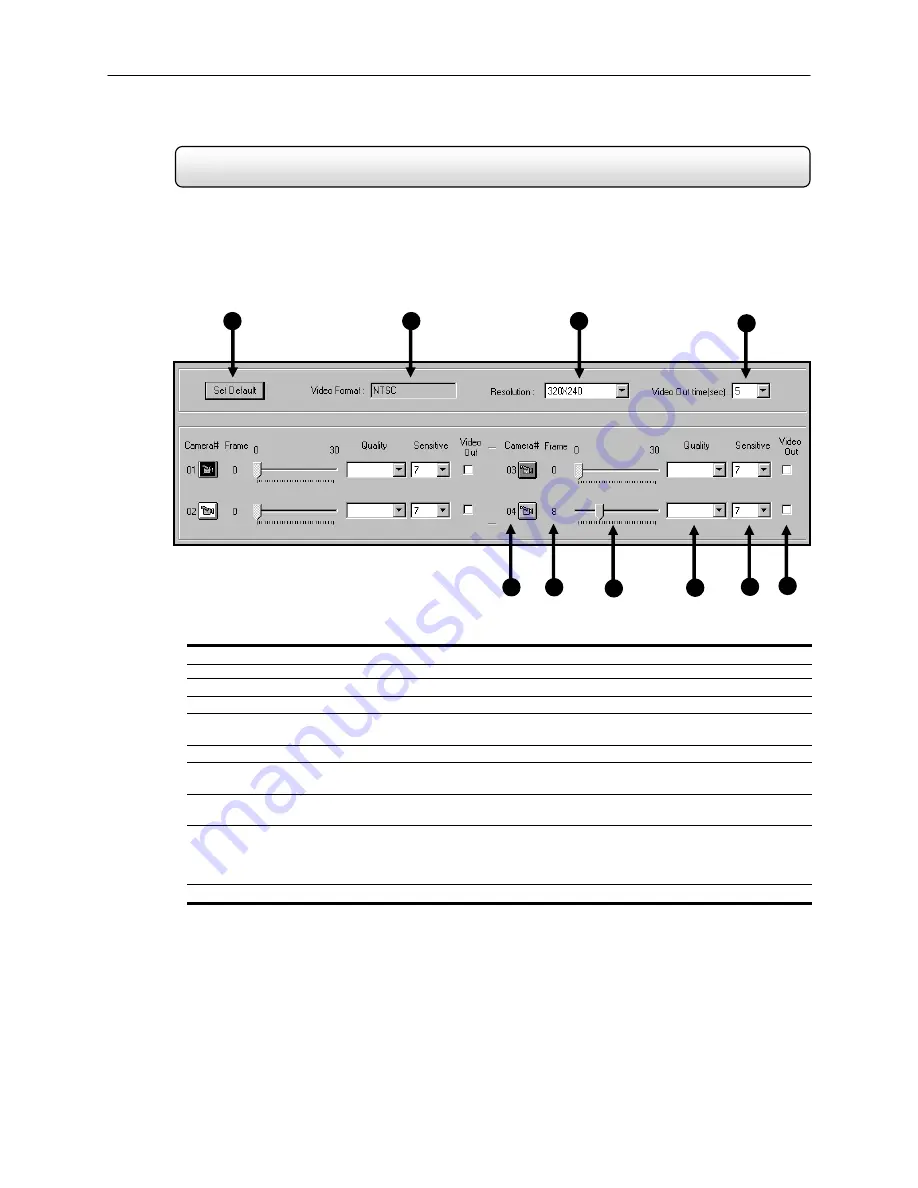
28
4.4 Frame
Setup
The Frame Setup menu allows you to adjust both the resolution and the number of images per second each camera
will record. The frames are adjusted in a structured manner. The DVR automatically detects the number camera inputs
and then divides the total number of frames by these cameras. You may then adjust the FPS accordingly. For Example:
If there are 3 cameras attached to a KV-KLR4 30 FPS DVR, each camera would receive the option of recording UP TO
10 FPS (30FPS divided by 3 cameras = 10FPS each). You cannot record 28FPS on one camera and 1 FPS on the
other two cameras. This is due to the fact that the number of images displayed when viewing is directly tied to the
number of images being recorded. In order to maintain a consistent look to the live view, this function was
implemented.
1. Set
Default
– Selecting this option resets all camera Frames and resolutions to the default settings.
2. Video
Format
– Displays the Video Format (NTSC/PAL).
3. Resolution
– Displays the available Resolution options.
4.
Video Out Time (Seconds)
– Allows you to adjust the sequencing delay time when using the composite output.
5. Camera
Number
– The cameras are given different colors to help distinguish themselves when viewing the
Frame Status. You can adjust the recorded Frames per Second by sliding the bar to the left and right.
6.
Number of Frames
– Displays the number of frames that are selected for each camera.
7. Frame
Select
– Adjusts the frames for each camera.
8. Quality
– This setting affects the quality of the video. Increasing the quality of the camera can reduce the
amount of pixilation within the image considerably, but also increases the file size.
9. Sensitivity
– The Sensitivity adjusts the rate at which the Keyframe refreshes. This option directly affects the
codec being used to record the video. Adjusting this setting can have drastic negative effects on the quality of
the video. It is highly recommended that this setting always be left at the default setting unless so instructed by
a system administrator.
10. Video
Out
– Allows you to select which cameras you want to send to the composite output.
Figure 4.4
2
1
8
7
9
4
3
5
6
10
Figure 4.4
KV-KLR4 Shown