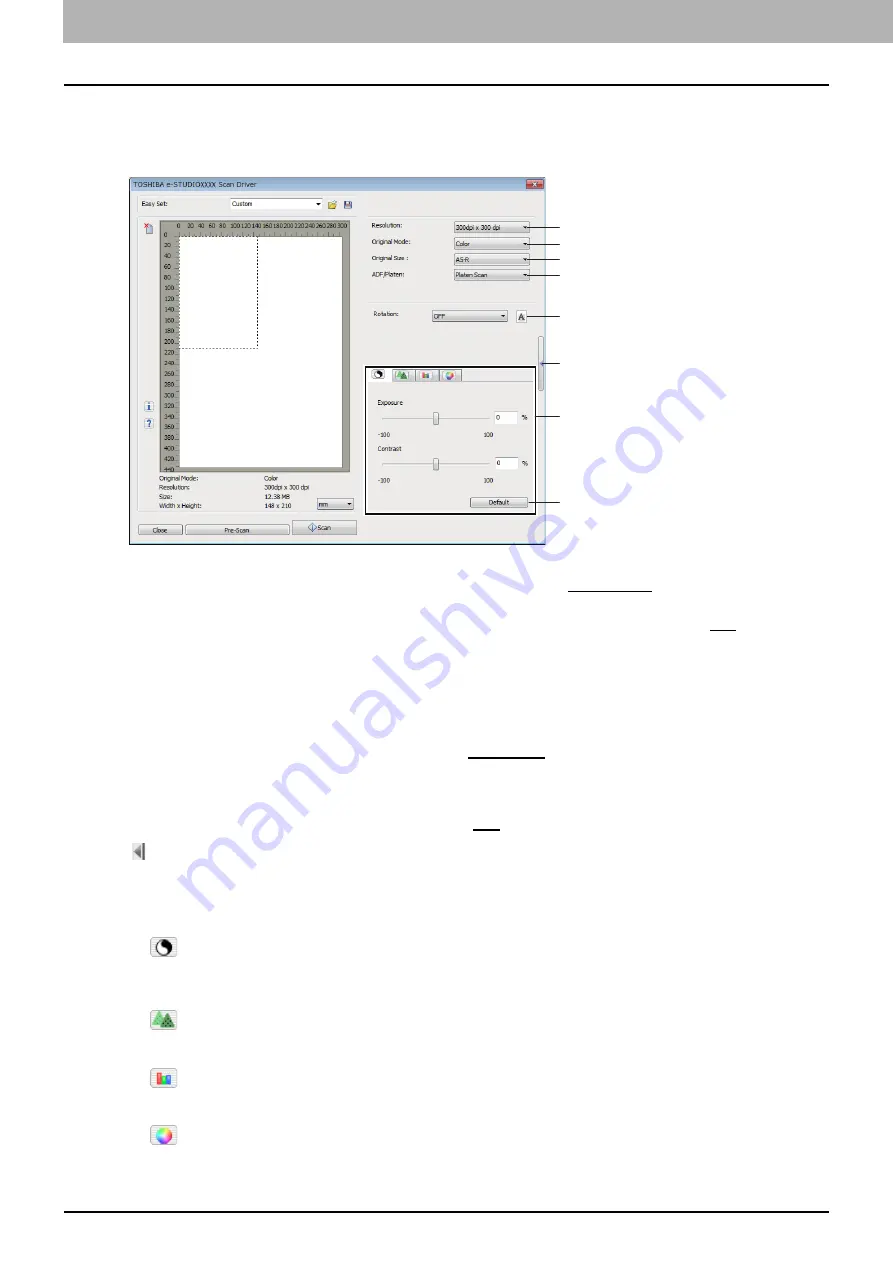
4 SCAN FUNCTIONS
82 Setting Up Scan Options
Advanced scan dialog
You can click the triangle that faces right on the right-hand side of the basic scan dialog box to make scanning settings.
The default settings are underlined.
1) Resolution
Sets the horizontal and vertical resolution as dots per inch: 150 x 150 dpi,
300 x 300 dpi
, or 600 x 600 dpi.
2) Original Mode
Sets the original mode to fit the original image such as text only or the mixture of text and photos:
Text
, Text/Photo,
Gray, or Color.
3) Original Size
Sets the original document size or the scanning area.
Select the original size from the pull-down list.
The displayed items differ depending on the installed options and destinations.
4) ADF/Platen
Selects the equipment on which the originals are placed:
Platen Scan
, ADF Scan, or Duplex Scan.
The displayed items differ depending on the installed options and destinations.
5) Rotation
Rotates the imaged clockwise by 90 degrees, counterclockwise by 90 degrees, or by 180 degrees. This option takes
effect on the image to scan but not on the preview image:
OFF
, Right 90, Left 90, or 180.
6)
Closes the advanced scan dialog and return to the basic scan dialog.
7) [Enhanced Settings] tab
-
Exposure/Contrast
Adjusts the exposure and contrast of the image using the scroll bar or editing the field: -100 (darker) to 100%
(lighter).
[Contrast] is only available when [Gray] or [Color] is selected in [Original Mode].
-
Sharp
Adjusts the sharpness of the image using the scroll bar or editing the field: -2 (softer) to 3% (sharper).
[Sharp] is only available when [Gray] or [Color] is selected in [Original Mode].
-
RGB Adjustment
Adjusts the RGB values of the image using the scroll bar or editing the field: -100 to 100%.
[RGB Adjustment] is only available when [Color] is selected in [Original Mode].
-
Saturation
Adjusts the saturation of the image using the scroll bar or editing the field: -100 to 100%.
[Saturation] is only available when [Color] is selected in [Original Mode].
1
2
3
5
7
6
8
4
Summary of Contents for e-Studio2505
Page 1: ...MULTIFUNCTIONAL DIGITAL SYSTEMS User s Guide ...
Page 7: ...CONTENTS 5 INDEX 111 ...
Page 8: ...6 CONTENTS ...
Page 50: ......
Page 80: ......
Page 86: ......
Page 105: ...7 MAINTENANCE AND INSPECTION Regular Cleaning 104 ...
Page 115: ...DP 2505 OME120207A0 ...
















































