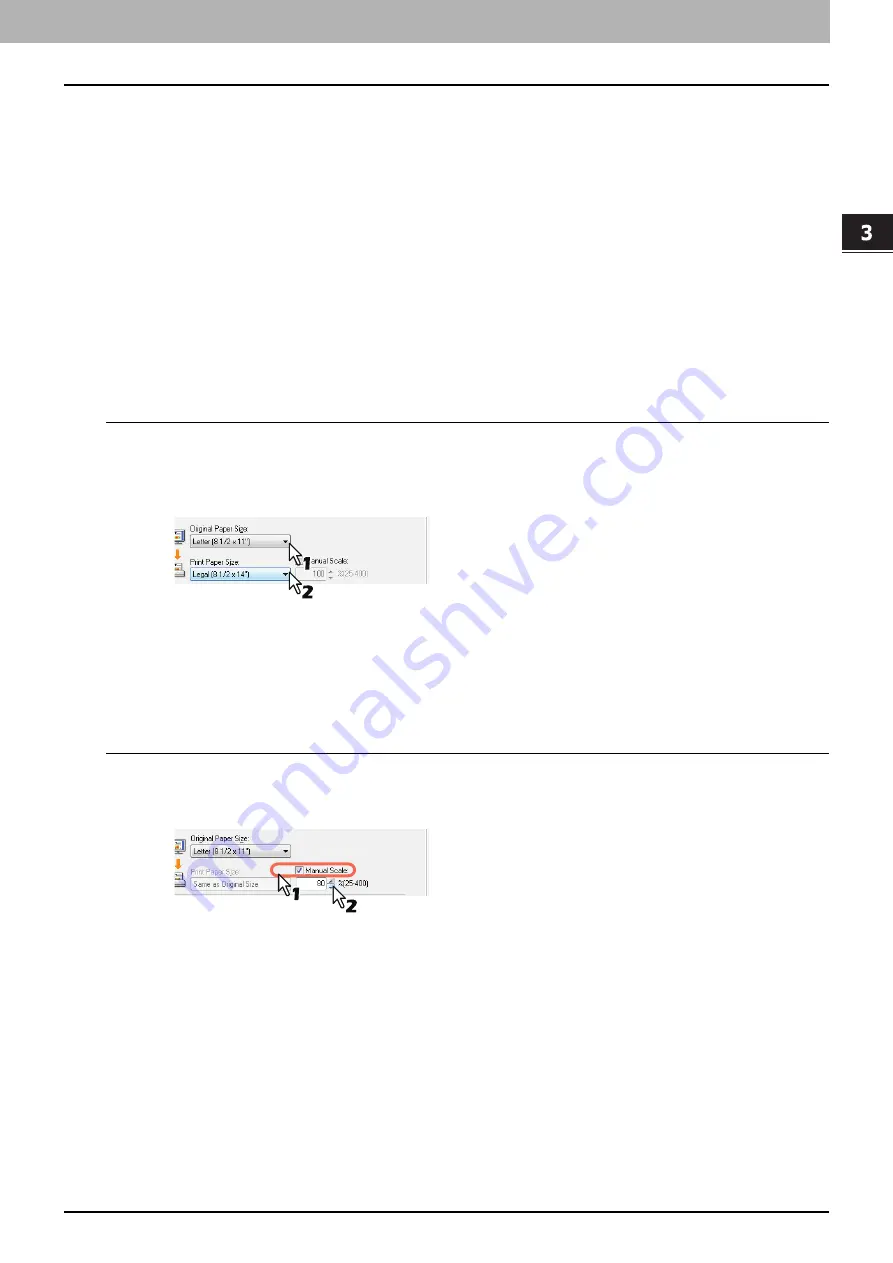
3 PRINT FUNCTIONS
Printing With Best Functions for Your Needs 71
Printing With Best Functions for Your Needs
In this section, procedures are given to print various types of print jobs, using the layout and finishing options. Read this
section before starting printing and select the procedure best suited for your needs.
P.71 “Layout and finishing options in [Basic] tab menu”
P.72 “Layout and finishing options in [Finishing] tab menu”
P.75 “Finishing options in [Effect] tab menu”
Layout and finishing options in [Basic] tab menu
Using the printer driver, you can set various layout options to suit your preferences. In this section various printing
functions enabled with the [Basic] tab menu are explained.
P.71 “Fitting images within paper size”
Fitting images within paper size
Automatically enlarges or reduces an image to fit into a specified paper size, or manually set the scale to enlarge or
reduce it.
Printing enlarged or reduced image to fit the specified paper size
1
Display the [Basic] tab menu.
2
Select the document size on the [Original Paper Size] box. Then select the paper size
that you want to print at the [Print Paper Size] box.
The document image is automatically enlarged or reduced depending on the original paper size and print paper
size.
3
Set any other print options and click [OK].
4
Click [OK] or [Print] to send the print job.
Printing an enlarged or reduced image by specifying the scale manually
1
Display the [Basic] tab menu.
2
Check the [Manual Scale] box. Then enter the scale.
The scale can be set from 25% to 400% in units of 1%.
3
Set any other print options and click [OK].
4
Click [OK] or [Print] to send the print job.
Summary of Contents for e-Studio2505
Page 1: ...MULTIFUNCTIONAL DIGITAL SYSTEMS User s Guide ...
Page 7: ...CONTENTS 5 INDEX 111 ...
Page 8: ...6 CONTENTS ...
Page 50: ......
Page 80: ......
Page 86: ......
Page 105: ...7 MAINTENANCE AND INSPECTION Regular Cleaning 104 ...
Page 115: ...DP 2505 OME120207A0 ...






























