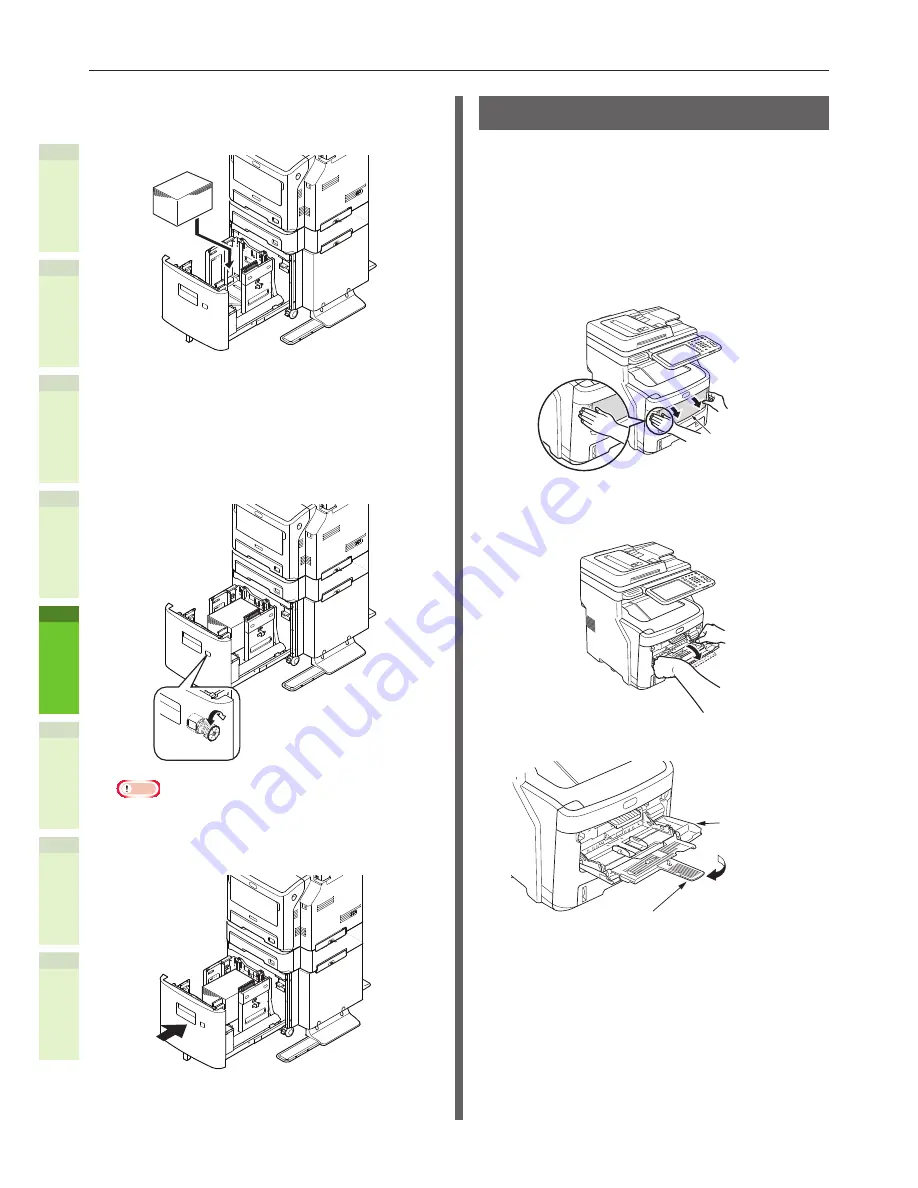
- 64 -
How to Load the Paper
1
2
4
5
6
3
4
The side that you want to print on
should be placed face down when
loading the paper.
5
Check the paper guide, and make
sure that the paper is secure.
6
Rotate the paper size dial until it
displays the size of the paper you
have loaded.
Note
•
Match the orientation of the loaded paper.
7
Return the Large Capacity Feeder to
its original position.
Using the Bypass Tray
Use the bypass tray when you want to print on
plain paper, postcards, envelopes, OHP film,
or labels. The side you want to print on should
be placed face up. After loading the paper,
configure its size, type, and thickness by using
the operator panel.
1
Hold the bypass tray on both sides,
and fold it down.
Bypass Tray
2
Pull the folded paper support
forward between manual guides.
3
Pull the paper support out.
Paper Support
Bypass Tray
Summary of Contents for e-studio247CS
Page 1: ...MULTIFUNCTIONAL DIGITAL COLOR SYSTEMS User s Manual Setup Guide ...
Page 53: ...1 2 4 5 6 3 4 About Paper About Paper P 54 How to Load the Paper P 62 Paper Output P 69 ...
Page 70: ...1 2 4 5 6 3 5 About Document Copies About Document Copies P 71 Loading Documents P 75 ...
Page 77: ...1 2 4 5 6 3 6 Using Each Function Configuration of the Printer Fax and Scanner Functions P 78 ...
Page 80: ...1 2 4 5 6 3 Index ...
Page 83: ...FC 287CS 347CS 407CS FC 287CSL 347CSL OME120267B0 ...






























