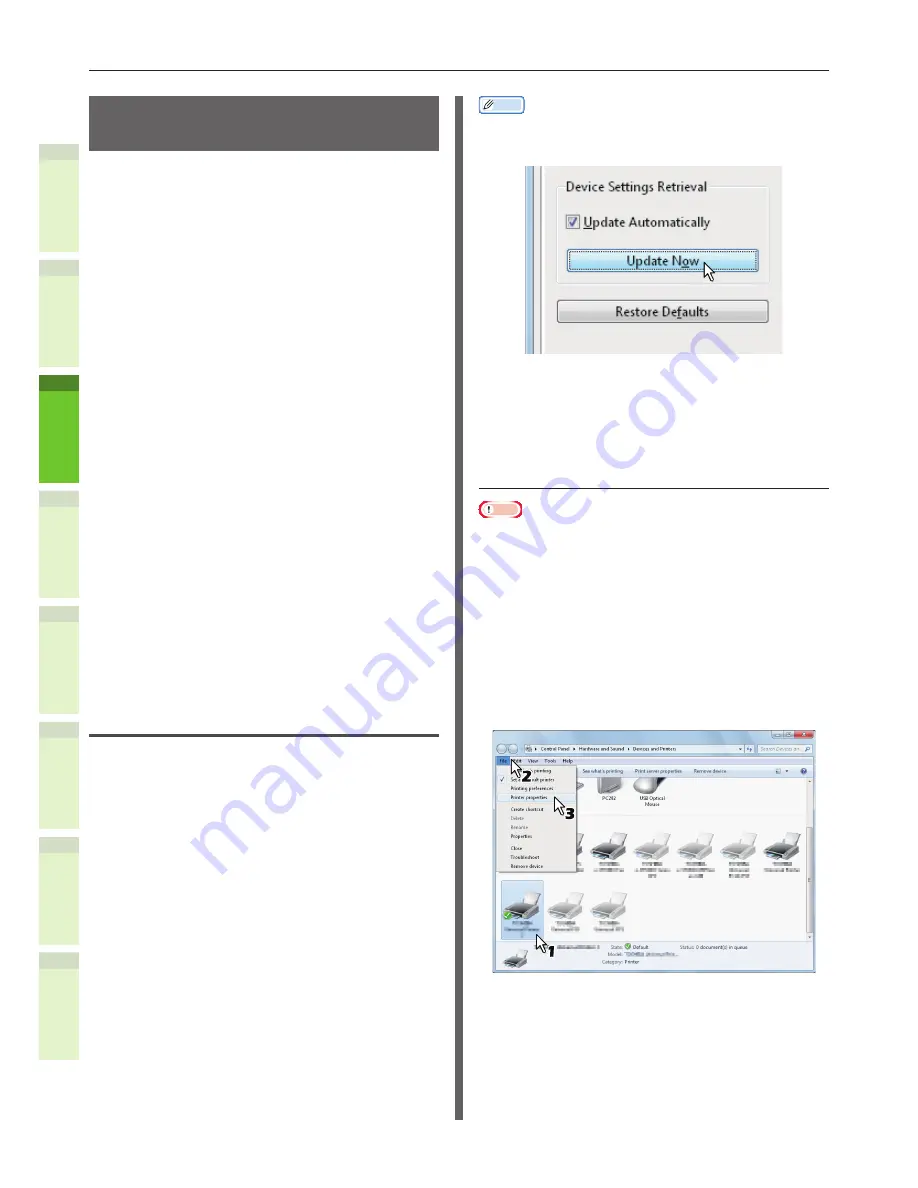
- 36 -
Installing Additional Paper Feed Units
1
2
4
5
6
3
Setting Up the Printer for
Windows
Configure the additional tray by using the printer
driver.
Before printing, you have to configure the
following options:
•
Configuration Settings
To use optional devices such as optional
drawers
or the Finisher, you must first
configure these devices. The features of these
optional devices are not available unless you
inform the system that the optional devices
are installed.
Before printing, you can configure the following
option if necessary:
•
Department Code
You can use department codes to manage
each job. For example, a system administrator
can check how many sheets of copies a certain
department has made. When the department
code is enabled, you are prompted to enter a
department code before printing. If you enter
the department code in the corresponding
field in advance, you can print without having
to do this every time. Ask your administrator
about the codes. When SNMP communication
between the equipment and your computer is
enabled, you are also prompted to enter the
code before printing.
Configuring the options
To use this equipment properly, you need to save
the configuration of the options installed on the
[Device Settings] tab menu after you installed
the printer drivers. In the default setting, you
can obtain the configuration data of options
installed automatically by opening the [Device
Settings] tab menu. If SNMP communication
between this equipment and your computer is
not available, or you want to configure options
manually, see the following page:
&
P.36 "Configuring options manually"
Memo
•
When SNMP communication between this equipment and
your computer is enabled, you can retrieve the option
configuration information by clicking [Update Now].
Q
Configuring options manually
If SNMP communication between this equipment
and your computer is not available:
Setting the [Device Settings] tab
manually
Note
•
You need to log in to Windows with the “Administrator”
privilege.
1
Click [Start] menu and select
[Devices and Printers].
The Printers folder appears.
2
Select the printer driver for this
equipment, and then click [Printer
properties] in the [File] menu.
The printer driver properties dialog box appears.
Summary of Contents for e-studio247CS
Page 1: ...MULTIFUNCTIONAL DIGITAL COLOR SYSTEMS User s Manual Setup Guide ...
Page 53: ...1 2 4 5 6 3 4 About Paper About Paper P 54 How to Load the Paper P 62 Paper Output P 69 ...
Page 70: ...1 2 4 5 6 3 5 About Document Copies About Document Copies P 71 Loading Documents P 75 ...
Page 77: ...1 2 4 5 6 3 6 Using Each Function Configuration of the Printer Fax and Scanner Functions P 78 ...
Page 80: ...1 2 4 5 6 3 Index ...
Page 83: ...FC 287CS 347CS 407CS FC 287CSL 347CSL OME120267B0 ...






























