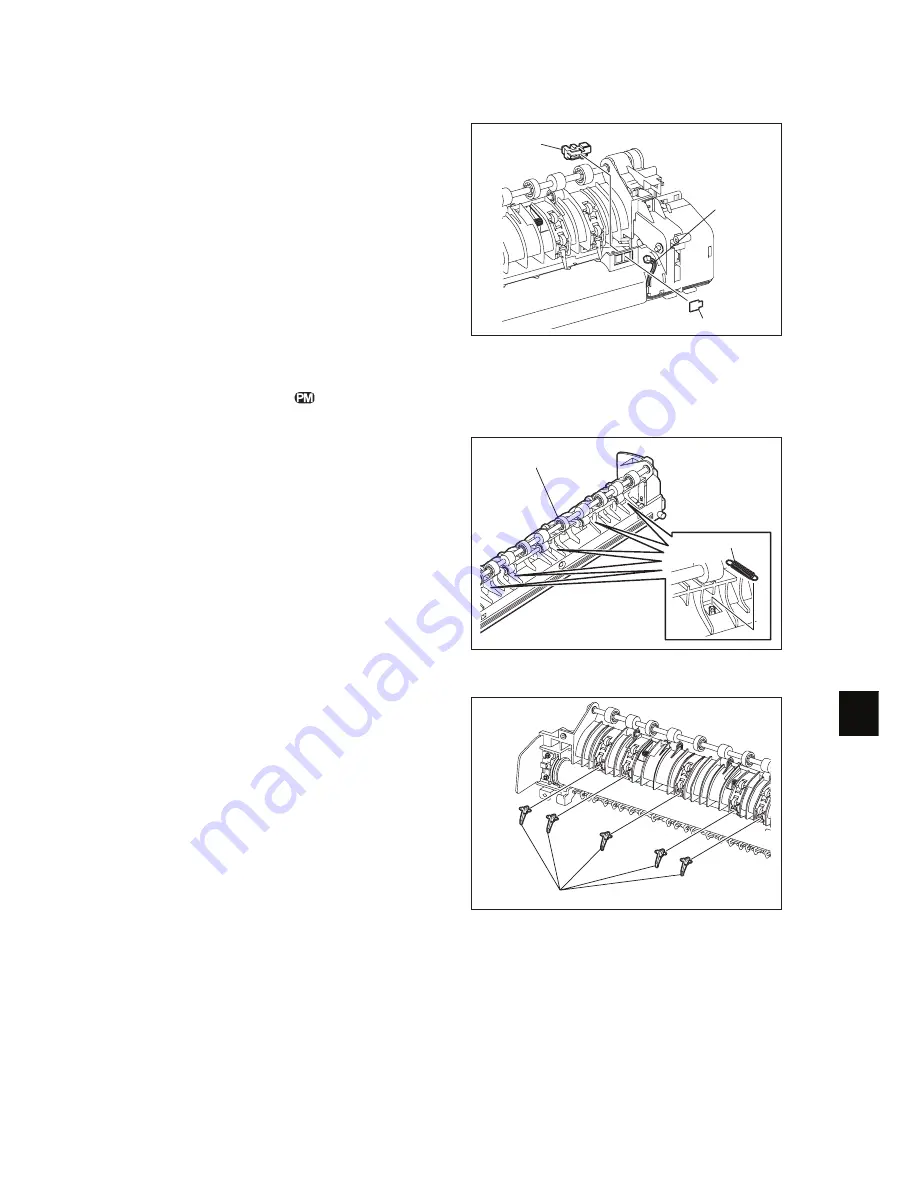
13
© February 2007 TOSHIBA TEC CORPORATION All rights reserved
e-STUDIO166/206
FUSER / EXIT UNIT
13 - 15
[E]
Separation finger
(6)
Remove the Mylar.
(7)
Disconnect 1 connector, release 2 latches,
and then take off the exit sensor.
Fig. 13-18
(1)
Take off the fuser roller unit.
"
P.13-11 "[B] Pressure roller unit / Fuser
roller unit"
(2)
Remove 5 springs.
Fig. 13-19
(3)
Take off 5 separation fingers.
Fig. 13-20
Exit sensor
Connector
Mylar
Fuser roller unit
Spring
Separation finger
Summary of Contents for e-STUDIO 206
Page 6: ......
Page 10: ...e STUDIO166 206 February 2007 TOSHIBA TEC CORPORATION All rights reserved CONTENTS 4 ...
Page 68: ...e STUDIO166 206 February 2007 TOSHIBA TEC CORPORATION All rights reserved COPY PROCESS 3 14 ...
Page 88: ...e STUDIO166 206 February 2007 TOSHIBA TEC CORPORATION All rights reserved CONTROL PANEL 5 8 ...
Page 132: ...e STUDIO166 206 February 2007 TOSHIBA TEC CORPORATION All rights reserved DRIVE UNIT 9 10 ...
Page 236: ...e STUDIO166 206 February 2007 TOSHIBA TEC CORPORATION All rights reserved PC BOARDS 15 4 ...
Page 237: ......
Page 238: ......
















































