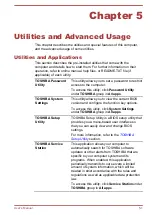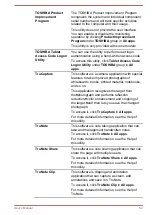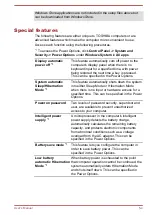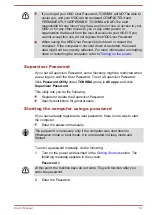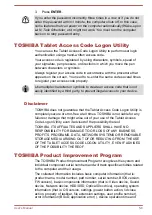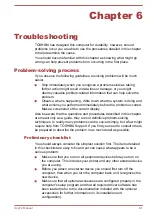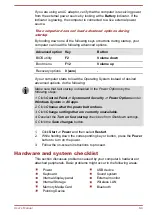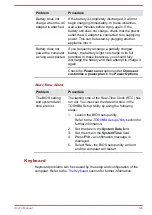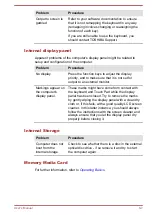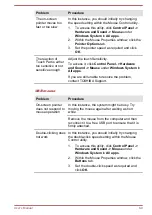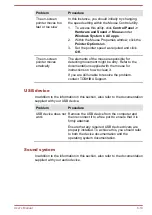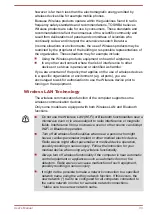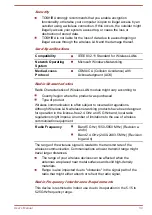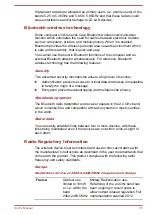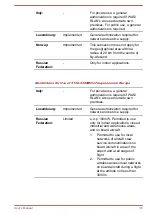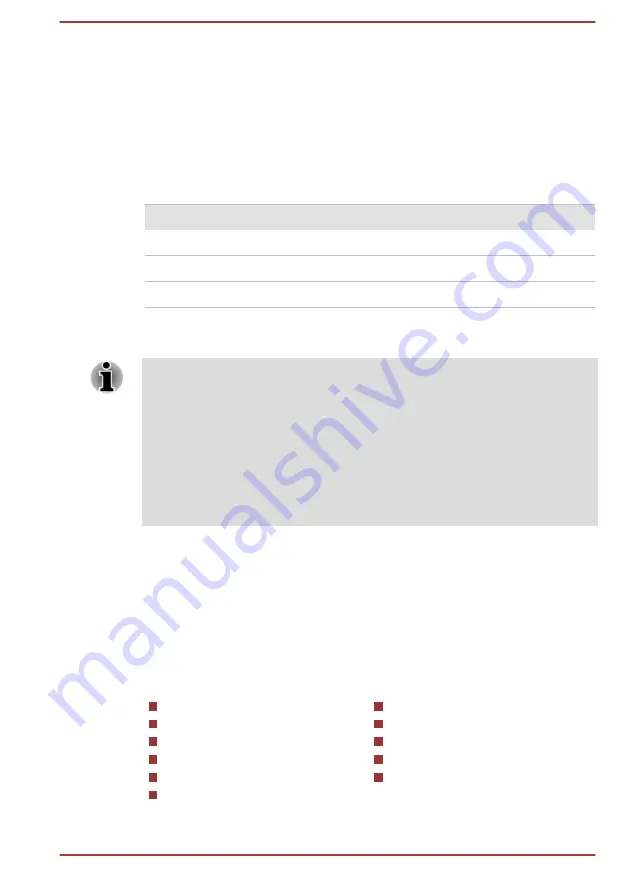
If you are using an AC adaptor, verify that the computer is receiving power
from the external power source by looking at the
Battery
indicator. If the
indicator is glowing, the computer is connected to a live external power
source.
The computer does not load advanced options during
startup
By holding down one of the following keys or buttons during startup, your
computer can load the following advanced options.
Advanced option Key
Button
BIOS utility
F2
Volume down
Boot menu
F12
Volume up
Recovery options
0 (zero)
-
If your computer starts to load the Operating System instead of desired
advanced options, do the following:
Make sure that fast startup is disabled in the Power Options by the
following steps:
1. Click Control Panel -> System and Security -> Power Options under
Windows System in All apps.
2. Click Choose what the power button does.
3. Click Change settings that are currently unavailable.
4. Deselect the Turn on fast startup check box from Shutdown settings.
5. Click the Save changes button.
1.
Click
Start -> Power
and then select
Restart
.
2.
While holding down the corresponding key or button, press the
Power
button to turn on the power.
3.
Follow the on-screen instructions to proceed.
Hardware and system checklist
This section discusses problems caused by your computer’s hardware or
attached peripherals. Basic problems might occur in the following areas:
Power
Keyboard
Internal display panel
Internal Storage
Memory Media Card
Pointing Device
USB device
Sound system
External monitor
Wireless LAN
Bluetooth
User's Manual
6-4