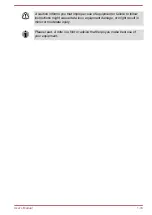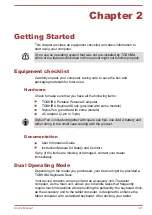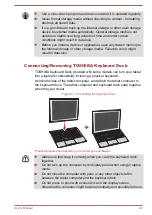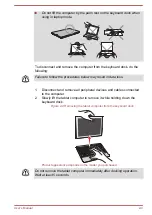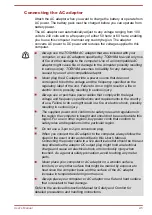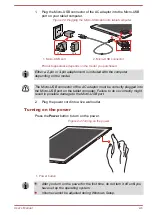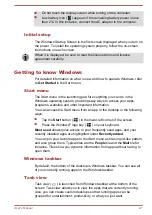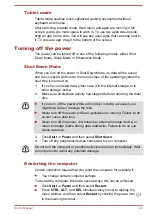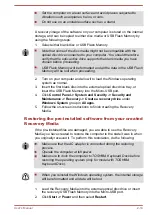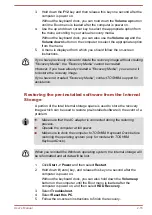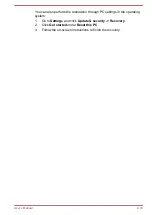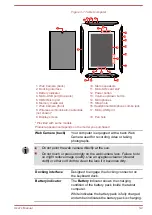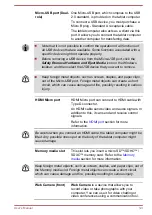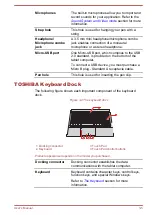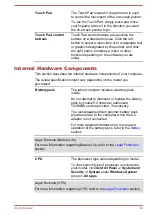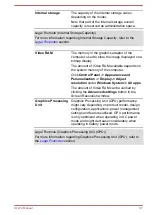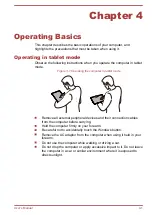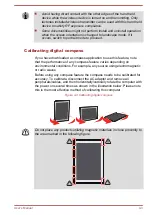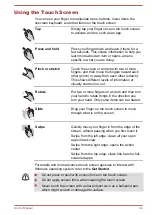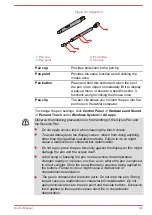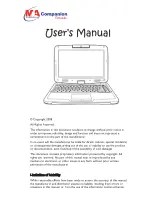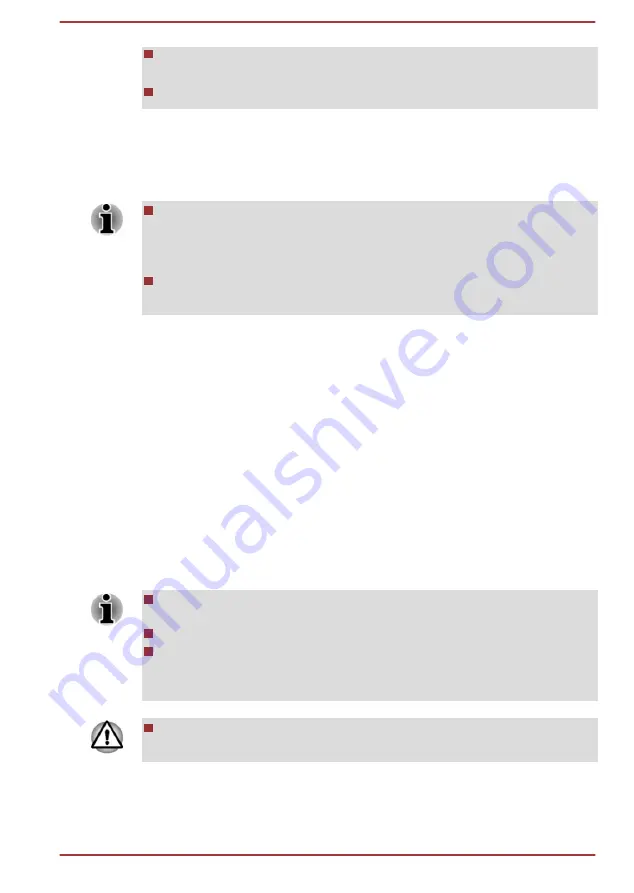
Set the computer on a level surface and avoid places subjected to
vibrations such as airplanes, trains, or cars.
Do not use on an unstable surface such as a stand.
A recovery image of the software on your computer is stored on the internal
storage, and can be copied to either disc media or USB Flash Memory by
using the following steps:
1.
Select either blank disc or USB Flash Memory.
Note that some of the disc media might not be compatible with the
optical disc drive connected to your computer. You should therefore
verify that the optical disc drive supports the blank media you have
chosen before proceeding.
USB Flash Memory will be formatted and all the data in the USB Flash
Memory will be lost when proceeding.
2.
Turn on your computer and allow it to load the Windows operating
system as normal.
3.
Insert the first blank disc into the external optical disc drive tray, or
insert the USB Flash Memory into the Micro-USB port.
4.
Click
Control Panel -> System and Security -> Security and
Maintenance -> Recovery -> Create a recovery drive
under
Windows System
group in
All apps
.
5.
Follow the on-screen instructions to finish creating the Recovery
Media.
Restoring the pre-installed software from your created
Recovery Media
If the pre-installed files are damaged, you are able to use the Recovery
Media you have created to restore the computer to the state it was in when
you originally received it. To perform this restoration, do the following:
Make sure that the AC adaptor is connected during the restoring
process.
Operate the computer at full power.
Make sure to dock the computer to TOSHIBA Keyboard Dock before
restoring the operating system (only for model with TOSHIBA
Keyboard Dock).
When you reinstall the Windows operating system, the internal storage
will be reformatted and all data will be lost.
1.
Load the Recovery Media into the external optical disc drive or insert
the recovery USB Flash Memory into the Micro-USB port.
2.
Click
Start -> Power
and then select
Restart
.
User's Manual
2-14