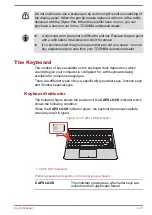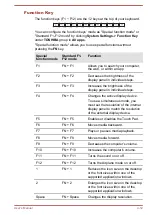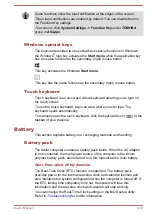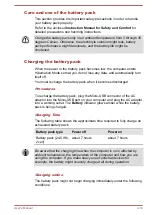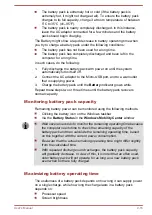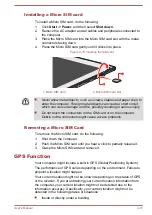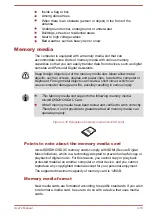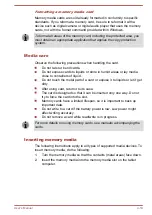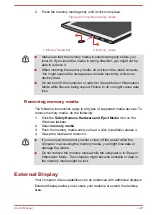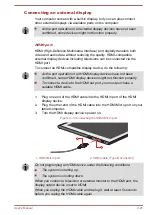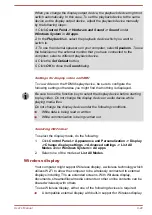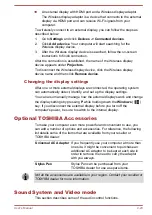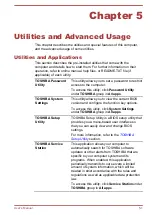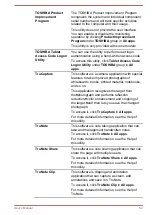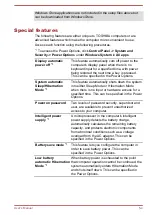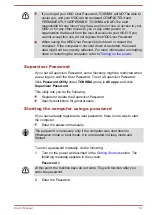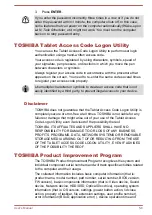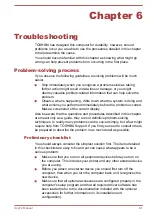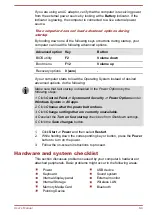Volume Mixer
The Volume Mixer utility lets you control the audio volume for playback of
devices and applications under Windows.
To launch the Volume Mixer utility, right-click on the speaker icon on
the Windows taskbar, and then select
Open Volume Mixer
from the
sub menu.
To adjust the volume level of speakers or headphones, move the
Speakers
slider.
To adjust the volume level of an application that you are using, move
the slider for the corresponding application.
Microphone Level
To change the microphone recording level, do the following:
1.
Right-click on the speaker icon on the Windows taskbar, and select
Recording devices
from the sub menu.
2.
Select
Microphone
, and click
Properties
.
3.
On the
Levels
tab, move the
Microphone
slider to increase or
decrease the microphone volume level.
If you feel the microphone volume level is inadequate, move the
Microphone Boost
slider to a higher level.
Video mode
Video mode settings are configured via the
Screen Resolution
dialog.
To open the
Screen Resolution
dialog, click
Control Panel ->
Appearance and Personalization -> Display -> Change display
settings
under
Windows System
in
All apps
.
If you are running some applications (for example a 3D application or video
playback), you might see some disturbance, flickering, or frame dropping
on your screen.
If that occurs, adjust the resolution of display, lowering it until the screen is
displayed properly.
User's Manual
4-24