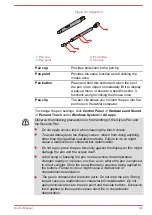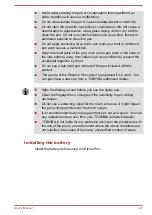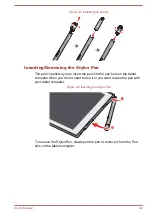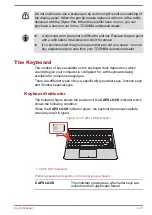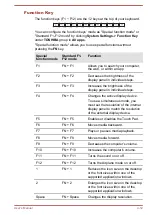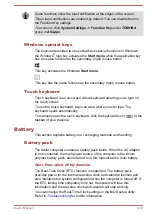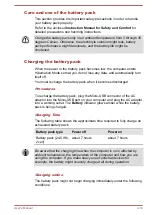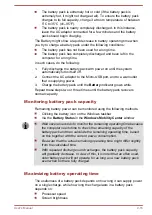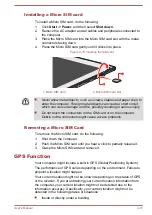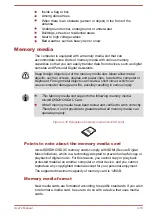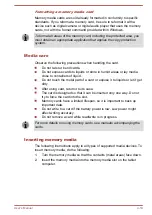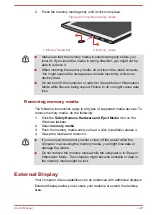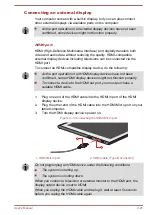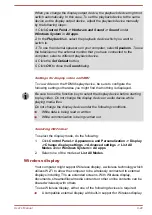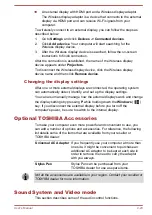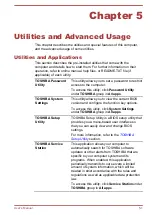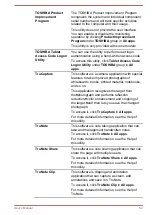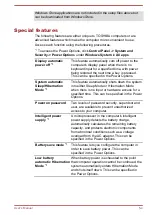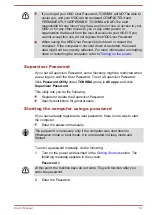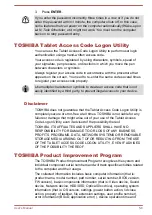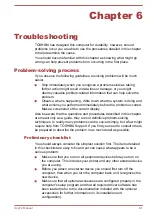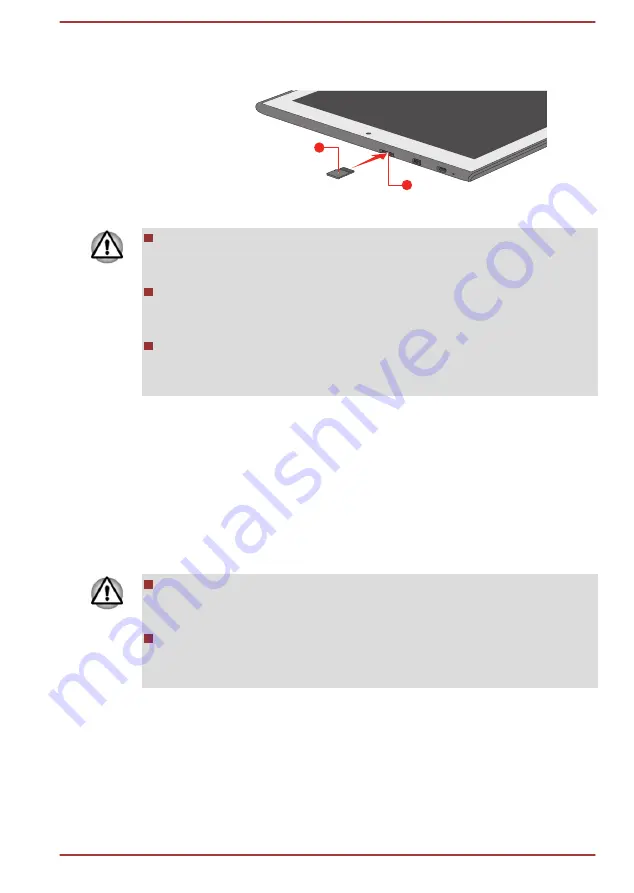
3.
Press the memory media gently until it clicks into place.
Figure 4-17 Inserting memory media
2
1
1. Memory media slot
2. Memory media
Make sure that the memory media is oriented properly before you
insert it. If you insert the media in wrong direction, you might not be
able to remove it.
When inserting the memory media, do not touch the metal contacts.
You might expose the storage area to static electricity, which can
destroy data.
Do not turn off the computer or switch to Sleep Mode or Hibernation
Mode while files are being copied. Failure to do so might cause data
loss.
Removing memory media
The following instructions apply to all types of supported media devices. To
remove memory media, do the following:
1.
Click the
Safely Remove Hardware and Eject Media
icon on the
Windows taskbar.
2.
Select
memory media
.
3.
Push the memory media until you hear a click to partially release it.
4.
Grasp the media and remove it.
If you remove the memory media or turn off the power while the
computer is accessing the memory media, you might lose data or
damage the media.
Do not remove the memory media while the computer is in Sleep or
Hibernation Mode. The computer might become unstable or data in
the memory media might be lost.
External Display
Your computer video capabilities can be enhanced with additional displays.
External displays allow you to share your desktop or extend the desktop
area.
User's Manual
4-20