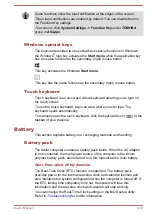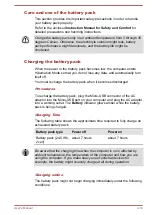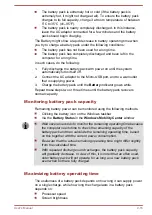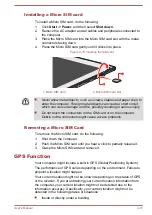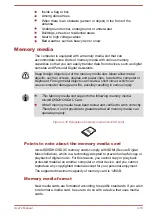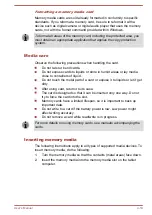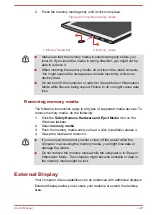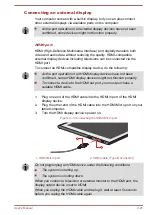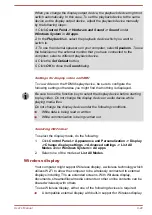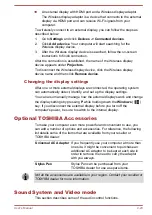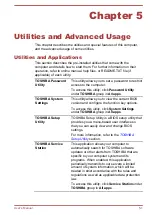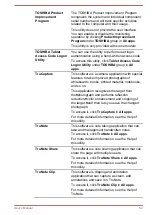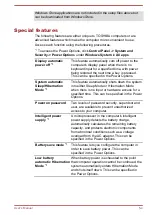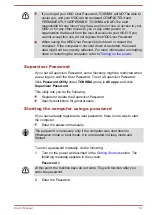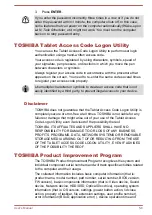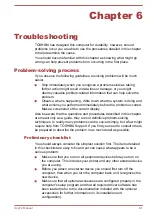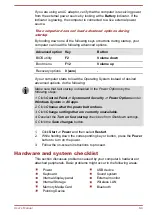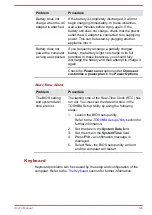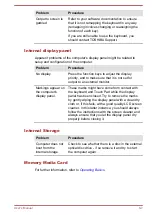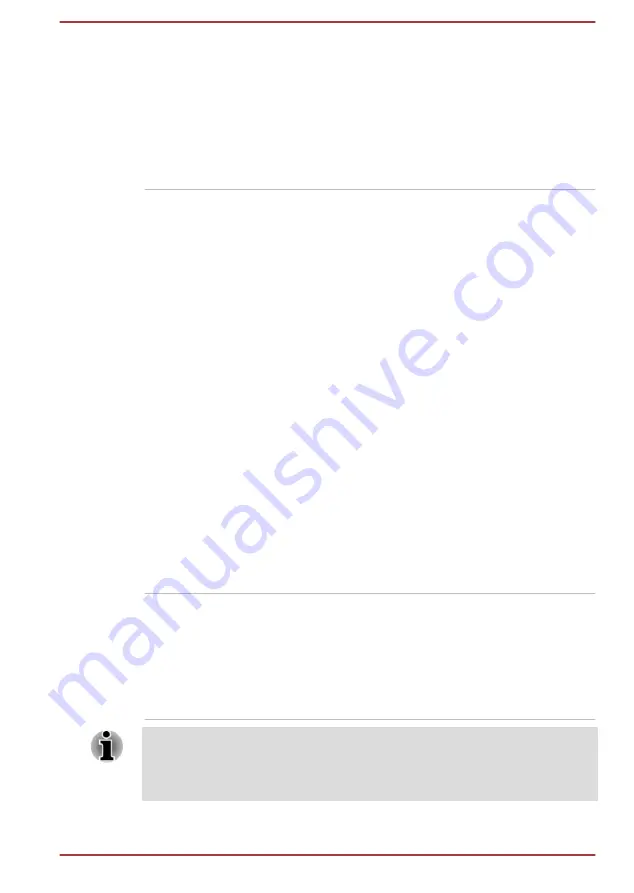
TruRecorder
This software is a recording application that can
check recorded data quickly and easily, analyze
voices to automatically identify specific speakers,
and allow you to mark important statements in
the recording.
To access it, click
TruRecorder
in
All apps
.
For more detailed information, see the Help of
this utility.
TOSHIBA
Maintenance Utility
TOSHIBA Maintenance Utility is provided to
erase the internal storage. This utility allows you
to delete all data and partitions, and also
overwrite all sectors on the internal storage.
If there is an external hard disk drive connected
to your computer, it can also be erased.
However, if you do not want to delete the data
from the external hard disk drive, disconnect it
from your computer.
To access this utility:
1.
Go to
Settings
and click
Update & security
-> Recovery
.
2.
Click
Restart now
under
Advanced
startup
.
3.
Click
Troubleshoot -> TOSHIBA
Maintenance Utility
.
If you select the deletion method and continue
with the operation, you will lose all data (including
the operating system and recovery partition) on
the internal storage. Make sure that you have
already created recovery media if you want to
use the computer after erasing your internal
storage.
Dolby
®
Digital Plus™
Advanced Audio™
Dolby Digital Plus Advanced Audio is a suite of
audio technologies that enables a PC to deliver a
crisp, clear cinematic surround sound experience
over its built-in speakers. It also adds clarity to
sound from headphones.
To access this utility, tap the
Dolby Digital Plus
Advanced Audio
in
All apps
.
You might not have all the software listed in this section depending on the
model you purchased.
To access the setup files of the drivers/utilities, click Applications and
Drivers under TOSHIBA group in All apps.
User's Manual
5-3