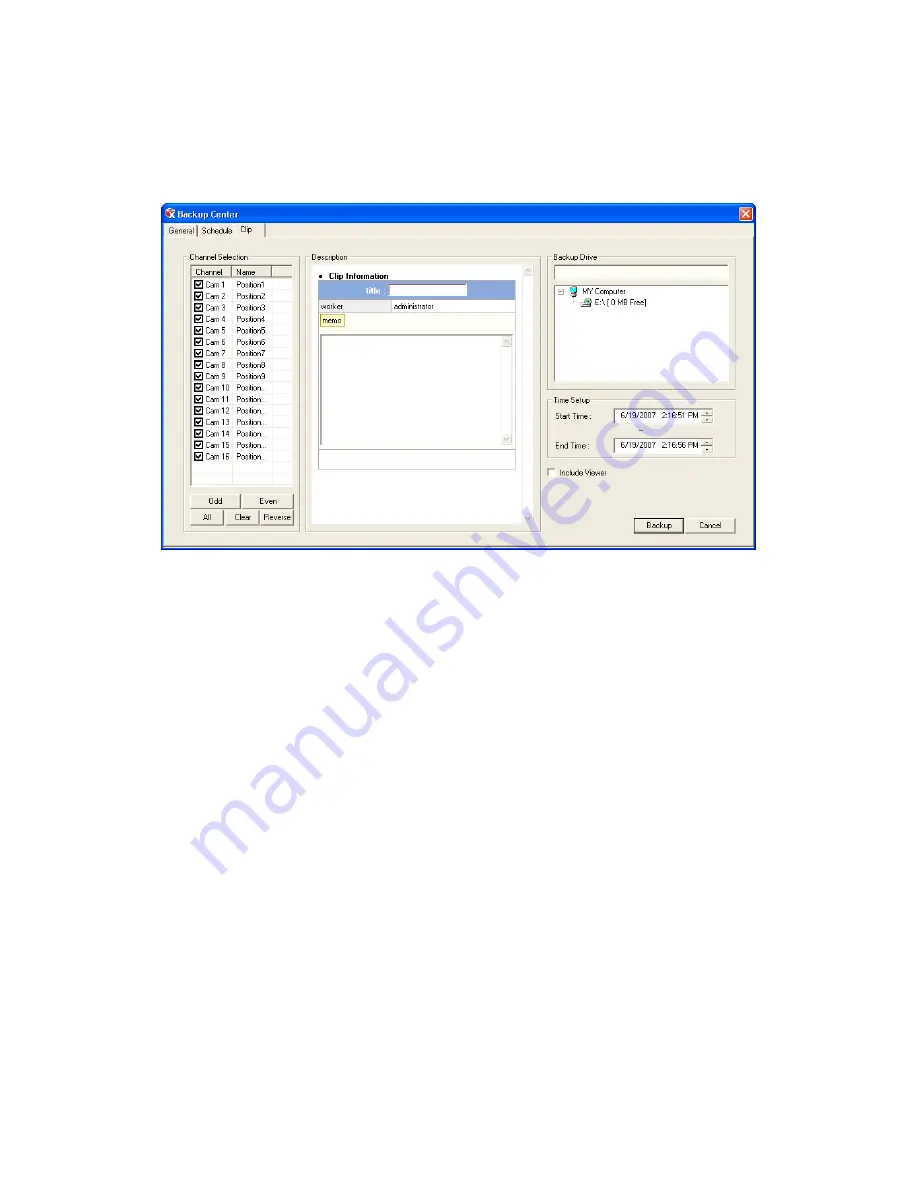
82
Clip Screen Overview
The Clip Screen is used for backing up video recorded by individual cameras for a selected period of time to a specified storage
location
Performing a Clip Backup
1.
Click Backup on the Display screen.
2.
Click the Clip tab at the top of the Backup Center window.
3.
Set the Start Time and End Time under Time Setup.
4.
Select the cameras to back up in the Channel Selection box.
5.
Select the Backup Drive to save the backup video to.
6.
Select the Include Viewer check box to include the Backup Viewer Application.
7.
Enter pertinent clip information into the Clip Information section in the Description box.
8.
Click Backup to begin the backup process. A progress bar will be displayed in the lower right corner of the Display screen.
Summary of Contents for DVS32-240-2T
Page 2: ...ii ...
Page 4: ...iv ...
Page 10: ...x NOTES ...
Page 18: ...18 NOTES ...
Page 70: ...70 NOTES ...
Page 84: ...84 NOTES ...
Page 87: ...29597AA 87 LDAP INTEGRATION This chapter includes the following information Installing LDAP ...
Page 90: ...90 NOTES ...
Page 94: ...94 ...






























