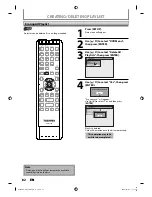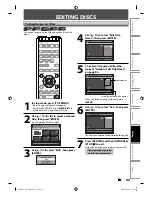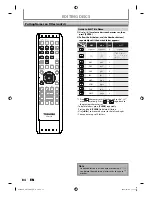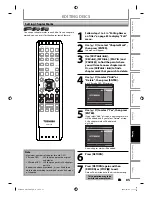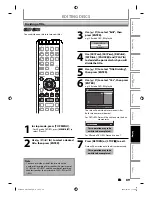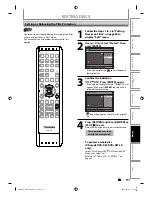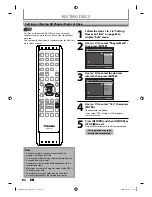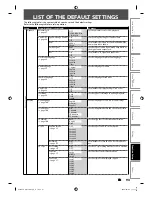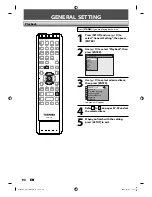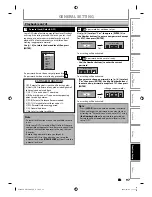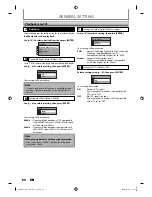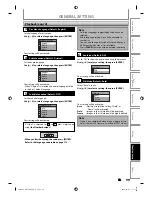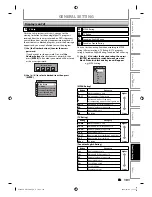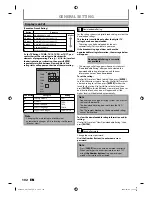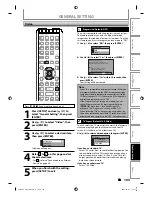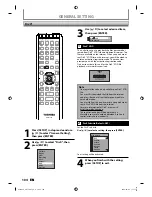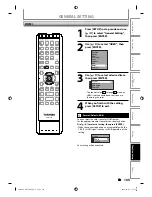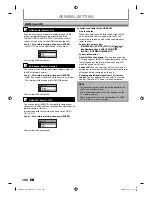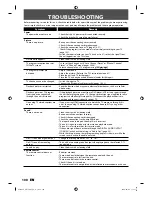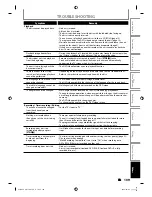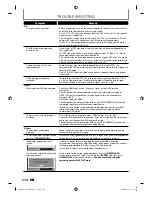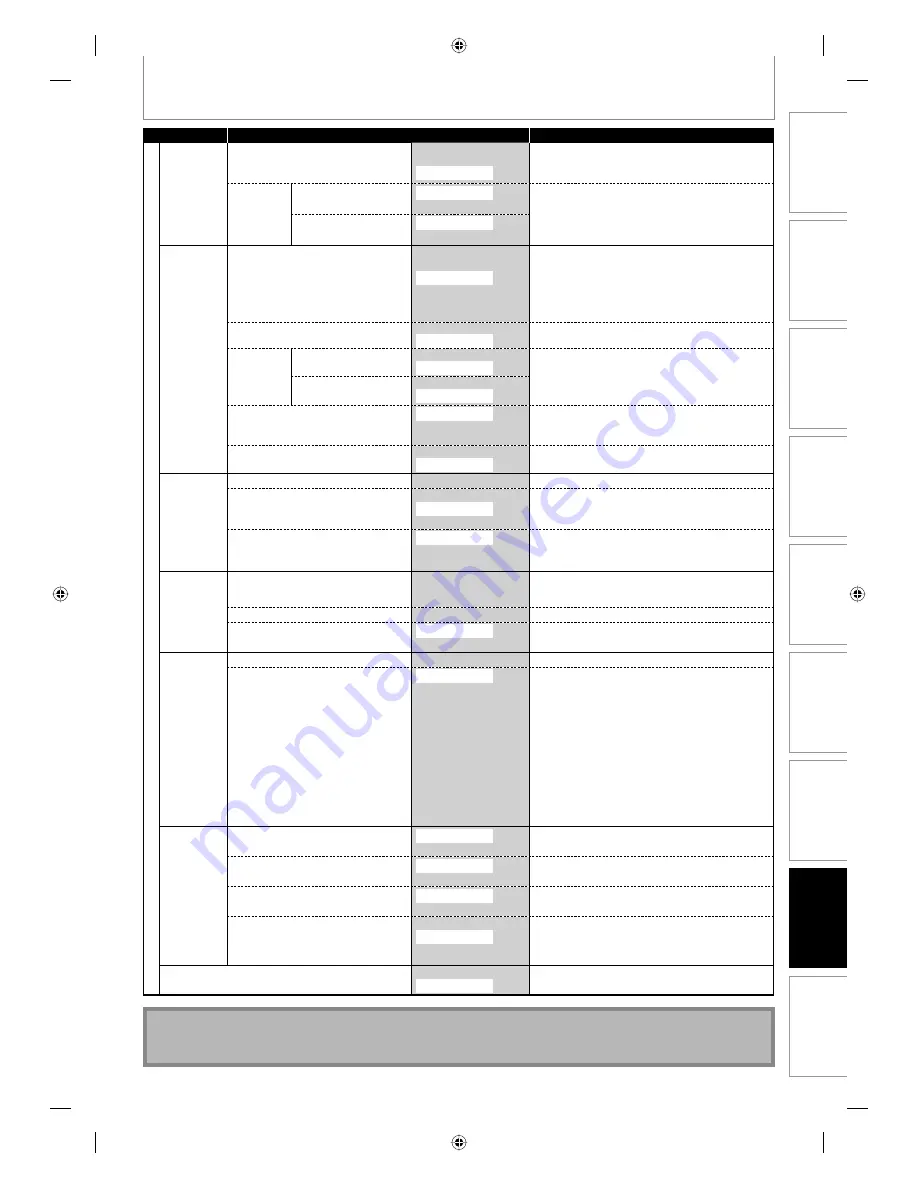
95
EN
95
EN
Disc
Management
Recording
Playback
Introduction
Connections
Basic Setup
Editing
Function Setup
Others
LIST OF THE DEFAULT SETTINGS
Setup
Items (highlight is the default)
Contents
General Setting
Video
TV Aspect
→
page 103
4:3 Letter Box
4:3 Pan & Scan
16:9 Wide
Set a picture size according to aspect ratio of your
TV.
Select Video
→
page 54
L1(Rear)
Video In
S-Video In
Set the video input type to match the external
input.
L2(Front)
Video In
S-Video In
Recording
Auto Chapter
→
page 45
OFF
5 minutes
10 minutes
15 minutes
30 minutes
60 minutes
Insert chapter marks at even time interval.
Recording Audio Select (XP)
→
page 46
PCM
Dolby Digital
Set the recording audio type. (Only when the rec
mode is set to XP.)
Auto
Finalize
→
page 41
Disc Full
ON
OFF
Set the unit to finalize the disc automatically.
End of Timer Rec
ON
OFF
Aspect Ratio(Video mode)
→
page 46
Auto
4:3
16:9
Set a aspect ratio for video mode recording.
Make Recording Compatible
→
page 45
ON
OFF
Set to prohibiting additional recording (OFF) or to
replace the title list after recording (ON).
Clock
Clock Setting
→
page 31
Set the clock.
Auto Clock Setting
→
page 29-30
OFF
Auto
Manual
Set the clock automatically.
Daylight Saving Time
→
page 31
ON(MAR-NOV)
ON(APR-OCT)
OFF
Set the clock for the daylight saving time.
Channel
Auto Channel Preset
→
page 26
Air
Cable
Cable (Extended Scan)
Tune the channels automatically.
Manual Channel Preset
→
pages 27-28
Tune the channels manually.
TV Audio Select
→
page 34
Stereo
SAP
Set the analog TV audio type for output and video
mode or DVD+RW/+R recording.
DivX
DivX®VOD
→
page 104
Provide DivX®VOD registration code.
DivX Subtitle
→
page 104
OFF
English
French
Spanish
German
Italian
Swedish
Dutch
Russian1
Russian2
Hungarian
Polish
Czech
Set the language for DivX® Subtitle.
HDMI
Format
→
page 105
RGB
YCbCr
Set the color space for the HDMI output.
HDMI Audio
→
page 106
ON
OFF
Set whether to output the HDMI audio signal or
not.
RGB Range
→
page 106
Normal
Enhanced
Set the black-white contrast level for HDMI RGB
output.
HDMI CEC
→
page 106
ON
OFF
Set whether to utilize the HDMI-CEC function. The
HDMI-CEC function allows all components
connected via HDMI cable to act in conjunction
with this unit.
Reset All
→
page 107
Yes
No
Set to the default setting.
Note
• Your change to each settings stays on even when the power is off.
• An item which is not currently available is grayed in the settings.
E7SC0UD̲D-R570KU̲EN̲v1.1.indd 95
E7SC0UD̲D-R570KU̲EN̲v1.1.indd 95
2009/04/06 11:19:13
2009/04/06 11:19:13