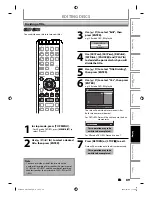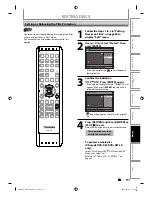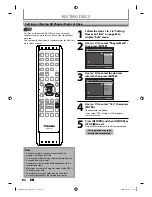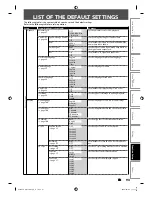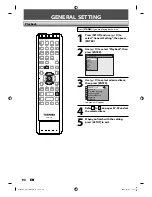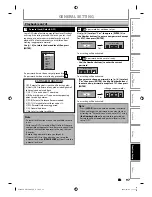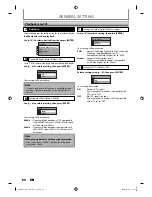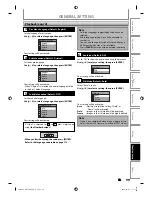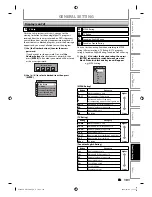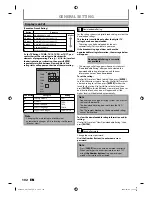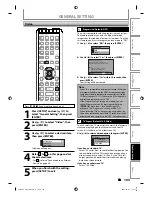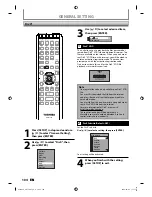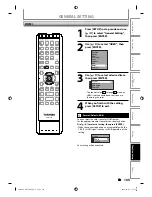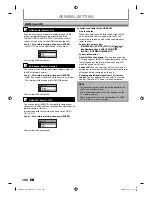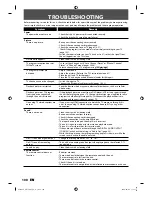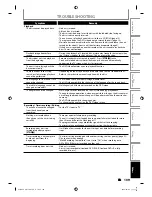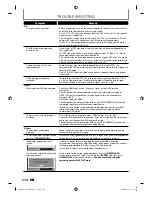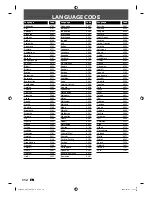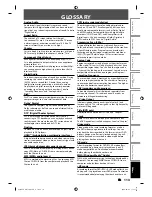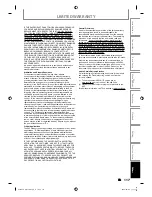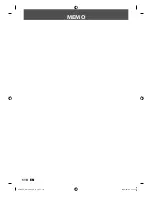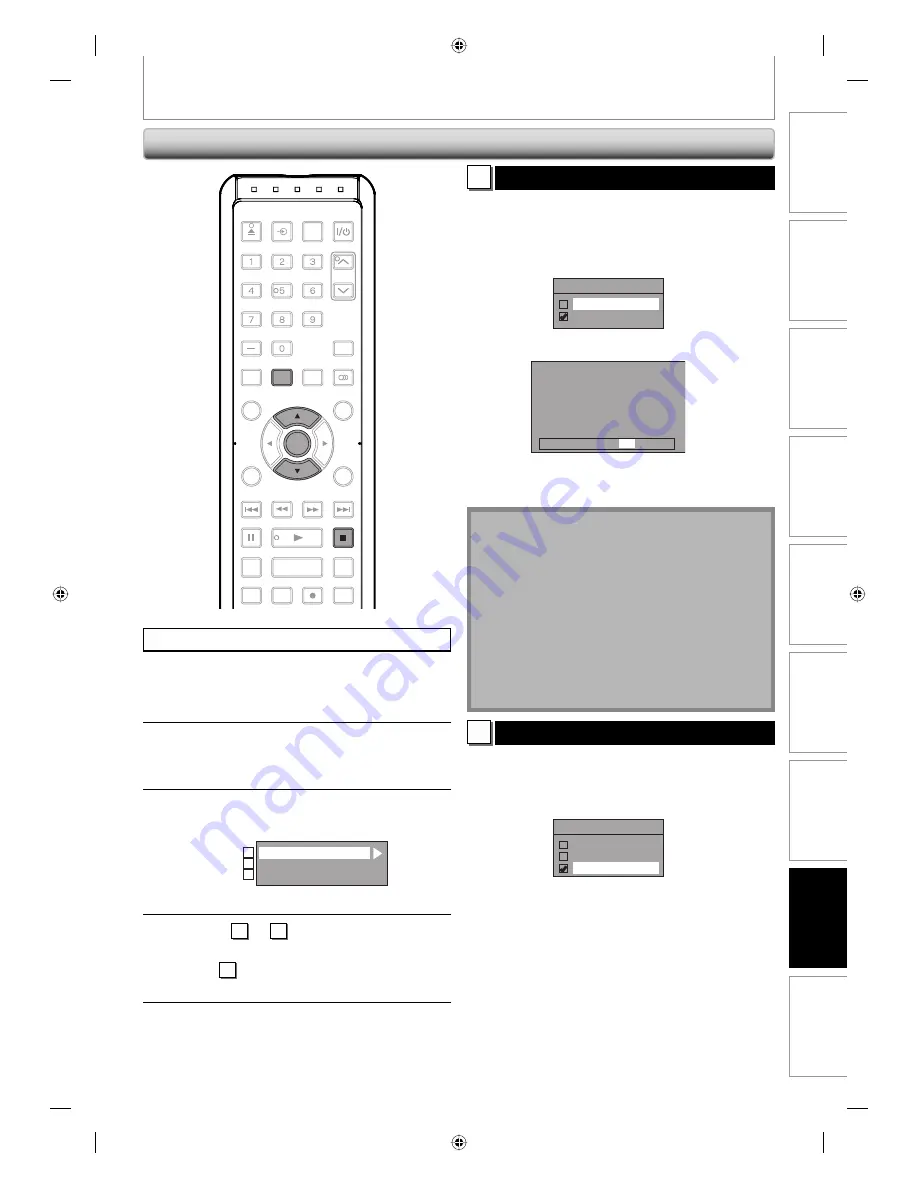
103
EN 103
EN
Disc
Management
Recording
Playback
Introduction
Connections
Basic Setup
Editing
Function Setup
Others
GENERAL SETTING
1
Progressive (Default : OFF)
This unit is compatible with the progressive scan system.
The feature provides you with the higher definition
images than the traditional output system does. To utilize
this feature, you must set progressive scan mode to “ON”.
1) Use [
K
/
L
] to select “ON“, then press [ENTER].
Progressive
ON
OFF
2) Use [
{
/
B
] to select “Yes“, then press [ENTER].
Activating progressive scan:
Check your TV has progressive scan
and connect with component video cable.
NOTE :
If there is no picture or picture is
distorted after selecting “Yes”,
Wait about 15 seconds for auto recovery.
Activate? Yes
No
3) Use [
K
/
L
] to select “Yes“ within 15 seconds, then
press [ENTER].
Your setting will be activated.
Note
• If your TV is compatible with progressive scan (480p), you
are recommended to use the HDMI or component video
cable (commercially available) to connect this unit to the
TV. (Refer to pages 20-21.) If not, use the RCA video cable
and set the progressive scan to “OFF”.
• If the Progressive Scan image is distorted, you can
cancel Progressive Scan by pressing and holding
[SETUP]
for more than 3 seconds during DVD
playback. The “Progressive” setting will be “OFF”.
• When selecting “No” or not pressing any buttons on
the unit or remote control within 15 seconds at step 3,
progressive scan remains to be “OFF” (interlace scan).
2
TV Aspect (Default: 16:9 Wide)
You can select the TV aspect ratio to match the formats of
what you are playing back with the unit and your TV
screen (4:3 standard or 16:9 widescreen TV).
Use [
K
/
L
] to select a desired option, then press [ENTER].
TV Aspect
4:3 Letter Box
4:3 Pan & Scan
16:9 Wide
If you have a standard TV:
Select “4:3 Letter Box”, so that black bars appear on the
top and bottom of the TV screen when playing back a
wide-screen picture. Select “4:3 Pan & Scan” for a full
height picture with both sides trimmed when playing
back wide-screen picture.
If you have a widescreen TV:
Select “16:9 Wide”.
Press
[STOP
C
]
if you are playing back a disc.
1
Press [SETUP] and use [
K
/
L
] to
select “General Setting”, then press
[ENTER].
2
Use [
K
/
L
] to select “Video”, then
press [ENTER].
3
Use [
K
/
L
] to select a desired item,
then press [ENTER].
Progressive
TV Aspect
Select Video
1
2
3
Submenu will appear.
4
Refer 1 to 2 on this page and set
the selected item.
• For
3
,
refer to “Connection to an External
Device“ on page 54.
5
When you finish with the setting,
press [SETUP] to exit.
Video
OPEN/
CLOSE
INPUT
SELECT
HDMI
.@/:
ABC
GHI
PQRS
TUV
SPACE
SETUP
DISPLAY
AUDIO
TIMER
PROG.
DTV/TV
TOP MENU
CLEAR
RETURN
MENU/LIST
WXYZ
JKL
MNO
DEF
CH
ENTER
SKIP
REV
PLAY
REC MODE
ZOOM
REC
REPEAT
PAUSE
TIME SLIP
1.3x / 0.8x PLAY
INSTANT SKIP
STOP
FWD
SKIP
ENTER
SETUP
STOP
E7SC0UD̲D-R570KU̲EN̲v1.1.indd 103
E7SC0UD̲D-R570KU̲EN̲v1.1.indd 103
2009/04/06 11:19:23
2009/04/06 11:19:23