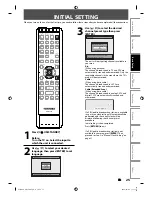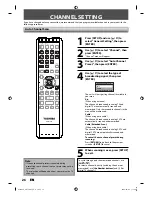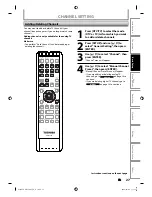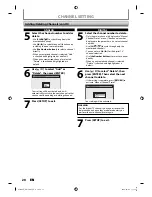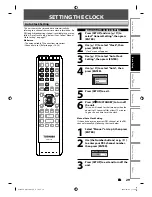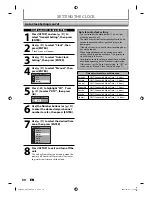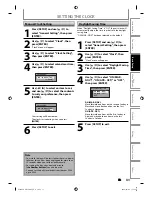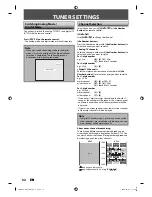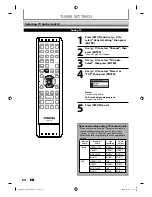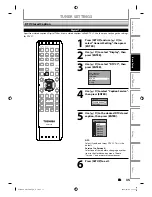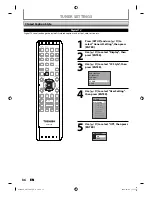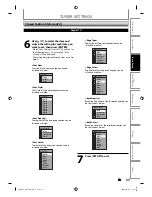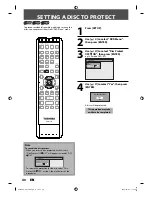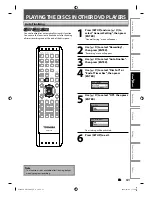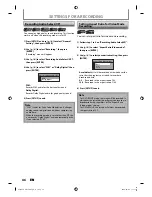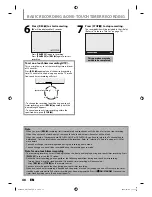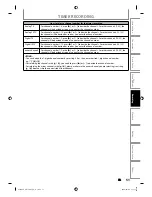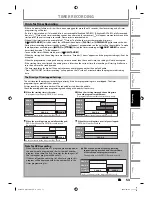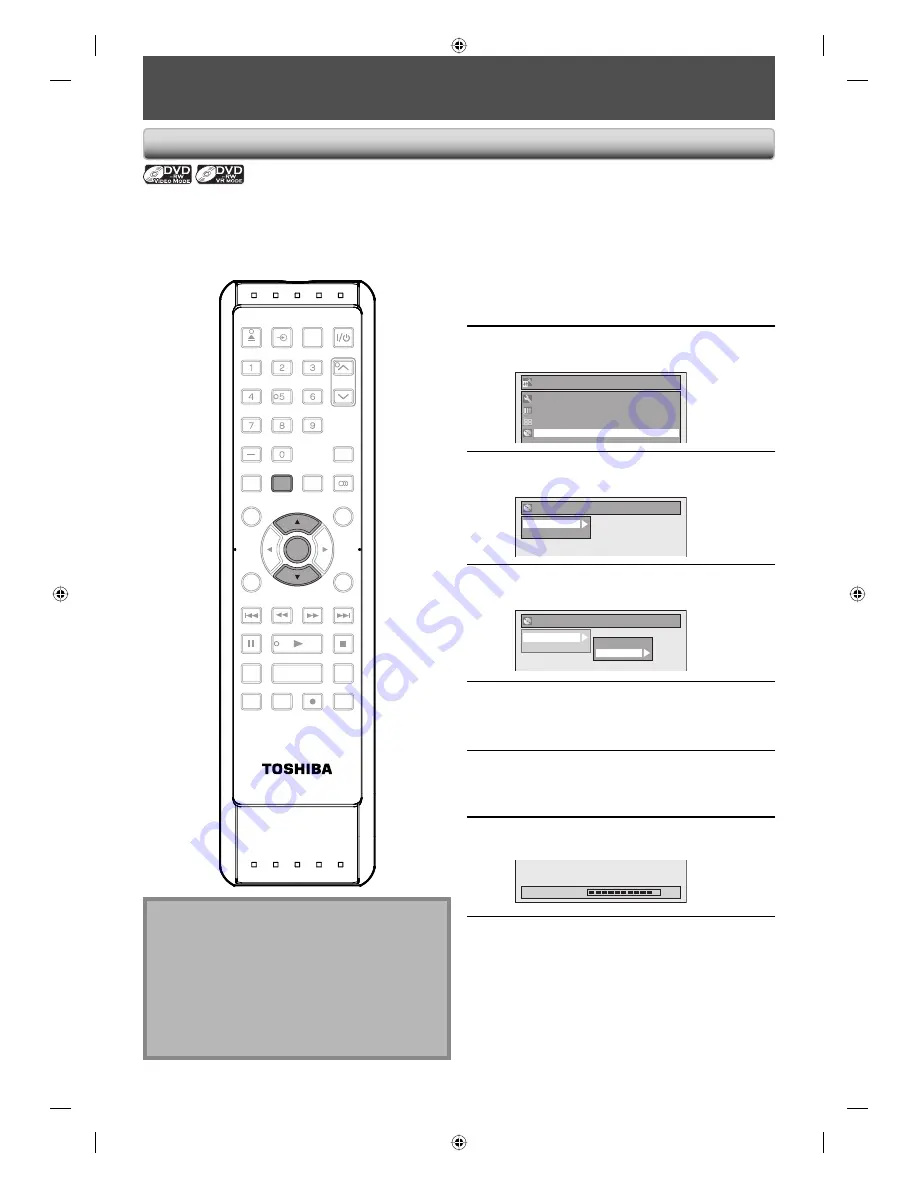
38
EN
38
EN
FORMATTING A DISC
Choosing the Recording Format of a Brand-New DVD-RW
When inserting a brand-new DVD-RW or DVD+RW, the unit automatically starts to initialize the disc. DVD+RW will
always be formatted in +VR mode, and DVD-RW will be formatted either video or VR mode according to the recording
format mode setting of the unit. Before insert a brand-new DVD-RW, you need to set the recording format to the
desired mode. You can also manually format a DVD-RW once it has been used.
1
Press [SETUP].
2
Use [
K
/
L
] to select “DVD Menu”,
then press [ENTER].
Setup
Timer Programming
Title List
DVD Menu
General Setting
3
Use [
K
/
L
] to select “Format”, then
press [ENTER].
DVD Menu
Format
Finalize
4
Use [
K
/
L
] to select “Format Mode”,
then press [ENTER].
DVD Menu
Format
Finalize
Start
Format Mode
5
Use [
K
/
L
] to select “Video mode” or
“VR mode”, then press [ENTER].
6
Press [SETUP] to exit.
7
Insert a brand-new disc.
Formatting will start.
Formatting
90%
8
Formatting is completed.
“100%” is indicated.
Note
• The recording format setting is effective only for
DVD-RW. You cannot change the recording format
for a DVD-R and DVD+RW/+R.
• You cannot mix two formats on one DVD-RW disc. If
you insert a disc that has been formatted before, the
recording format is not changed if you select another
format in the “Setup” menu only. To reformat a disc
(change disc format type), refer to “Reformatting a
Disc Manually” on page 39.
SE-R0264
OPEN/
CLOSE
INPUT
SELECT
HDMI
.@/:
ABC
GHI
PQRS
TUV
SPACE
SETUP
DISPLAY
AUDIO
TIMER
PROG.
DTV/TV
TOP MENU
CLEAR
RETURN
MENU/LIST
WXYZ
JKL
MNO
DEF
CH
ENTER
SKIP
REV
PLAY
REC MODE
ZOOM
REC
REPEAT
PAUSE
TIME SLIP
1.3x / 0.8x PLAY
INSTANT SKIP
STOP
FWD
SKIP
ENTER
SETUP
E7SC0UD̲D-R570KU̲EN̲v1.1.indd 38
E7SC0UD̲D-R570KU̲EN̲v1.1.indd 38
2009/04/06 11:16:59
2009/04/06 11:16:59