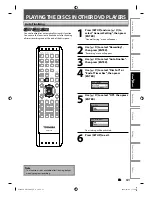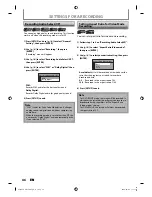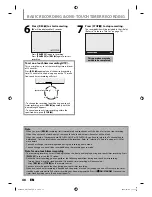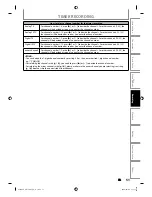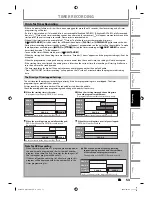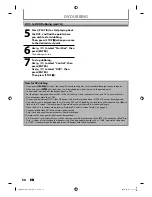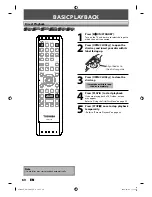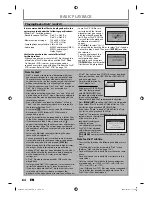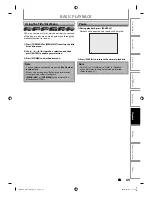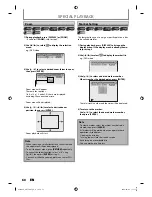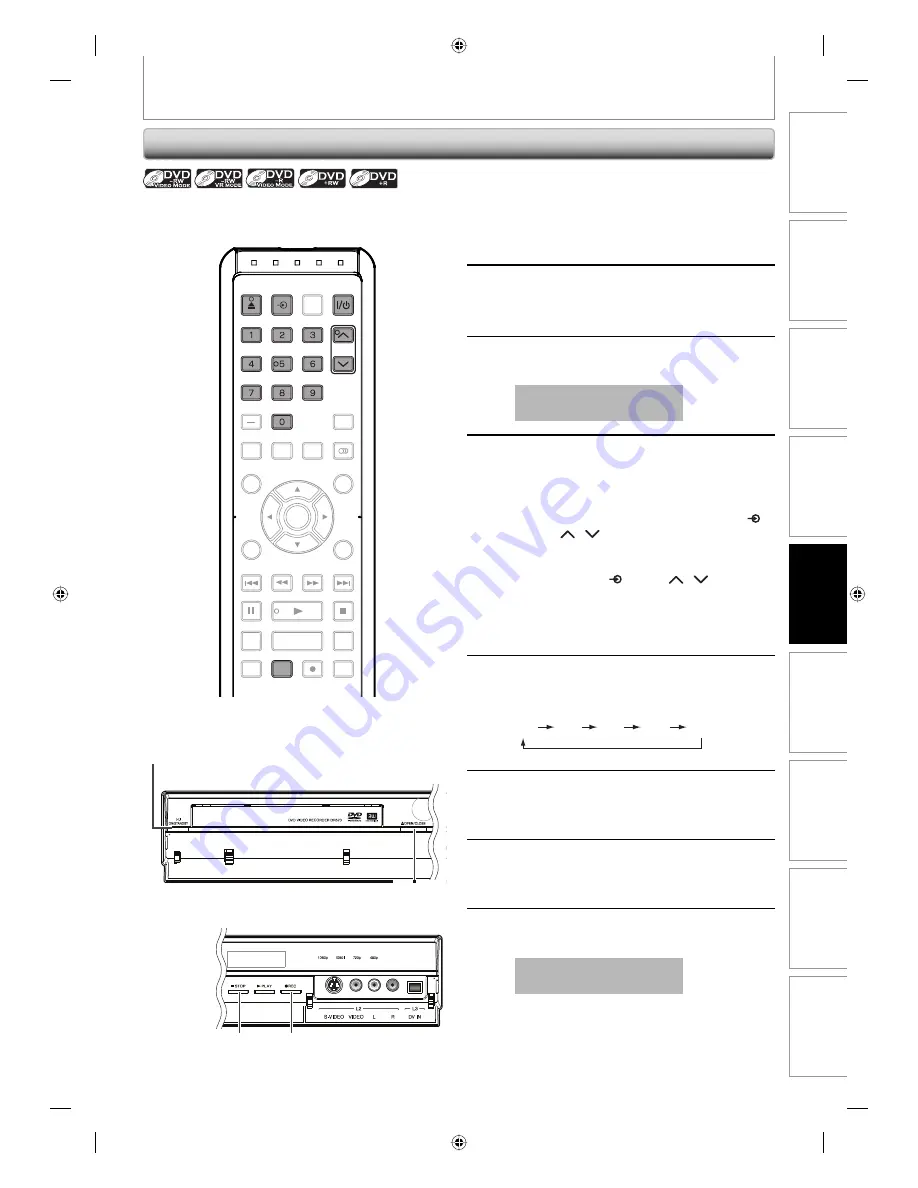
55
EN
55
EN
Disc
Management
Recording
Playback
Introduction
Connections
Basic Setup
Editing
Function Setup
Others
SETTINGS FOR AN EXTERNAL DEVICE
Recording from an External Device
1
Turn on the TV and press
[I/
y
y
ON/STANDBY], and be sure to
select the input of the TV to which
the unit is connected.
2
Press [OPEN/CLOSE
A
] to open the
disc tray. Place the disc to record on
properly.
3
Press [OPEN/CLOSE
A
] to close the
disc tray.
It takes awhile to load
the disc.
4
Select the input of the unit which the
external device is connected. (L1, L2
or L3)
• To use the input jacks on the rear of this unit;
Select “L1(Rear)” by using
[INPUT SELECT
]
or
[CH
/
]
.
• To use the input jacks on the front of this unit;
Select “L2 (Front)” or “L3(DV-IN)” by using
[INPUT SELECT
]
or
[CH
/
]
.
• You can also select “L1(Rear)” or “L2 (Front)” by
using
[the Number buttons]
.
- For L1, press
[0]
,
[0]
,
[1]
.
- For L2, press
[0]
,
[0]
,
[2]
.
5
Press [REC MODE] repeatedly to
select a recording mode.
Refer to “Recording Mode” on page 44.
XP
SP
LP
EP
SLP
6
Press [
I
REC] on the unit to start
recording.
7
Start playback on the external device
to record from.
8
Press [
C
STOP] on the unit to stop
recording.
This operation may take
awhile to be completed.
Before recording from an external device, refer to the
instructions for the connection on page 54.
8
1
2 3
6
OPEN/
CLOSE
INPUT
SELECT
HDMI
.@/:
ABC
GHI
PQRS
TUV
SPACE
SETUP
DISPLAY
AUDIO
TIMER
PROG.
DTV/TV
TOP MENU
CLEAR
RETURN
MENU/LIST
WXYZ
JKL
MNO
DEF
CH
ENTER
SKIP
REV
PLAY
REC MODE
ZOOM
REC
REPEAT
PAUSE
TIME SLIP
1.3x / 0.8x PLAY
INSTANT SKIP
STOP
FWD
SKIP
CH
INPUT
SELECT
GHI
PQRS
TUV
SPACE
WXYZ
JKL
MNO
.@/:
ABC
DEF
OPEN/
CLOSE
REC MODE
E7SC0UD̲D-R570KU̲EN̲v1.1.indd 55
E7SC0UD̲D-R570KU̲EN̲v1.1.indd 55
2009/04/06 11:17:36
2009/04/06 11:17:36