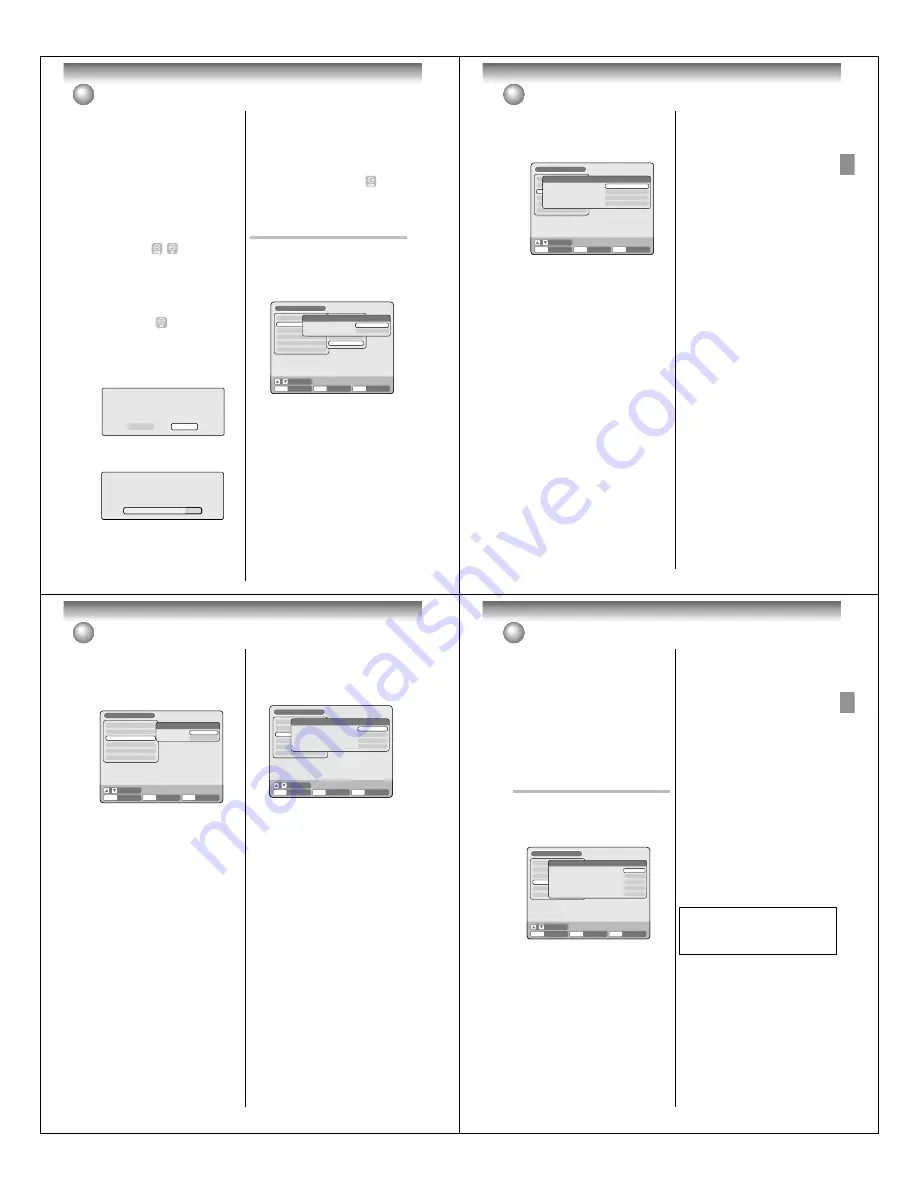
Various settings
28
Setting the disc / Other
(SYSTEM SETUP)
UNDO FINALIZE
You can cancel the finalization of a finalized DVD-RW
(in VR mode).
You cannot cancel the finalization for discs other than
above. You can record or edit on a disc whose finaliza-
tion has been cancelled.
Select “UNDO FINALIZE”, and the screen below will
appear.
• When you select “START” and press
ENTER
, the
cancelling finalization will start. The screen below will
appear.
• When you select “CANCEL” and press
ENTER
, the
DISC SETUP screen will appear.
NOTES:
• During the cancelling finalization the cursor will move
repeatedly.
• The cancelling finalization process may require a few
minutes to about 1 hour according to disc type or the
amount of free space on the disc.
• When the disc’s finalization cannot be cancelled, you
cannot select “UNDO FINALIZE”.
DVD-RAM Physical Format
Physically formats a DVD-RAM disc. Whenever you use
a new disc for the first time, be sure to format it.
NOTE:
The physical format process may require about 1 hour
according to disc condition.
This section describes the other setting in SYSTEM
SETUP
Preparation:
• Turn ON the TV and set it to the video input mode.
• Select “
OTHER
” from “
SYSTEM SETUP
”. For the pro-
cedure, see steps
1
to
3
in “Using the SETUP MENU”
on page 23.
DIMMER (Brightness of the display
window)
You may adjust the brightness or turn off the display on
the front panel of the unit. Select “DIMMER” and select
the display window status from the below.
AUTOMATIC
: When the power is on, the display win-
dow appears bright. When the power
is off, it appears dark.
DIM
:
The window display always appears
dark.
OFF
:
When the power is on, the display win-
dow appears dark. When the power
is off, it is turned off.
DISPLAY/CALL (Turning the screen
display “ON” or “OFF”)
You can turn off the screen display that is output to the
TV screen by this unit. Select “DISPLAY/CALL”, and
select “ON” or “OFF”.
ON
: The screen display appears.
OFF
: Nothing but the SETUP MENU and error mes-
sages appear.
TIMER REC SET
SYSTEM SETUP
AV SETUP
REC SETUP
CH SETUP
OTHER
LANGUAGE
PARENTAL
CLOCK
DISC SETUP
OTHER
SETUP MENU
RETURN
SETUP
ENTER
BACK
END
SELECT
OTHER
DIMMER
DISPLAY/CALL
AUTOMATIC
ON
ENTER
UNFINALIZING
PLEASE WAIT
NOTES:
• During the finalization the cursor will move repeatedly.
When the finalization finished, “DISC FINALIZED” will
appear.
• The finalization process may require a few minutes
to about 1 hour according to disc type or the amount
of free space on the disc.
• You can record or edit a finalized DVD-RW (in VR
mode) by cancelling the finalizing, but you cannot do
these operations with a DVD-RW (Video mode), or
with a DVD-R.
• You cannot playback a disc recorded on VR mode on
a unit that does not support DVD-RW.
• Even if you finalize a disc in the Video mode, the disc
cannot be played back in some DVD players.
• A DVD-R disc cannot be named after it is finalized.
PROTECT DISC
You can protect a disc to prevent the content recorded
on it from being erased, edited or re-recorded.
Only DVD-RAM and DVD-RW (in VR mode) can be
protected.
Select “PROTECT DISC” and select “ON” to protect the
disc.
To cancel the disc protection, select “OFF”.
UNDO FINALIZE
START
CANCEL
29
V
arious settings
Setting the screen
Note for the field still and frame still:
(with 480i interlaced scanning mode)
• Field* still (240 lines)
Since only one field (half of the video information) is
shown on the TV screen, the picture appears rough
but does not shake.
• Frame* still (480 lines)
Two fields are alternatively shown on the TV screen.
The picture shakes but the resulting picture quality is
superior to the field still pictures.
Field*:
A field refers to the video information in one-
half of a frame. 1 frame (screen) consists of 2
fields.
Frame*: A frame refers to the total area occupied by
each picture on the TV screen.
LINE1 INPUT/LINE2 INPUT
This unit comes with an S-Video input jack and Video
input jack. When you use an S-Video or Video input
jack, you must select the input mode.
Select “LINE1 INPUT” (“LINE2 INPUT”) and select the
mode from the below.
S-VIDEO
The Video signal is input only from the S-Video input
jack.
VIDEO
The video signal is input only from the video input
jack.
TIMER REC SET
SYSTEM SETUP
AV SETUP
REC SETUP
CH SETUP
OTHER
AV SETUP 1
TV SCREEN
STILL MODE
LINE1 INPUT
LINE2 INPUT
SETUP MENU
RETURN
SETUP
ENTER
BACK
END
4:3 Letter box
AUTOMATIC
VIDEO
VIDEO
SELECT
ENTER
This section describes settings about the screen.
Preparation:
• Turn ON the TV and set it to the video input mode.
• Select “
AV SETUP 1
” from “
AV SETUP
”. For the pro-
cedure, see steps
1
to
3
in “Using the SETUP MENU”
on page 23.
TV SCREEN
You can select the TV screen size to suit the screen
image.
Select “TV SCREEN” and select screen size from the
below.
4:3 Pan scan
It displays a wide picture across the whole screen
with left and right edges automatically cut off.
4:3 Letter box
Select this mode when connecting to a conventional
TV. When playing back a wide screen DVD disc, it
displays a wide picture with black bands at the top
and bottom of screen.
16:9
Select this mode when connecting to a wide-screen
TV. A wide-screen picture is displayed in full size.
NOTE:
If the DVD disc is not formatted in the pan scan format,
it displays a 4:3 aspect ratio.
STILL MODE
You can set the type of image displayed on the TV
screen when the playback of the DVD is stilled.
Select “STILL MODE” and select the image to be dis-
played from the below.
AUTOMATIC
The field still or frame still is automatically selected.
(For normal use.)
STILL BY FRAME
The frame still is set.
Various settings
30
This section describes image quality settings.
Preparation:
• Turn ON the TV and set it to the video input mode.
• Select “
AV SETUP 2
” in “
AV SETUP
”. For the proce-
dure, see steps
1
to
3
in “Using the SETUP MENU”
on page 23.
BRIGHTNESS
You can control the brightness level of the image.
Select “BRIGHTNESS” and select the level from the
below.
MAX
: The image becomes brighter.
STD
: The image is of standard brightness.
MIN
: The image becomes darker.
Setting the image quality / Setting the audio
This section describes audio settings.
Preparation:
• Turn ON the TV and set it to the video input mode.
• Select “
AUDIO
” from “
AV SETUP
”. For the procedure,
see steps
1
to
3
in “Using the SETUP MENU” on page
23.
DRC
DRC (Dynamic Range Control) enables you to control
the dynamic range so as to achieve a suitable sound
for your equipment.
Select “DRC” and select the level from the below.
MAX
: Full dynamic range is maintained.
STD
: Full dynamic range is reduced.
TV
:
Dynamic range is reduced.
NOTES:
• This function works only during playback of Dolby
Digital recorded discs.
• When you listen to the sound from TV’s speaker, we
recommend that you select “TV”.
• The level of Dynamic Range Reduction may differ
depending on the DVD.
VIRTUAL SURROUND (Spatializer N-
2-2
TM
)
Sound that is not recorded in the surround mode will
be changed to artificial surround sound and output.
Select “VIRTUAL SURROUND” and select “ON” to ac-
tivate the virtual surround function. To not use the vir-
tual surround, select “OFF”.
NOTE:
This function does not work with a video tape.
EXTERNAL AUDIO INPUT
The audio mode for the audio input jack can be se-
lected, choosing either stereo or monaural.
Select “EXTERNAL AUDIO INPUT” and select from the
below.
STEREO
: The sound is treated as stereo sound.
L CH
:
The sound is treated as the monaural
sound of the left channel.
R CH
:
The sound is treated as the monaural
sound of the right channel.
TIMER REC SET
SYSTEM SETUP
AV SETUP
REC SETUP
CH SETUP
OTHER
AUDIO
DRC
VIRTUAL SURROUND
EXTERNAL AUDIO INPUT
SAP
STD
OFF
STEREO
OFF
SETUP MENU
RETURN
ENTER
BACK
END
SELECT
SETUP
ENTER
TIMER REC SET
SYSTEM SETUP
AV SETUP
REC SETUP
CH SETUP
OTHER
AV SETUP 2
BRIGHTNESS
E.B.L.
SETUP MENU
RETURN
SETUP
ENTER
BACK
END
STD
OFF
ENTER
SELECT
E.B.L.
To select the black level of playback pictures, set your
preference and monitor’s ability.
ON
: Enhanced grey scale (0 IRE cut off)
OFF
: Standard grey scale (7.5 IRE cut off)
Note:
The E.B.L. function only works when playing back DVD-
Video, DVD-RAM/RW/R or Video-CDs.
31
V
arious settings
Setting the audio / Setting the recording
SAP (Second Audio Program)
This unit is fitted with an SAP broadcast system that
enables you to switch to a second audio program while
viewing a selected channel.
This function applies only when the program is broad-
cast in multiple languages through the SAP broadcast
system.
Select “SAP” and select “ON” to use SAP, and to not
use it, select “OFF”.
Listening to SAP
When the unit is turned on or a channel selection is
made, make certain the letters “SAP” appear on the
screen. This means that “Second Audio Program” broad-
casting is available.
TIMER REC SET
SYSTEM SETUP
AV SETUP
REC SETUP
CH SETUP
OTHER
REC SETUP
INITIAL REC TO
INITIAL REC MODE
AUTO CHAPTER
INDEX PICTURE
BLACK LEVEL (REC)
SETUP MENU
RETURN
SETUP
ENTER
BACK
END
DVD
SP
10MIN
0 SEC
Standard
SELECT
ENTER
This section describes recording settings.
Preparation:
• Turn ON the TV and set it to the video input mode.
• Select “
REC SETUP
”. For the procedure, see steps
1
to
3
in “Using the SETUP MENU” on page 23.
INITIAL REC TO
You can select the recording media that is first displayed
in the item “REC TO” on the timer recording screen.
Select “INITIAL REC TO” and select “DVD” or “VCR”.
INITIAL REC MODE
You can select the recording mode that is first displayed in
the item “REC MODE” on the timer recording screen.
Select “INITIAL REC MODE” and select XP, SP, LP, or SLP.
NOTES:
• For the DVD recording mode, see page 52. And for
the VCR recording mode, see page 48.
• Even if you select the recording mode by “INITIAL
REC MODE”, the recording mode on the display
window does not change. If you want to change the
recording mode, press
REC MODE/SPEED
on the
remote control.
AUTO CHAPTER
You can automatically make chapter marks on the DVD
to be recorded.
Select “AUTO CHAPTER” and select the interval be-
tween chapter marks from the below.
OFF
:
The automatic chapter is not used.
5 MIN
: The interval is set to 5 minutes.
10 MIN
: The interval is set to 10 minutes.
15 MIN
: The interval is set to 15 minutes.
30 MIN
: The interval is set to 30 minutes.
INDEX PICTURE
You can set the time that the thumbnail image is regis-
tered in the title menu of DVD-RW (VR mode).
Select “INDEX PICTURE” and select from the below.
0 SEC
: The image of a recording start point is regis-
tered.
1 MIN
: The image 1 minute after a recording start is
registered.
3 MIN
: The image 3 minutes after a recording start
is registered.
NOTE:
You cannot select the thumbnail image for Video mode.
BLACK LEVEL (REC)
You can set the black level for when you record.
Standard :
Records at the level of the input
source.
Enhanced :
Lowers the level 7.5IRE and records.
The unauthorized recording, use, distribution, or
revision of television programs, videotapes, DVDs
and other materials, is prohibited under the Copy-
right Laws of the United States and other countries,
and may subject you to civil and/or criminal liability.
























