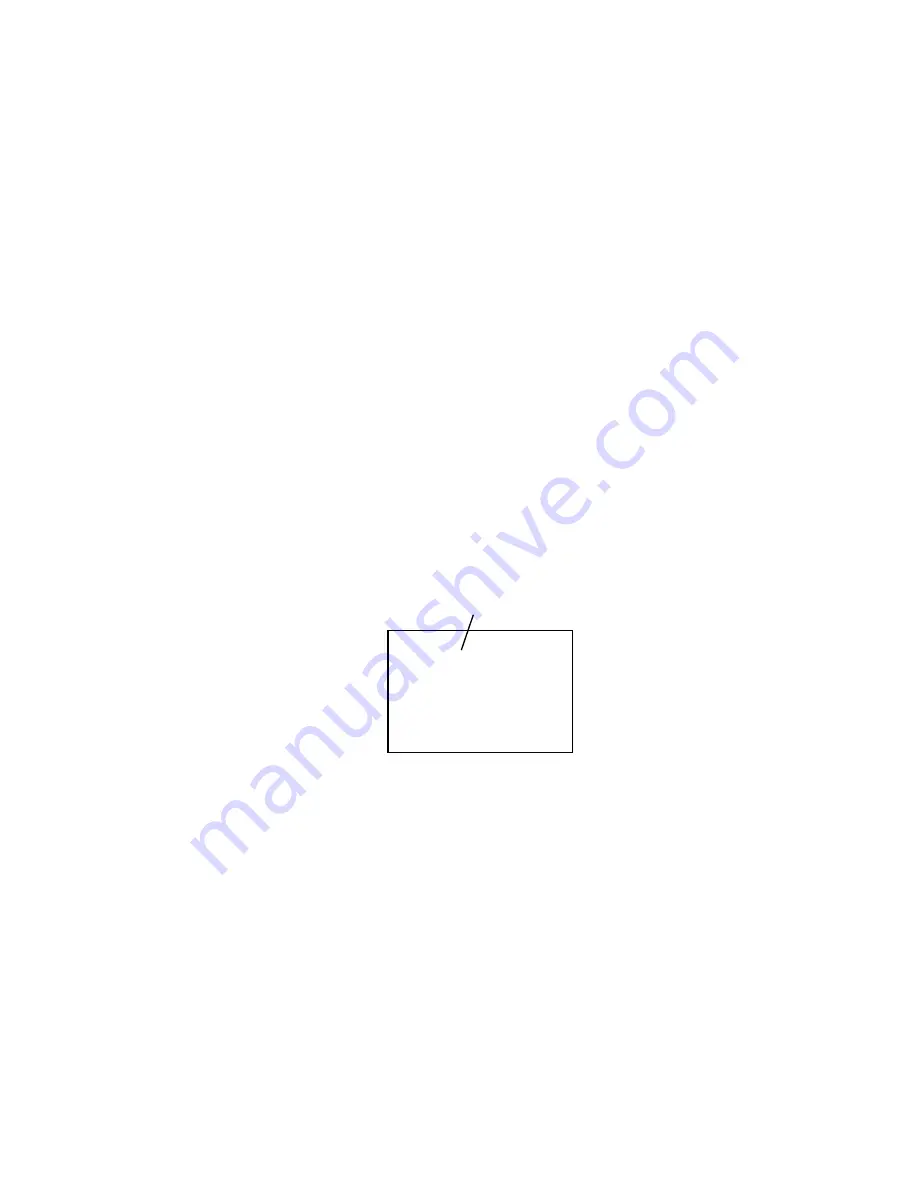
C5-1
D-VR4SU/D-VR4SC
Connect the set to TV Monitor.
Turn on the POWER, and set to the DVD mode.
Confirm that the “No Disc” will be appeared on the screen.
A disc is already inserted, eject the disc and power it on again.
Press both Channel button (2) on the remote control and the STOP button on the set for more than 2 seconds.
The tray will open automatically.
Press OPEN/CLOSE button on the set to check if all the keys on the unit do not function.
NOTE: To check if DVD Write mode is set.
Place the Up-Date Disc and close the tray by hand. (Refer to SERVICING FIXTURE AND TOOLS)
Automatic read will start and "SDRAM writing" will be displayed on the screen.
Approx. 7 seconds later, the tray will open automatically. Remove the Up-Date Disc.
The display will change to “FLASH writing”.
Then, Approx. 2 minutes 30 seconds later, the above indication will disappear and the tray will close automatically.
When the "Please Reboot" appears on the screen, the writing will be finished.
NOTE: Do not turn off the unit on the way or push the tray by hand to close it.
Up-Date error will happen and can not be done with the Up-Date of Up-Date Disc.
Unplug the AC cord, then plug it in.
After the write, set to the initializing of shipping.
Turn on the POWER, and set to the DVD mode.
Press both CH UP button on the set and the PLAY button on the set for more than 2 seconds.
After the finishing of the initializing of shipping, the unit will turn off automatically.
CHECK FOR THE FIRMWARE VERSION
Turn on the POWER, and set to the DVD mode.
Press both CH DOWN button on the set and the DVD/VCR button on the set for more than 2 seconds.
Information screen will be displayed on the TV Monitor. (Refer to Fig. 1)
When the changed version displays, the Re-write will be completed.
Turn off the power
RE-WRITE FOR DVD FIRMWARE
1.
2.
3.
4.
5.
6.
7.
8.
9.
10.
11.
12.
13.
14.
15.
16.
17.
18.
Fig. 1
Vaddis
RXM53021
06010040
000000
MATUSHITADVD-RAM SW-9573
MR19
Timer
OEC0154A108B
121B
0000
Region-1
Ver.
C.Sum
Accum
DVD
Firmware Version












































