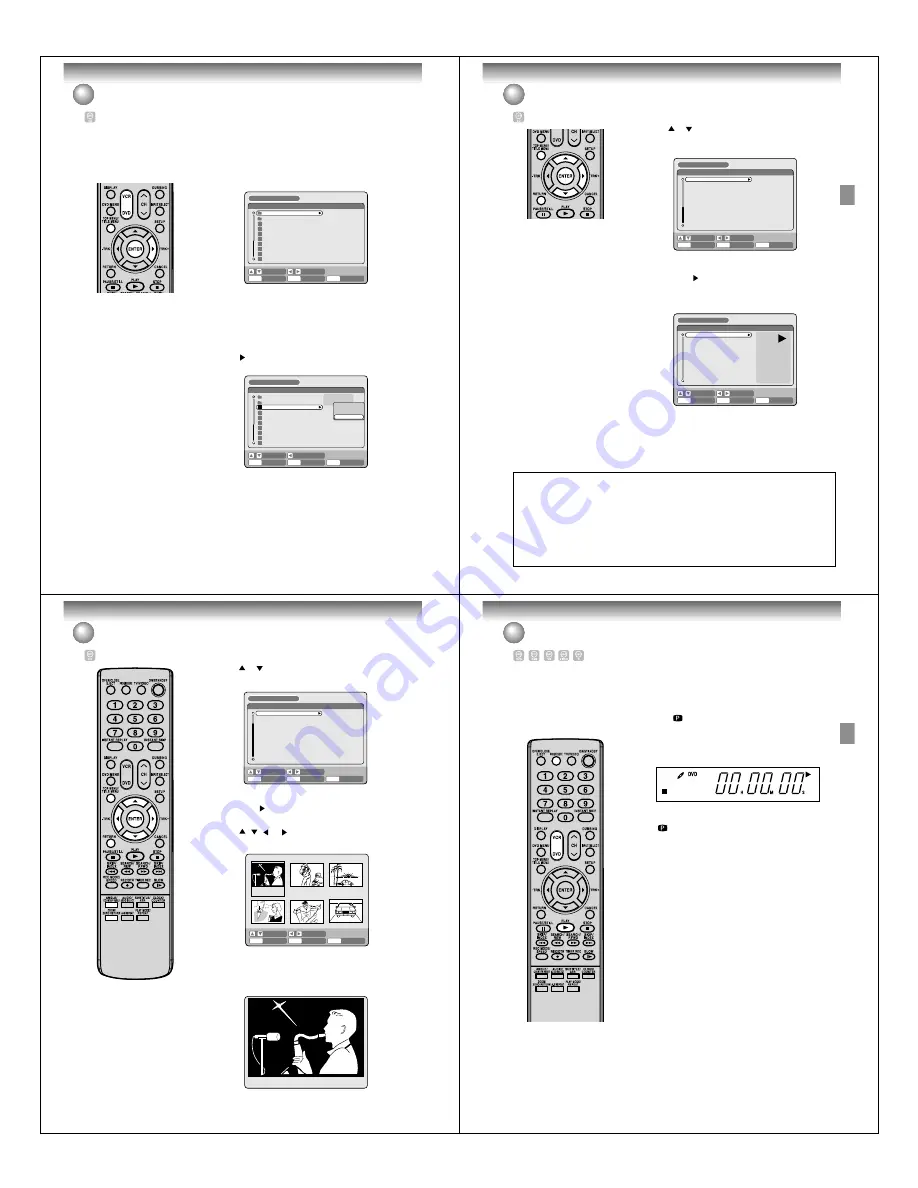
Disc playback
44
MP3/WMA/JPEG playback
MP3 and WMA files can be played
back. Also, you can display JPEG
files on the TV screen and enjoy
them as a slide show.
Some discs may not play due to
the condition of the recording.
Limitations on MP3/WMA/
JPEG CD playback:
• MP3/WMA/JPEG CD is a disc that
is standardized by ISO9660.
• The directory and file names of the
MP3/WMA/JPEG CD must corre-
spond to the ISO standardized file
names.
• This unit can read 200 files per
directory. If one directory has more
than 200 files, it reads up to 200
files, the remaining files will be
omitted.
• The unit is able to recognize up to
a maximum of 50 directories per
disc.
• If the CD has both audio tracks and
MP3/WMA/JPEG files, only audio
tracks are played.
• It may take more than one minute
for this unit to read MP3/WMA/
JPEG files depending on its struc-
ture.
• Music recorded by “Joliet Record-
ing Specification” can be played
back. Long file names will be cut.
• The music files recorded by “Hier-
archical File System ” (HFS) can-
not be played.
Preparation:
• Turn ON the TV and set to the video input mode.
• Load the disc storing MP3, WMA or JPEG.
• Press
DVD
to select the DVD mode. (The DVD indicator will light.)
Using the BROWSER screen
1
Press
TITLE MENU
.
The BROWSER screen will appear.
2
The MP3, WMA and JPEG files and folders stored in the disc are
displayed on the BROWSER screen.
• Select a folder and press
ENTER
. The files in the folder appear.
When the file to be displayed is selected
You can select the file types to be displayed on the BROWSER screen.
1
Press
to select “SELECT FILES” and press
ENTER
.
The following list will appear.
popArt
Grammy03_01.mp3
Grammy03_02.mp3
Grammy03_03.mp3
Grammy03_04.mp3
Grammy03_05.mp3
Grammy03_06.mp3
Grammy03_07.mp3
Grammy03_08.mp3
Toulouse-Lautrec
BROWSER
ENTER
RETURN
ENTER
BACK
SET
END
SELECT
TITLE
MENU
MUSIC ONLY:
Only the MP3 and WMA files appear.
PICTURES ONLY:
Only the JPEG files appear.
ALL:
All files and folders appear.
2
Select one item in the above list and press
ENTER
.
The display will be changed to the selected display type.
PLAY
SELECT FILES
BROWSER
ENTER
RETURN
ENTER
BACK
END
SELECT
TITLE
MENU
MUSIC ONLY
MUSIC ONLY
PICTURES ONLY
ALL
SET
popArt
Grammy03_01.mp3
Grammy03_02.mp3
Grammy03_03.mp3
Grammy03_04.mp3
Grammy03_05.mp3
Grammy03_06.mp3
Grammy03_07.mp3
Grammy03_08.mp3
Toulouse-Lautrec
Disc playback
45
MP3/WMA/JPEG playback
MP3 CD
• MP3 files must have the extension
letters “.mp3”.
• Standard, sampling frequency, and
the bit rate:
MPEG-1 Audio
32kHz, 44.1kHz, 48kHz
32kbps to 320kbps (constant bit
rate or variable bit rate)
• The recommend recording setting
for a high quality sound is 44.1kHz
of sampling frequency and
128kbps of constant bit rate.
WMA CD
• When creating a WMA disc, make
sure that the copyright function is
off. DRM (Digital Rights Manage-
ment) files cannot be played back.
• WMA files must have the extension
letters “.wma”.
• Standard, sampling frequency, and
the bit rate:
WMA version 7 and 8
32kHz, 48kbps
44.1kHz, 48kbps to 192kbps
48kHz,128kbps to 192kbps
• Music files recorded as mono,
48kHz, 48kbps cannot be played
back by this unit.
Playing back MP3/WMA files
1
Press
or
to select MP3 or WMA file.
• In case the disc includes more than 10 files, you can turn to the
next or the previous page. (See page 42.)
2
Carry out either of the item
a
or
b
below.
a
: Press
ENTER
.
b
: Press
to select “PLAY” and press
ENTER
.
The TRACK INFO screen appears to playback the selected file.
For the details of the TRACK INFO screen, see “Various opera-
tions on CD” on page 42.
Grammy03_02.mp3
Grammy03_03.mp3
Grammy03_04.mp3
Grammy03_05.mp3
Grammy03_06.mp3
Grammy03_07.mp3
Grammy03_08.mp3
Grammy03_09.mp3
Grammy03_10.mp3
Grammy03_01.mp3
BROWSER
ENTER
RETURN
PLAY
BACK
SET
END
SELECT
TITLE
MENU
Grammy03_02.mp3
Grammy03_03.mp3
Grammy03_04.mp3
Grammy03_05.mp3
Grammy03_06.mp3
Grammy03_07.mp3
Grammy03_08.mp3
Grammy03_09.mp3
Grammy03_10.mp3
Grammy03_01.mp3
Grammy03_01.mp3
00:00:19
MODE: NORMAL
REPEAT: OFF
TRACK INFO
ENTER
RETURN
PLAY
BACK
END
SELECT
SET
TITLE
MENU
3
To return to the BROWSER screen, press
RETURN
.
• To stop playback of the MP3 or WMA files, press
TITLE MENU
.
This DVD/VCR requires discs and recordings to meet certain technical standards in order to achieve optimal
playback quality. Pre-recorded DVDs are automatically set to these standards. There are many different types
of recordable disc formats (including CD-R containing MP3 or WMA files) and these require certain pre-
existing conditions (see above) to ensure compatible playback. Because this area of technology is still
evolving, Toshiba cannot guarantee that all recordable discs will produce optimal playback quality. The
technical criteria set forth in this owner’s manual are meant only as a guide.
Please be advised that you must obtain permission from the applicable copyright owners to download
copyrighted content, including music files, in any format, including the MP3 and WMA formats, prior to the
downloading thereof. Toshiba has no right to grant and does not grant permission to download any
coprighted content.
Disc playback
46
MP3/WMA/JPEG playback
Playing back JPEG files
1
Press
or
to select JPEG file.
• In case the disc includes more than 10 files, you can turn to the
next or the previous page. (See page 42.)
2
Carry out either of the item
a
or
b
below.
a
: Press
ENTER
.
b
: Press
to select “PLAY” and press
ENTER
.
The thumbnail images of the JPEG files stored in the route direc-
tory or the folder appear.
Press
,
,
or
to select the pages of the thumbnail im-
ages, or select the JPEG file to be displayed at first for the slide
show.
3
Press
ENTER
to play the selected picture.
If you have set the interval time for JPEG slide show, the pictures
will be played back one after another automatically. (See page 32.)
• Press
ZOOM
to enlarge the displayed image.
• Press
ANGLE
to rotate the image by 90 degrees each time.
Alone.jpg
Ambassadeurs-Aristide_Bruant.jp
Arlstide Bruant.jpg
At_the_Moulin_Rouge.jpg
Clown Cha-U-Kao.jpg
Dancer Seated.jpg
EI Dorado.jpg
Galerie 65 Cannes.jpg
Jane Avril-1893.jpg
Alfred Ia Guigne.jpg
/popArt
BROWSER
ENTER
RETURN
PLAY
BACK
SET
END
SELECT
TITLE
MENU
Saxophone.jpg
Baseball.jpg
Drive.jpg
party_240803.jpg
practice_ski.jpg
My_car.jpg
ENTER
RETURN
PLAY
BACK
END
SELECT
SELECT
TITLE
MENU
JPEG CD
JPEG files must have the extension
letters “.jpe”, “.jpeg” or “.jpg”.
4
To return to the thumbnail screen, press
RETURN
.
• To stop the slide show, press
TITLE MENU
.
Disc playback
47
Progressive scan
The unit supports the progressive
scanning system as well as the con-
ventional interlaced scanning sys-
tem. If your TV is equipped with com-
ponent video input jacks which sup-
port the progressive video input, you
can enjoy high quality picture by
making the progressive scanning
mode active.
Preparation:
•
Connect to a TV equipped with component jacks which support the
progressive video input.
•
Turn ON the TV and set it to the corresponding video input mode.
•
Press
DVD
to select the DVD mode. (The DVD indicator will light.)
1
Press
PROGRESSIVE
in the stop mode. The PROGRESSIVE in-
dicator “
” on the display window will light.
•
The unit recognizes the picture source (film or video) of the cur-
rent disc according to the disc information.
2
Press
PLAY
to start playback.
NOTES:
• Some discs may not be played back with the progressive scan mode correctly because of the disc characteris-
tics or recording condition.
• There are some progressive TV and High-Definition TV sets that are not fully compatible with the unit, resulting
in an unnatural picture when playing back a DVD disc in the progressive scan mode. In such a case, use the
interlaced scanning mode.
• You cannot activate the progressive scan mode in the following cases:
- The unit is in the VCR mode.
- A DVD disc is currently playing. You must stop playback first.
•
To make the progressive scanning mode inactive, press
PRO-
GRESSIVE
in the stop mode. The PROGRESSIVE indicator
“
” on the display window will go off.
Different scanning modes
Interlaced scan
Technology that alternately displays odd-numbered scanning lines
and even-numbered scanning lines. Also called “480i”, “i” meaning
“interlace”.
Progressive scan
Technology that simultaneously displays odd-numbered scanning
lines and even-numbered scanning lines from top to bottom. Also
called “480p”, “p” meaning “progressive”.
P




























