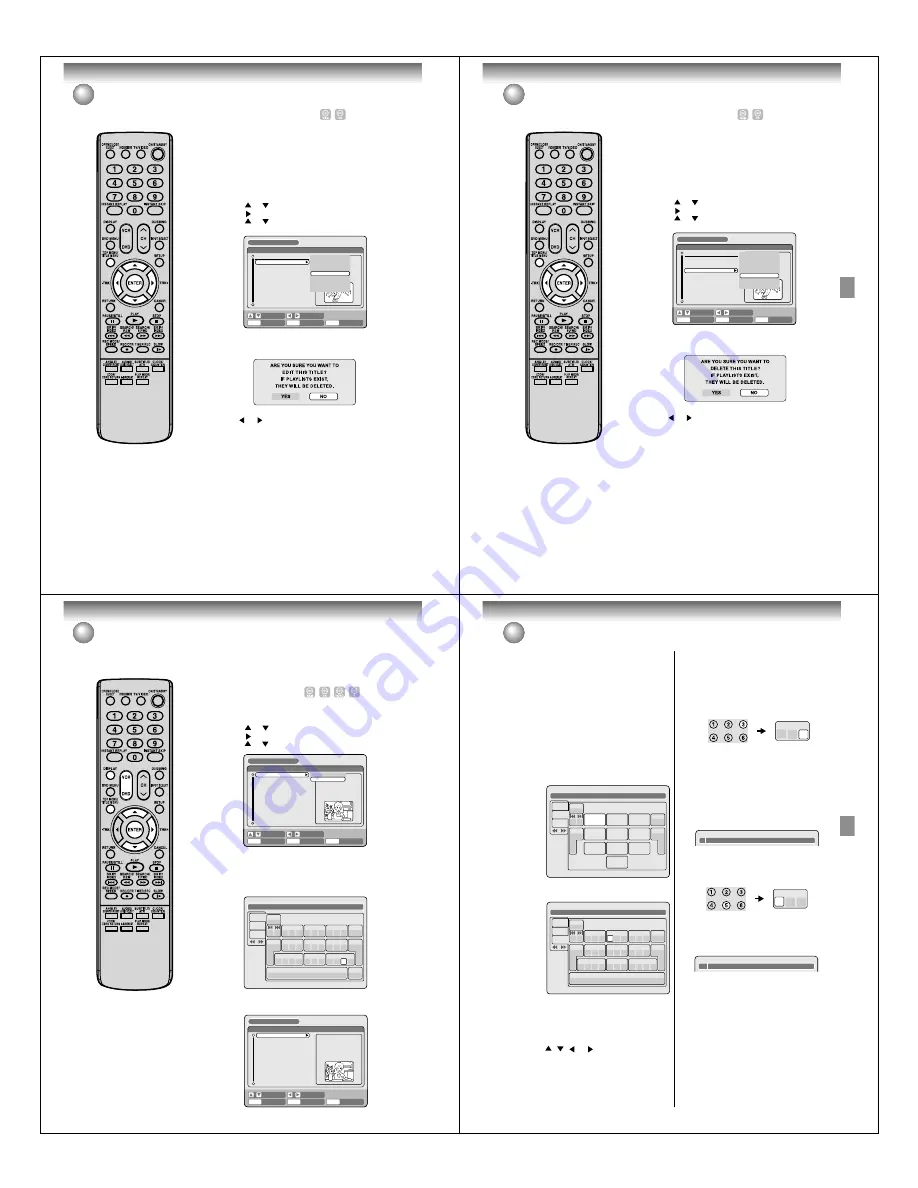
Editing the disc
72
Editing an original title
NOTES:
• If the scene is erased from the
original title, the created playlist is
erased.
• Disc space will only be freed up if
scenes lasting several minutes are
deleted.
• A chapter mark is automatically
added at the location of the erased
scene.
ENTER
RETURN
ENTER
BACK
SET
END
SELECT
TITLE
MENU
DISC NAME: - - - -
11/23/2005 08:41AM 006 SLP
11/25/2005 10:03PM 011 SP
11/29/2005 11:30AM 009 SP
12/01/2005 06:52PM 006 XP
Family
REC DATE
:11/23/2005
TIME
:08:41AM
LENGTH
:00:30:17
CHANNEL
:06
REC MODE :EP
TITLE MENU
PLAY
ADD CHAPTER MARK
COMBINE CHAPTERS
EDIT PROGRAM
DELETE TITLE
RENAME TITLE
NEW PLAYLIST
EDIT TITLE
Erasing a scene (Edit title)
You can erase an unnecessary scene from the original title.
Erase the scene after checking the title. You cannot restore the erased
scene.
When you erase the scene, you can increase the disc space.
1
Press
TITLE MENU
to display the title menu.
2
Select the original title where a scene you want to erase is in-
cluded.
• Press
or
to select the original title.
• Press
to display the editing menu of original title.
• Press
or
to select “EDIT TITLE”.
3
By pressing
ENTER
, the following message screen will appear.
4
Press
or
to select “YES” and press
ENTER
, then the EDIT
TITLE screen will appear.
• By selecting “NO”, the title menu appears.
5
The method for erasing a scene is the same as for the playlist.
See the steps
4
to
9
of “Erasing scenes (Edit title)” in “Editing a
playlist” (page 65).
Editing the disc
73
Editing an original title
NOTE:
If the original title is erased the cre-
ated playlist is also erased.
Erasing an original title
You can erase an original title. Erasing the title deletes both the title
and the recording saved under that title name. Erase the original title
after checking its title. The erased title cannot be restored.
When you erase the title, you can increase the disc space.
1
Press
TITLE MENU
to display the title menu.
2
Select the original title you want to erase.
• Press
or
to select the original title.
• Press
to display the editing menu of original title.
• Press
or
to select “DELETE TITLE”.
3
By pressing
ENTER
, the following message screen will appear.
ENTER
RETURN
ENTER
BACK
SET
END
SELECT
TITLE
MENU
DISC NAME: - - - -
11/23/2005 08:41AM 006 SLP
11/25/2005 10:03PM 011 SP
11/29/2005 11:30AM 009 SP
12/01/2005 06:52PM 006 XP
Family
REC DATE
:11/23/2005
TIME
:08:41AM
LENGTH
:00:30:17
CHANNEL
:06
REC MODE :EP
TITLE MENU
PLAY
ADD CHAPTER MARK
COMBINE CHAPTERS
EDIT TITLE
DELETE TITLE
RENAME TITLE
NEW PLAYLIST
DELETE TITLE
4
Press
or
to select “YES” and press
ENTER
, then the origi-
nal title will be erased.
• Erasing the title will be cancelled by selecting “NO”.
Editing the disc
74
Changing a disc name
You can change a disc name from
the title menu.
Preparation:
• Turn ON the TV and set to the video input mode.
• Load the recorded DVD disc.
• Press
DVD
to select the DVD mode. (The DVD indicator will light.)
Changing a disc name
1
Press
TITLE MENU
to display the title menu.
2
• Press
or
to select “DISC NAME”.
• Press
to display the editing menu.
• Press
or
to select “RENAME DISC”.
NOTES:
• The disc name can be a maximum
of 30 characters. Long names will
be shortened in the title menu.
• For using the keyboard screen, see
“Using the keyboard screen” (page
75).
• A DVD-R disc cannot be named
after it is finalized.
11/23/2005 08:41AM 006 SLP
11/25/2005 10:03PM 011 SP
11/29/2005 11:30AM 009 SP
12/01/2005 06:52PM 006 XP
Family
DISC NAME - - - -
PLAY
LENGTH
:
CHANNEL
:
REC MODE :
RENAME DISC
TITLE MENU
ENTER
RETURN
ENTER
BACK
SET
END
SELECT
TITLE
MENU
3
Press
ENTER
.
The keyboard screen will appear.
4
Use the keyboard screen to enter the disc name.
Drama_Family
Numbers
Signs
Letters
1
(
-
<
>
#
2
a
b
c
3
d
e
f
CANCEL
Back
RETURN
Exit
STOP
Caps
0
Space bar
4
g
h
i
5
j
k
l
6
m
n
o
7
q
p
r
s
8
t
u
v
9
w
x
y
z
DISPLAY
OK
DISPLAY
OK
11/23/2005 08:41AM 006 SLP
11/25/2005 10:03PM 011 SP
11/29/2005 11:30AM 009 SP
12/01/2005 06:52PM 006 XP
Family
DISC NAME:Drama_Family
REC DATE
:
TIME
:
LENGTH
:
CHANNEL
:
REC MODE :
TITLE MENU
ENTER
RETURN
ENTER
BACK
SET
END
SELECT
TITLE
MENU
5
Press
DISPLAY
to return the title menu.
Editing the disc
75
Changing a disc name
Character input 2
Example: Explained here is the procedure when you
input “F” and “J”.
1
Press the
numeric keys
continuously and select
the character to be input.
To input F, press 3 twice.
NOTE:
When the interval between the pressing
numeric keys
is 2 seconds or more in selecting the input character,
the selected character will automatically be input.
2
Stop the key operation when you select the char-
acter to be input.
The selected character will automatically be input.
3
Press the
numeric keys
where the following char-
acter is assigned.
4
When the character to be input is selected, stop
the key operation.
The selected character is automatically input.
3
d
e
f
F
5
j
k
l
Fj
Using the keyboard screen
This section explains the function of the keyboard
screen and how to input characters. The disc name and
the title name can be changed using the keyboard
screen.
Keyboard screen types
The keyboard screen has three types of “Letters”, “Num-
bers” and “Signs”. The type can be switched over by
pressing
REW
or
F.FWD
.
Letters
:
This is mainly used for inputting alphabeti-
cal letters.
For the keyboard screen of Letters, see the
previous page.
Numbers
: This is used for inputting numbers.
Live Show
Numbers
Signs
Letters
1
<
>
2
3
CANCEL
Back
RETURN
Exit
4
5
6
7
8
0
9
DISPLAY
OK
DISPLAY
OK
Signs
:
This is used for inputting symbols.
Live Show
Numbers
Signs
Letters
1
)
!
<
>
,
2
?
@
#
3
&
%
/
CANCEL
Back
RETURN
Exit
0
Space bar
4
.
*
_
5
-
+
=
6
[
]
:
7
¨
;
\
‘
8
<
>
$
9
:·)
:·(
;-/
:·}
DISPLAY
OK
DISPLAY
OK
Inputting characters
There are two methods for inputting characters.
Character input 1
1
Press
,
,
or
to select the character to
be input.
2
Press
ENTER
.
The selected character will be input.






























