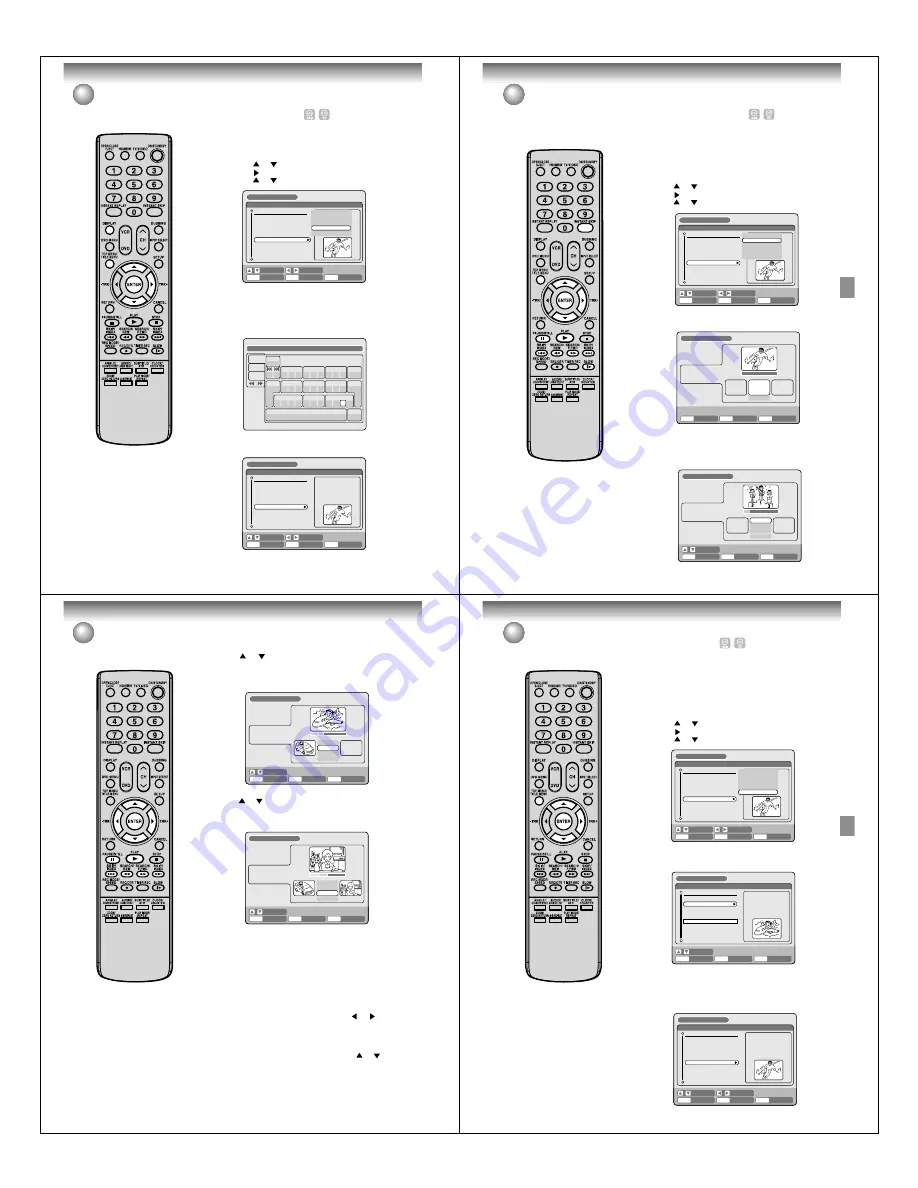
Editing the disc
64
Editing a playlist
NOTES:
• The title name can be a maximum
of 64 characters. Long names will
be shortened in the title menu.
• For using the keyboard screen, see
“Changing a disc name” (page 75).
Changing a title name
1
Press
TITLE MENU
to display the title menu.
2
Select the playlist where you want to change the title name.
• Press
or
to select the playlist.
• Press
to display the editing menu of the playlist.
• Press
or
to select “RENAME TITLE”.
3
Press
ENTER
.
The keyboard screen will appear.
4
Use the keyboard screen to enter the title name.
5
Press
DISPLAY
to return the title menu.
ENTER
RETURN
ENTER
BACK
SET
END
SELECT
TITLE
MENU
DISC NAME: - - - -
11/23/2005 08:41AM 006 SLP
11/25/2005 10:03PM 011 SP
11/29/2005 11:30AM 009 SP
12/01/2005 06:52PM 006 XP
11/23/2005 08:41AM 006 SLP PL
REC DATE
:11/23/2005
TIME
:08:41AM
LENGTH
:00:30:17
CHANNEL
:006
REC MODE :SLP
TITLE MENU
PLAY
EDIT TITLE
DELETE TITLE
RENAME TITLE
TITLE COMBINE
RENAME TITLE
ENTER
RETURN
PLAY
BACK
SET
END
SELECT
TITLE
MENU
DISC NAME: - - - -
11/23/2005 08:41AM 006 SLP
11/25/2005 10:03PM 011 SP
11/29/2005 11:30AM 009 SP
12/01/2005 06:52PM 006 XP
Family
REC DATE
:11/23/2005
TIME
:08:41AM
LENGTH
:00:30:17
CHANNEL
:006
REC MODE :SLP
TITLE MENU
Family
1
(
.
<
>
#
2
a
b
c
3
d
e
f
CANCEL
Back
RETURN
Exit
STOP
Caps
0
Space bar
4
g
h
i
5
j
k
l
6
m
n
o
7
q
p
r
s
8
t
u
v
9
w
x
y
z
DISPLAY
OK
DISPLAY
OK
Numbers
Signs
Letters
Editing the disc
65
Editing a playlist
Erasing a scene (Edit title)
You can erase an unnecessary scene from the created playlist.
When you erase the scene from the playlist, the scene is not erased
from the original title.
1
Press
TITLE MENU
to display the title menu.
2
Select the playlist where a scene you want to erase is included.
• Press
or
to select the playlist.
• Press
to display the editing menu of the playlist.
• Press
or
to select “EDIT TITLE”.
3
Press
ENTER
.
The EDIT TITLE screen appears.
ENTER
RETURN
ENTER
BACK
SET
END
SELECT
TITLE
MENU
DISC NAME: - - - -
11/23/2005 08:41AM 006 SLP
11/25/2005 10:03PM 011 SP
11/29/2005 11:30AM 009 SP
12/01/2005 06:52PM 006 XP
Family
REC DATE
:11/23/2005
TIME
:08:41AM
LENGTH
:00:30:17
CHANNEL
:006
REC MODE :SLP
TITLE MENU
PLAY
EDIT PROGRAM
DELETE TITLE
RENAME TITLE
TITLE COMBINE
EDIT TITLE
4
Press
ENTER
to playback the playlist on the EDIT TITLE screen.
• Use each operation button (
F.FWD
,
REW
,
SKIP +
,
SKIP -
,
PLAY
,
PAUSE/STILL
,
SLOW
,
INSTANT SKIP
) for the playback to
search the starting point of the scene you want to erase.
ENTER
RETURN
ENTER
BACK
END
TITLE
MENU
EDIT TITLE
NAME
Family
CHAPTER
1/3
LENGTH 00:00:00/00:30:17
00:00:00
00:00:00
00:00:00
Preview
Press
ENTER
to start
SELECT
ENTER
RETURN
ENTER
BACK
END
TITLE
MENU
EDIT TITLE
00:08:28
00:00:00
00:00:00
Preview
SET START
SET END
Finish
NAME
Family
CHAPTER
1/3
LENGTH
00:08:28/00:30:17
Editing the disc
66
Editing a playlist
NOTE:
It is no problem to omit the proce-
dures for confirming the scene or
adjusting start and end points.
6
Press
or
to select “SET END” at the end point of the scene
you want to erase and press
ENTER
.
The still image at the end point appears at the right small screen.
5
Press
or
to select “SET START” at the start point of the
scene that you want to erase and press
ENTER
. (To set the start
point easily, search the start point while “SET START” is selected)
The still image at the start point appears at the left small screen.
SELECT
ENTER
RETURN
ENTER
BACK
END
TITLE
MENU
EDIT TITLE
00:11:42
00:10:20
00:11:42
Preview
Adjust start
SET END
Finish
NAME
Family
CHAPTER
2/3
LENGTH
00:11:42/00:30:17
7
Check the erased scenes.
• Select “Preview” and press
ENTER
. Then the video where the
scenes between the start and end points are erased is played
back.
• Each operation button (
F.FWD
,
REW
,
SKIP +
,
SKIP -
,
PLAY
,
PAUSE/STILL
) for playback also can be used.
8
Adjust the start and end points.
• To adjust the start point, select “Adjust start” and press
ENTER
.
You can change the start point by pressing
or
.
• To adjust the end point, select “Adjust end” and press
ENTER
.
You can change the end point in the same way as the start point.
9
If you determine the scene to be erased, press
or
to select
“Finish” and press
ENTER
.
• A chapter mark is automatically added at the location of the
erased scene.
SELECT
ENTER
RETURN
ENTER
BACK
END
TITLE
MENU
EDIT TITLE
NAME
Family
CHAPTER
2/3
LENGTH
00:15:58/00:30:17
00:15:58
00:10:20
00:15:58
Preview
Adjust start
Adjust end
Finish
Editing the disc
67
Editing a playlist
Combining the title
You can create a playlist by combining the several original titles or playlists.
To combine the titles, it is necessary to create a playlist at first. By
combining the titles in the playlist, a playlist where several titles are
combined is created.
1
Press
TITLE MENU
to display the title menu.
2
Select the playlist where you want to combine the titles.
• Press
or
to select the playlist.
• Press
to display the editing menu of the playlist.
• Press
or
to select “TITLE COMBINE”.
ENTER
RETURN
ENTER
BACK
SET
END
SELECT
TITLE
MENU
DISC NAME: - - - -
11/23/2005 08:41AM 006 SLP
11/25/2005 10:03PM 011 SP
11/29/2005 11:30AM 009 SP
12/01/2005 06:52PM 006 XP
Title 1 PL
Family
REC DATE
:11/23/2005
TIME
:08:41AM
LENGTH
:00:30:17
CHANNEL
:006
REC MODE :SLP
TITLE MENU
PLAY
EDIT TITLE
DELETE TITLE
RENAME TITLE
TITLE COMBINE
TITLE COMBINE
3
Press
ENTER
.
Select the title that you want to combine from the title menu.
ENTER
RETURN
ENTER
BACK
END
SELECT
TITLE
MENU
DISC NAME: - - - -
11/23/2005 08:41AM 006 SLP
11/25/2005 10:03PM 011 SP
11/29/2005 11:30AM 009 SP
12/01/2005 06:52PM 006 XP
Family
REC DATE
:11/25/2005
TIME
:10:03PM
LENGTH
:00:20:00
CHANNEL
:011
REC MODE :SP
TITLE MENU
4
Press
ENTER
.
Following the playlist, the selected title is combined.
The several titles were combined so that the total recording time is
displayed.
ENTER
RETURN
PLAY
BACK
SET
END
SELECT
TITLE
MENU
DISC NAME: - - - -
11/23/2005 08:41AM 006 SLP
11/25/2005 10:03PM 011 SP
11/29/2005 11:30AM 009 SP
12/01/2005 06:52PM 006 XP
Title 1 PL
Family
REC DATE
:11/23/2005
TIME
:08:41AM
LENGTH
:00:50:17
CHANNEL
:006
REC MODE :SLP
TITLE MENU






























