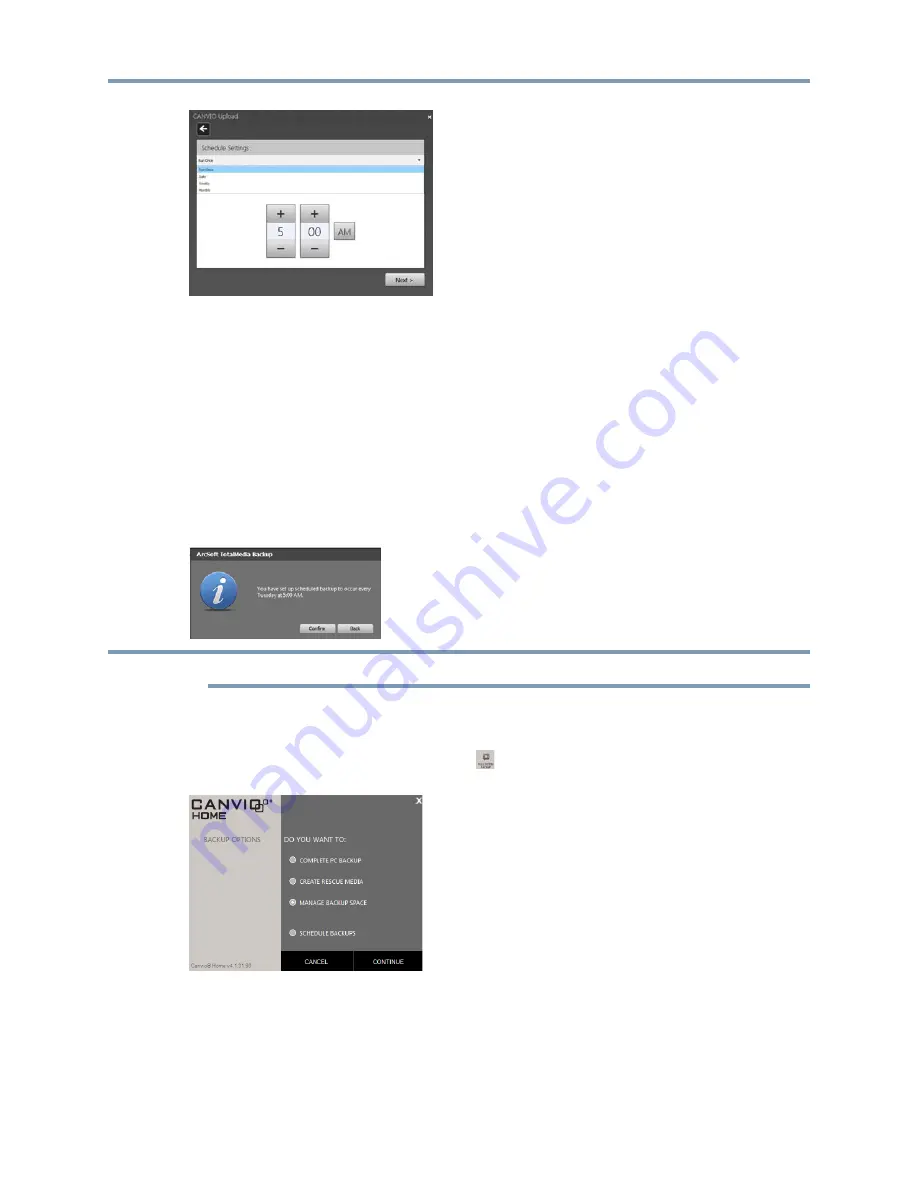
Copyright © 2013 Toshiba
29
Back up and restore your system
4
On the Schedule Settings screen, click the arrow to the right of the first field, and then click one of the following options:
v
Run Once.
Select this option to back up your system one time.
v
Daily.
v
Weekly.
If you select this option, click the arrow to the right of the first field, and click the day of the week that you
want your scheduled backup to occur.
v
Monthly.
If you select this option, click the arrow to the right of the first field, and click the day of the month that
you want your scheduled backup to occur.
5
Do the following to set a time for your scheduled backup:
v
Click
+
and
-
to set the hours and minutes.
v
Click
AM
or
PM
to switch between the two options.
6
Click
Next
.
7
On the confirmation screen, click
Confirm
.
To edit or delete a scheduled backup, follow the steps in
“Edit or delete your upload/backup schedule” on page 16
.
Delete a backup (Windows)
You can delete file, folder, and entire system image backups.
1
From the main menu, click the
Full System Backup
icon.
2
Select
Manage Backup Space
and click
Continue
.
3
Click the item you want to delete.
4
Click
Delete
.
Delete a backup (Mac)
You can delete file, folder, and entire system image backups.
NOTE






























