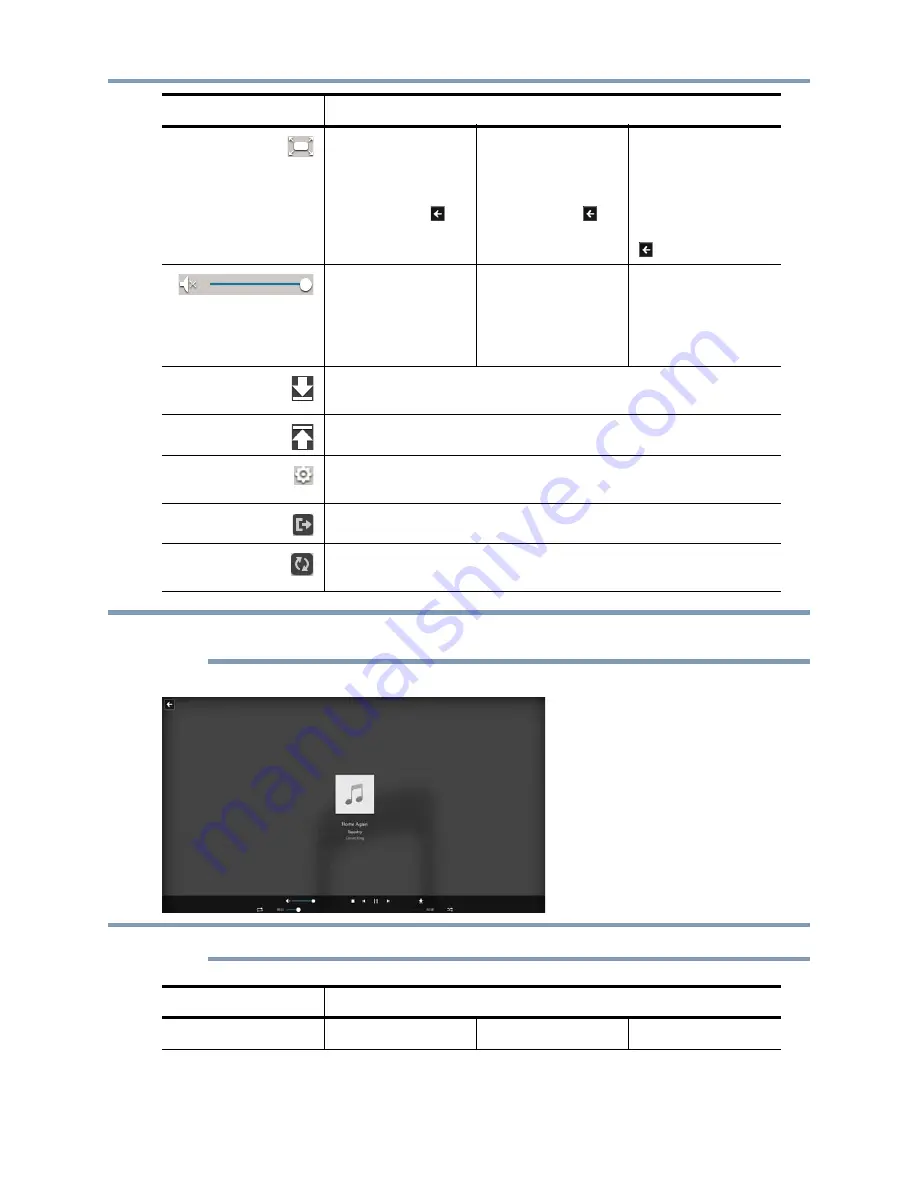
Copyright © 2013 Toshiba
View and listen to music, videos, photos, and other files
20
From the selection screen, you can also choose to view any of the other file types (for example, to switch from music to videos)
by clicking the option on the left side of the screen.
The following controls are available on the playback screen. All except the first one are at the bottom of the screen:
During playback, if the controls disappear from the screen, click the screen to display them again.
Open the music playback
screen in full-screen mode.
To return to the music
selection screen, press
Esc
, and then click
.
Open the video playback
screen in full-screen mode.
To return to the video
selection screen, press
Esc
, and then click
.
Open the highlighted
thumbnail in full-screen
mode. This does not start a
slideshow. To return to the
photo selection screen,
press
Esc
, and then click
.
Drag the slider right or left
to increase or decrease
playback volume. Drag all
the way to the left to mute
the volume.
Drag the slider right or left
to increase or decrease
playback volume. Drag all
the way to the left to mute
the volume.
N/A
Download files to your computer. To download a file, drag and drop it to the panel at the
bottom of the selection screen, and then click
Download
.
Upload files from your computer to your CANVIO HOME.
Open the download and slider settings. See
“Change download and slideshow interval
settings” on page 25
.
Log in to another CANVIO HOME device. When the confirmation screen appears, click
Yes
.
Refresh the screen. If you upload song, video, or photo, click this icon to see the uploaded
item on the selection screen.
Icon
Description
Music
Videos
Photos
Icon
Description
NOTE
NOTE






























