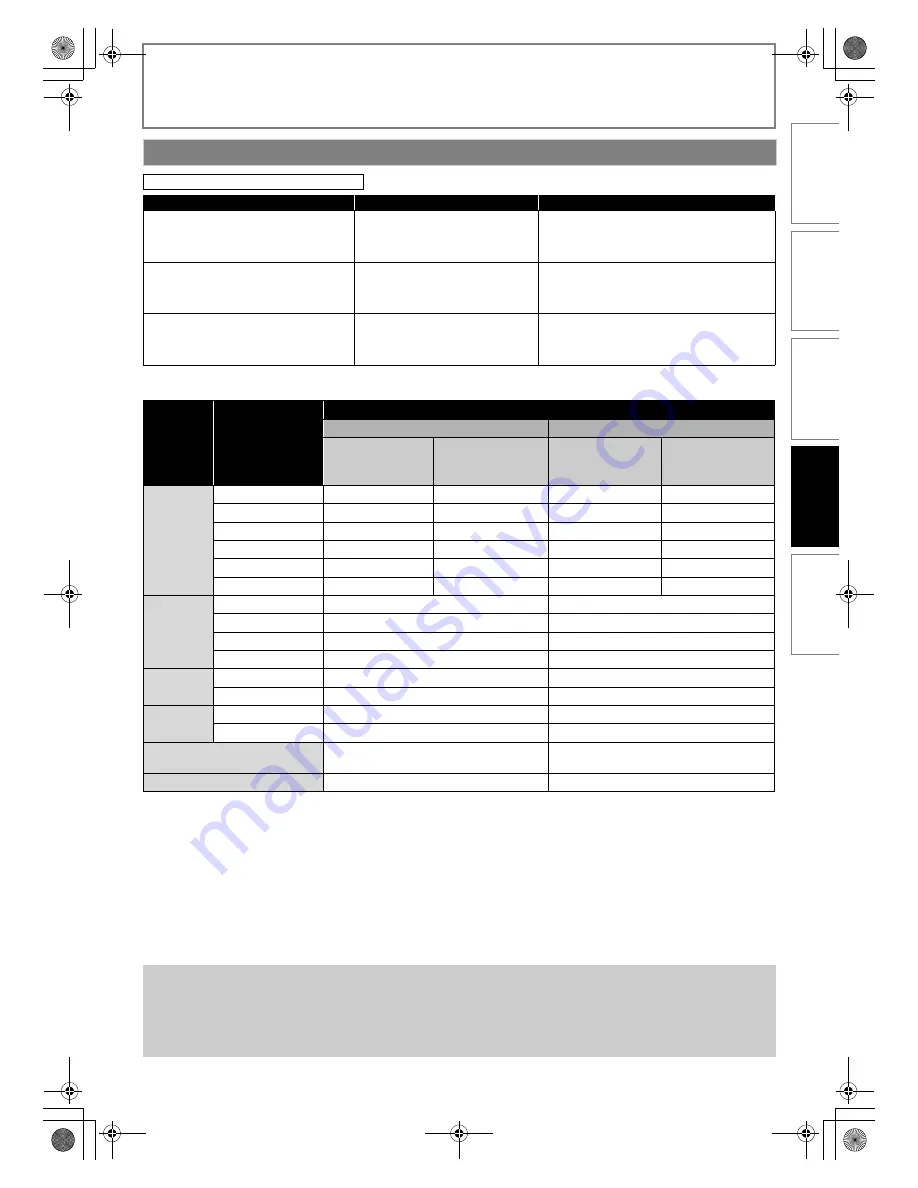
33
EN
FUNCTION SETUP
Audio signals output from HDMI OUT jack
*1) Full decoded.
*2) Only the independent substream is decoded.
*3) Dolby TrueHD stream is decoded.
*4) Only the Dolby Digital substream is decoded.
*5) Only the core substream is decoded.
*6) When audio source is Multi-channel, decoded as 7.1ch. However, number of the output audio channel will depend
on the number of the connected speakers.
• If the connected device is not compatible with the HDMI BITSTREAM, audio will be output as multi LPCM or 2-channel
down-mixed LPCM depending on the capability of the connected device even if you select “HDMI Multi(Normal)” in
“HDMI Audio Out” setting.
• When playing back a BD-video which only contains the primary audio, the audio output will be the same case as the
“HD Audio Output” even if the “BD Audio Mode” is set to “Mix Audio Output”.
HDMI Audio Out
[Setup]
A
“Quick”
A
“HDMI Audio Out”
Device to be connected
“HDMI Audio Out” setting
Output HDMI audio signal
Device compatible with Dolby Digital,
Dolby Digital Plus, Dolby TrueHD, DTS or
DTS-HD decoding
HDMI Multi(Normal)
Dolby Digital, Dolby Digital Plus, Dolby TrueHD,
DTS, or DTS-HD bitstream are output from HDMI
OUT jack. Make the speaker settings on the
connected AV amplifier, etc.
Device compatible with 3 or more channels
of audio inputs (not Dolby Digital, Dolby
Digital Plus, Dolby TrueHD, DTS or DTS-HD
compatible)
HDMI Multi(LPCM)
Multi-channel audio signals are output from
HDMI OUT jack. Make the speaker settings with
the speaker setting items appear after you select
“HDMI Multi(LPCM)”. Refer to page 29.
HDMI connection to a TV and digital audio
connection (optical / coaxial) to an AV
amplifier
Audio Mute
HDMI audio will be mute, and Dolby Digital / DTS
bitstream or LPCM will be output from DIGITAL
OUT jack depending on “Digital Out” setting.
Refer to page 34.
Media
Recording format
“HDMI Audio Out” setting
HDMI Multi(Normal)
HDMI Multi(LPCM)
When “BD Audio
Mode” is set to “HD
Audio Output”
When “BD Audio
Mode” is set to “Mix
Audio Output”
When “BD Audio
Mode” is set to “HD
Audio Output”
When “BD Audio
Mode” is set to “Mix
Audio Output”
BD-video
Dolby Digital
Dolby Digital
Dolby Digital
Multi LPCM
Multi LPCM
Dolby Digital Plus
Dolby Digital Plus
Dolby Digital
*2
Multi LPCM
*1
Multi LPCM
*2
Dolby TrueHD
Dolby TrueHD
Dolby Digital
*4
Multi LPCM
*3
Multi LPCM
*4
DTS
DTS
DTS
Multi LPCM
*6
Multi LPCM
*6
DTS-HD
DTS-HD
DTS
*5
Multi LPCM
*1,
*6
Multi LPCM
*5,
*6
LPCM
Multi LPCM
Multi LPCM
Multi LPCM
Multi LPCM
DVD-video
Dolby Digital
Dolby Digital
Multi LPCM
DTS
DTS
Multi LPCM
LPCM
2ch LPCM
2ch LPCM
MPEG
MPEG
Multi LPCM
AVCHD
Dolby Digital
Dolby Digital
Multi LPCM
LPCM
2ch LPCM
Multi LPCM
DivX
®
Dolby Digital
Dolby Digital
Multi LPCM
MP3 / MP2
2ch LPCM
2ch LPCM
audio CD / MP3 /
Windows Media™ Audio
2ch LPCM
2ch LPCM
DTS-CD
DTS
Multi LPCM
Note
• The audio signals from HDMI OUT jack (including the sampling frequency, the number of channels and bit length)
maybe limited by the device that is connected.
• Among the devices that support HDMI, some do not support audio output (e.g. projectors). In connections with
device such as this unit, audio signals are not output from HDMI OUT jack.
• Video and audio signals may be distorted temporarily when switching to / from the HDMI output mode.
INTRODUCTI
ON
CONNE
C
T
IONS
PLAY
BAC
K
FUNCTI
O
N
S
E
TUP
OT
H
E
R
S
E5RJ0BD_EN.book Page 33 Tuesday, October 20, 2009 3:53 PM
















































