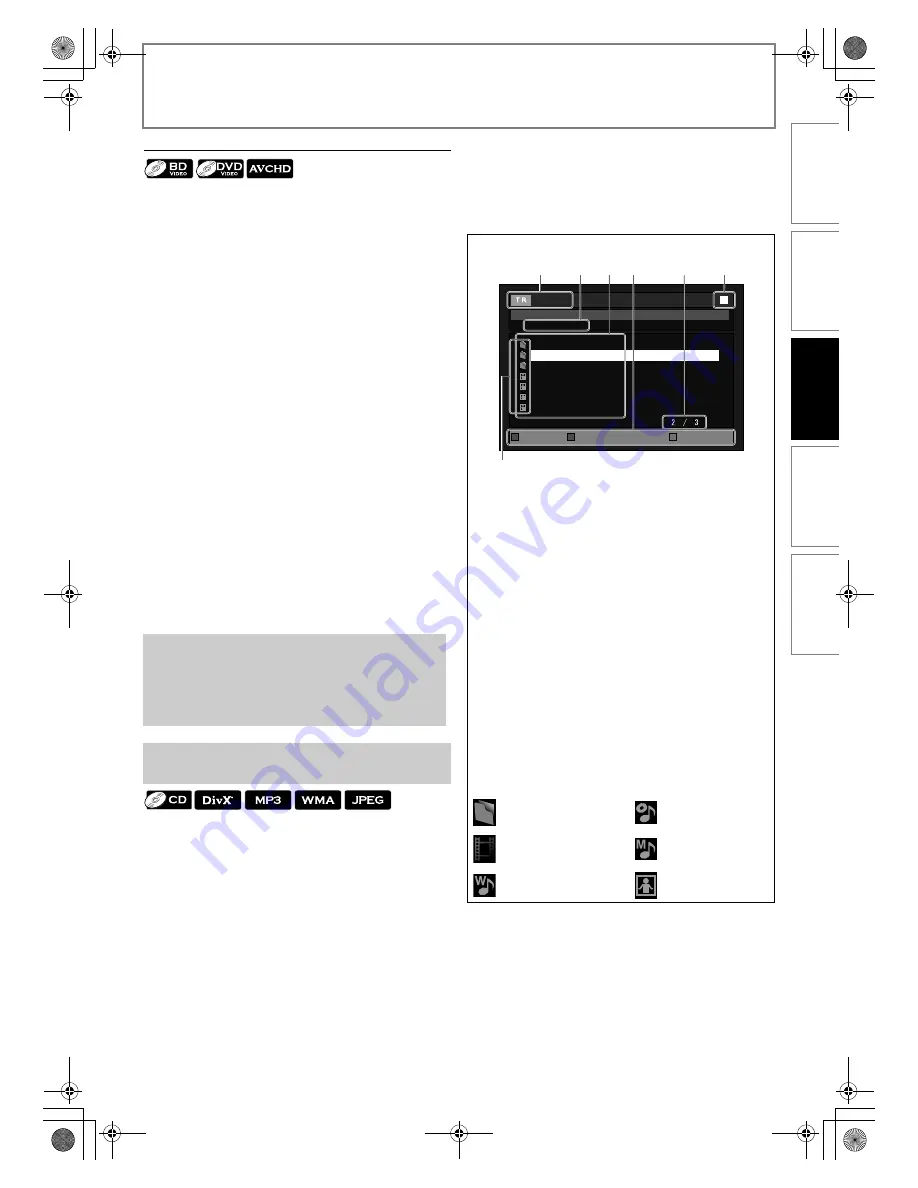
17
EN
PLAYBACK
Using the Title / Disc / Pop-up Menu
Many of BD-video and DVD-video discs contain title menu
(BD-video / DVD-video / AVCHD), disc menu (DVD-video)
or pop-up menu (BD-video) which guides you through the
available functions in the disc. The contents of the menus
may differ depending on the discs.
Title menu (BD-video / DVD-video / AVCHD)
1
Press [TOP MENU].
2
Use [
K
/
L
/
s
/
B
] to select an item, then press
[ENTER].
3
Press [TOP MENU] to exit.
Disc menu (DVD-video)
1
Press [POP MENU / MENU].
2
Use [
K
/
L
/
s
/
B
] to select an item, then press
[ENTER].
3
Press [POP MENU / MENU] to exit.
Pop-up menu (BD-video)
• This is a special feature available for some BD-videos.
When you press
[POP MENU / MENU]
, a menu pops
out on the TV screen during the playback.
1
During the playback of BD-video, press
[POP MENU / MENU].
2
Use [
K
/
L
/
s
/
B
] to select an item, then press
[ENTER].
3
Press [POP MENU / MENU] to exit.
1
Insert an audio CD or a media with DivX
®
(not available for SD card), MP3, WMA or
JPEG files.
• Media filter screen will appear.
• For audio CD and a disc contains only one type of file,
skip to step 3.
2
Select the type of the file you want to play
back in the media filter screen. Then press
[ENTER] to display the file list.
3
Use [
K
/
L
] to select a desired track, folder
or file, then press [ENTER].
Use [
s
/
B
] to go in and out of folders.
(only for DivX
®
/ MP3 / WMA / JPEG files).
• If you press
[ENTER]
on the desired track / file,
playback will start.
To stop playback:
Press
[STOP
C
]
.
Note
• Contents of menus and corresponding menu
operations may vary among discs. Refer to the
manual accompanying the disc for details.
• Title menu is also available for SD card with AVCHD
files.
Playing Back (Audio CD or a Media with DivX
®
/
MP3/Windows Media™ Audio/JPEG Files)
1. Audio CD
Track information
DivX
®
/ MP3 / WMA / JPEG
File information
2. Audio CD
“CD-DA” will be displayed
DivX
®
/ MP3 / WMA / JPEG
Current Disc, SD card, or folder name will be displayed
3. Audio CD
List of the track number and time
DivX
®
/ MP3 / WMA / JPEG
List of the folder or file names in the current disc or
folder
4. Operation guide
Press
[Red]
to go to the previous page
Press
[Green]
to go to the next page
Press
[Yellow]
to call up the subtitle list
Press
[Blue]
to select “Media Mode”
5. Current page / Total page number
6. Playback status
7. Media icon
: Folder
: audio
CD
tracks
: DivX
®
files
: MP3
files
: WMA
files
: JPEG
files
- - / 20
Folder_1
Folder_2
Folder_3
JPEG_A
JPEG_B
JPEG_C
JPEG_D
JPEG_DISC
1
7
3
4
5
6
2
File List
Page Up
Page Down
Media Mode
e.g.) JPEG
INTRODUCTI
ON
CONNE
C
T
IONS
PLAY
BAC
K
FUNCTI
O
N
S
E
TUP
O
THERS
E5RJ0BD_EN.book Page 17 Tuesday, October 20, 2009 3:53 PM






























