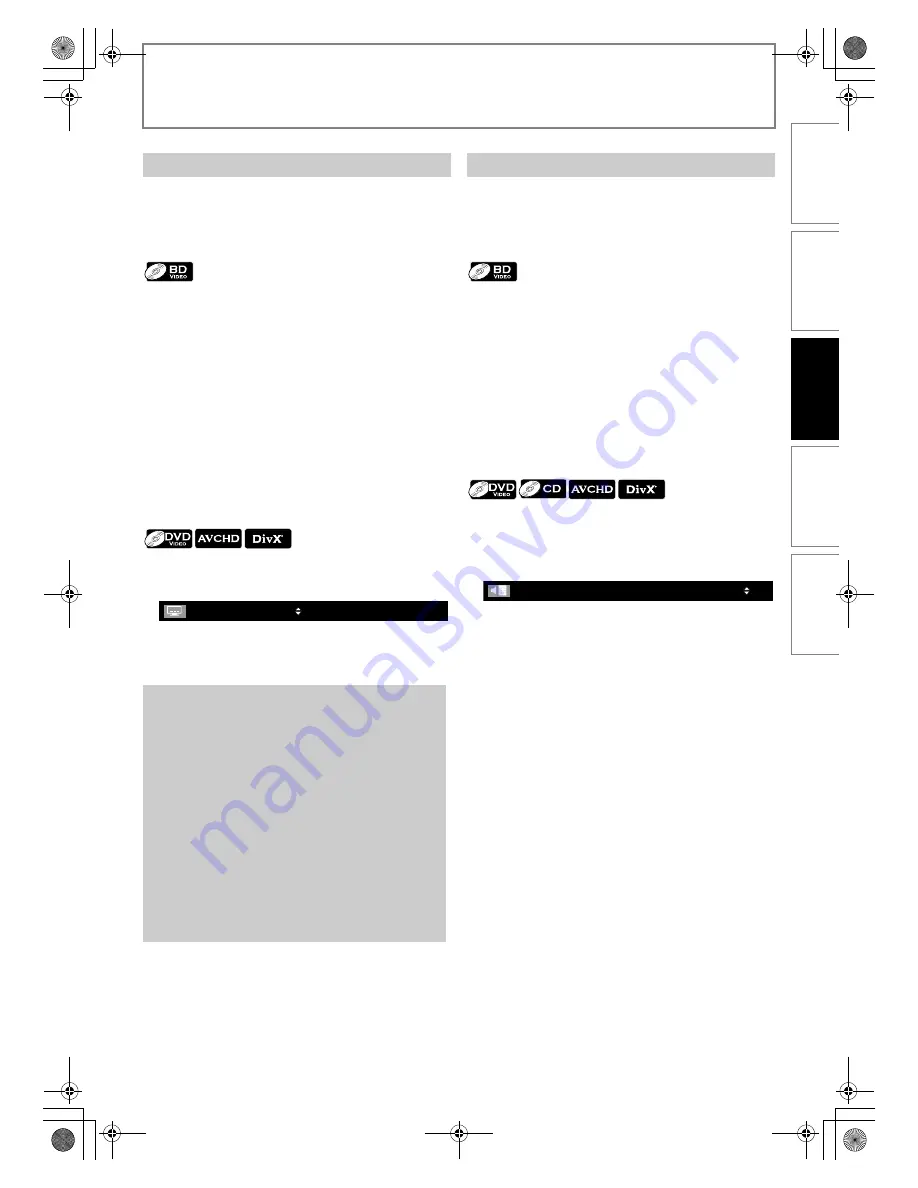
25
EN
PLAYBACK
You can select the format of audio and video as you prefer depending on the contents of the disc you are playing back.
Some BD, DVD and AVCHD materials may have subtitles in
1 or more languages. For commercially available discs, the
supported languages can be found on the disc case.
Follow the steps below to switch the subtitle languages
during playback.
1
During playback, press [SUBTITLE].
2
Use [
K
/
L
] to select the desired item to set,
then press [ENTER].
3
Use [
K
/
L
] to select your desired subtitle or
style.
• Use [
s
/
B
] to switch between current subtitle
setting and “Off”.
4
Press [SUBTITLE] to exit.
1
During playback, press [SUBTITLE].
2
Use [
K
/
L
] to select your desired subtitle.
• Use
[
s
/
B
]
to switch between current subtitle
setting and “Off”.
3
Press [SUBTITLE] to exit.
Some BD, DVD, audio CD and AVCHD materials contain
multiple audio streams. Those are often in different audio
languages or audio formats. For BD, available audio varies
depending on “BD Audio Mode” setting. Refer to page 28
for more information.
1
During playback, press [AUDIO].
2
Use [
K
/
L
] to select the desired item to set,
then press [ENTER].
3
Use [
K
/
L
] to select your desired audio stream
channel.
• For “Secondary”, use [
s
/
B
] to switch between
current audio setting and “Off”.
4
Press [AUDIO] to exit.
1
During playback, press [AUDIO].
2
Use [
K
/
L
] to select your desired audio stream
channel.
• For audio CD, you can select following options.
3
Press [AUDIO] to exit.
• For DTS-CD (5.1 music disc), “DTS” will be displayed.
(Selecting audio streams or channels is not available.)
Switching Subtitles
“Primary Subtitle”
: Sets the subtitle for the
primary video.
“Secondary Subtitle”
: Sets the subtitle for the
secondary video.
“Subtitle Style”
: Sets style of the subtitle.
Note
• Some discs will only allow you to change the
subtitles from the disc menu or pop-up menu. Press
[TOP MENU]
or
[POP MENU / MENU]
to display the
disc menu or pop-up menu.
• If 4-digit-language code appears in the subtitle
menu, refer to “Language Code List” on page 40.
• If the disc has no subtitle language or subtitle style,
“Not Available” will be displayed on the TV screen.
• During playback of the secondary video, the primary
subtitle setting is not available except when there is
no subtitle for the secondary video.
• If you select a language that has a 3-letter-language
code, the code will be displayed every time you
change the subtitle language setting. If you select
any other languages, “---” will be displayed instead.
(Refer to page 40.)
• For DivX
®
external subtitle, refer to “Playing Back a
DivX® with DivX® External Subtitle” on page 19.
1
/ 4
Switching Audio Soundtrack
“Primary”
: Sets the audio for the primary video.
“Secondary”
: Sets the audio for the secondary video.
“Stereo”
: Both right and left channels are active
(stereo).
“L-ch”
: Only left channel is active.
“R-ch”
: Only right channel is active.
/ 3
1
48k
ENG
Dolby D 3/2.1ch
e.g.) DVD-video
INTRODUCTI
ON
CONNE
C
T
IONS
PLAY
BAC
K
FUNCTI
O
N
S
E
TUP
O
THERS
E5RJ0BD_EN.book Page 25 Tuesday, October 20, 2009 3:53 PM
















































