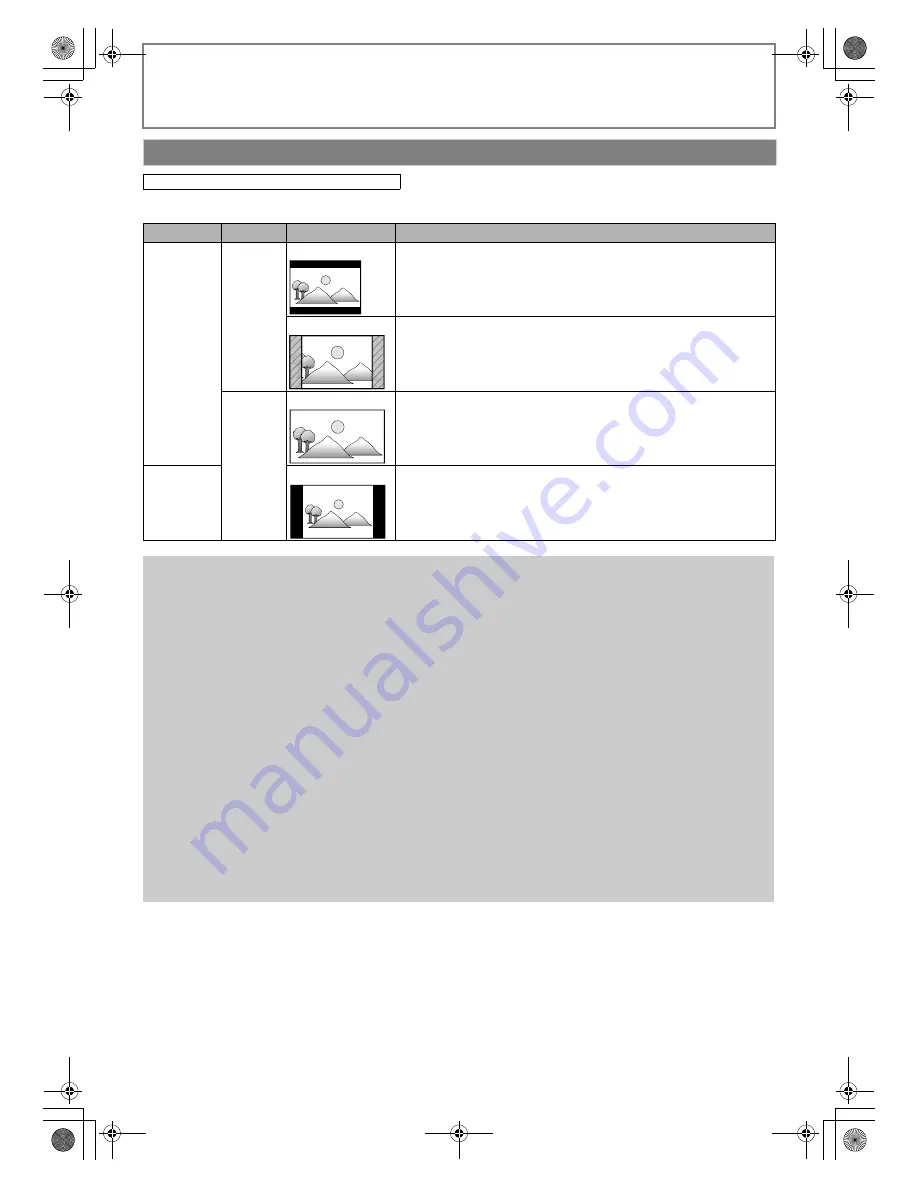
32
EN
FUNCTION SETUP
Use this feature to adjust the aspect ratio of the video source which is different from your TV’s ratio to fit your TV monitor
without distorting the picture. Descriptions of each setting are as follows:
TV Aspect
[Setup]
A
“Custom”
A
“Video”
A
“TV Aspect”
Video source
Your TV
Option
Description
16:9
4:3
4:3 Letter Box
To enjoy 16:9 picture on 4:3 monitor:
16:9 picture is scaled down until both sides of the picture fits the 4:3 TV.
4:3 Pan & Scan
To enjoy 16:9 picture on 4:3 monitor:
Both sides of the picture are trimmed to fit the 4:3 TV without distorting
the aspect ratio of the picture.
16:9
16:9 Wide
To enjoy 16:9 picture on 16:9 monitor:
Select this setting when you want to enjoy 16:9 picture on the 16:9 TV.
4:3
16:9 Squeeze
To enjoy 4:3 picture on 16:9 monitor:
Use this setting to display 4:3 picture on the 16:9 TV without distorting
the aspect ratio of the picture.
Note for “HDMI Video Resolution” and “Component Output”
• The selected resolution must also be supported by your display device.
• Even if you set “HDMI Video Resolution” setting to “Auto”, when this unit is connected to a DVI compatible display
devices with an HDMI-DVI cable, 480p/576p signal will be output.
• Video and audio signals may be distorted temporarily when switching to / from the HDMI output mode.
• You cannot change the video resolution during playback of BDs or AVCHD files. To change the resolution, stop
playback.
• In order to get natural and high quality film reproduction of 24-frame film material, use an HDMI cable (High Speed
HDMI Cable is recommended) and select “Auto” if the connected TV is compatible with 1080p24 frame input.
• For AVCHD / DivX
®
files, and for discs with the contents which are not compatible with 1080p24 frame, 1080p60
frame will be output even if the connected TV is compatible with 1080p24 frame input and you set “HDMI Video
Resolution” setting to “Auto” or “1080p24”.
• Pressing
[PLAY
B
]
on the front panel for 5 seconds changes the setting back to its default.
• When you change the resolution, the TV monitor temporarily goes blank and then comes back again. This is not a
malfunction.
• If you have selected the resolution not supported by your TV by mistake and the picture gets disturbed or goes
blank and does not come back, press and hold
[PLAY
B
]
on the front panel for 5 seconds to change the setting
back to its default.
• When HDMI cable is connected, only “480i/576i” and the resolution selected in “HDMI Video Resolution” will be
available for “Component Output”.
• If the video resolution for the component output and HDMI video resolution do not match, the video resolution for
the component output will be switched to “480i/576i”.
• If you play back copy-protected DVD-video, 480p/576p signal will be output from COMPONENT VIDEO OUT jacks,
even when “Component Output” setting is set to “720p” or “1080i”.
• With some copy-protected BD-video, the video image may only be output from HDMI OUT jack.
• Refer also to your TV’s manual.
E5RJ0BD_EN.book Page 32 Tuesday, October 20, 2009 3:53 PM
















































