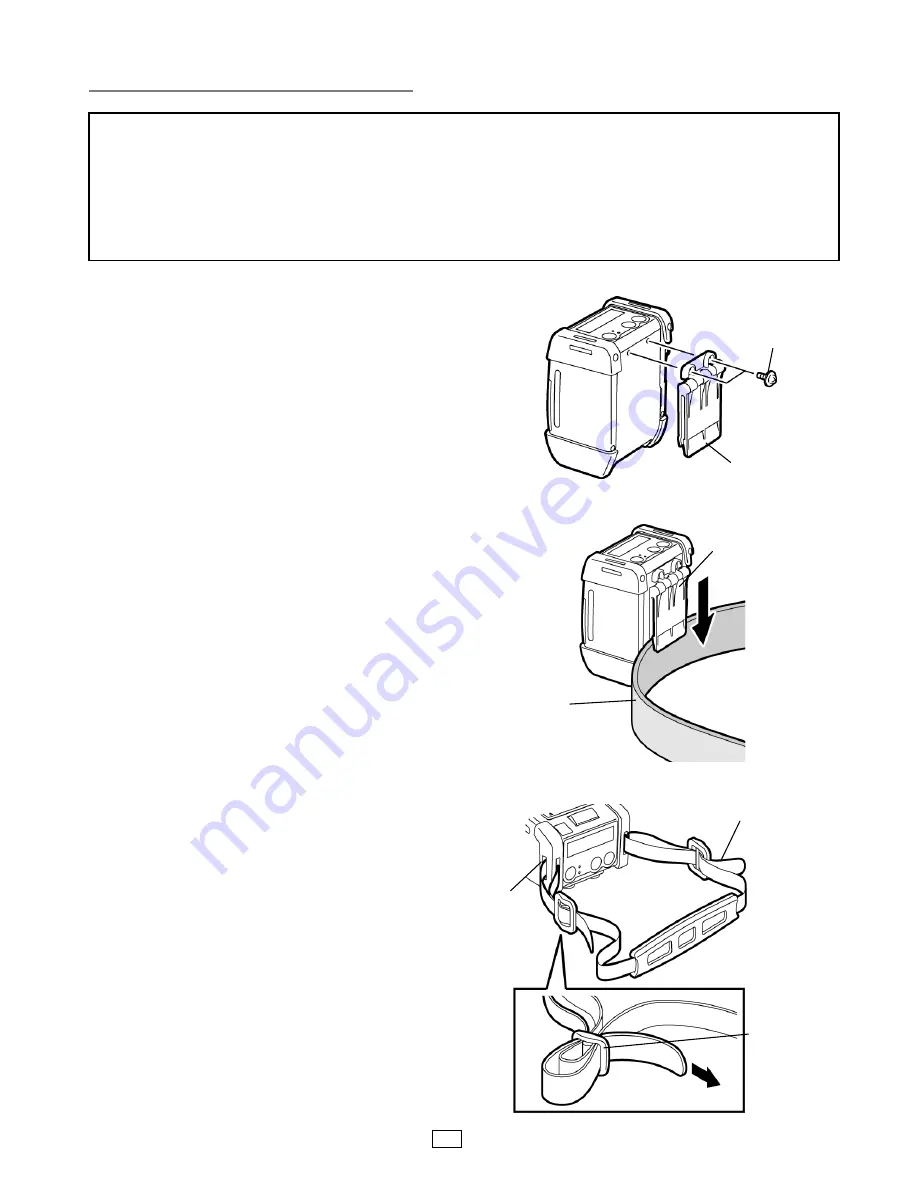
29
How to attach the accessories
Belt Clip
When you use the printer fixing to your belt, secure
the supplied Belt Clip to the printer back.
1. Secure the Belt Clip to the printer back with the
two screws.
NOTE:
Only use the supplied screw to secure the Belt Clip.
Use of other screw may damage the printer inside.
2. Fasten the Belt Clip to your belt.
Shoulder Strap (Option)
Use the following procedure to fasten an optional
shoulder strap (B-EP900-SS-QM-R) to the printer.
1.
Pass either end of the Shoulder Strap through the
Strap Slot of the printer, as shown in the figure
below.
2.
Pass the end of the Shoulder Strap through the
buckle. Slide the buckle to adjust the Shoulder
Strap length.
3.
Do the same to the other end of the Shoulder
Strap.
CAUTION!
1. Care should be taken not to drop the printer when securing it to your waist or slinging it over your shoulder.
2. For fixing the printer to your belt, the belt width should be 40 mm or less
Use of the other belts may cause the
printer to drop.
ATTENTION
!
1. Prenez garde à ne pas faire tomber l’imprimante lorsque vous la mettez à la ceinture ou à l’épaule.
2. La largeur de votre ceinture ne doit pas dépasser 40 mm pour assurer
une bonne fixation de la pince de
ceinture, faute de quoi l’imprimante risque de se détacher et de tomber.
Shoulder Strap
Buckle
Strap Slot
M-3x8 Screw
Belt Clip
Belt Clip
Belt







































